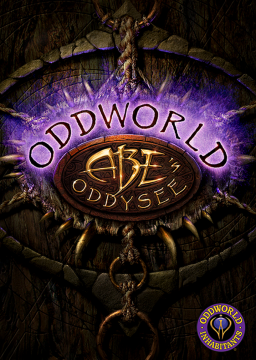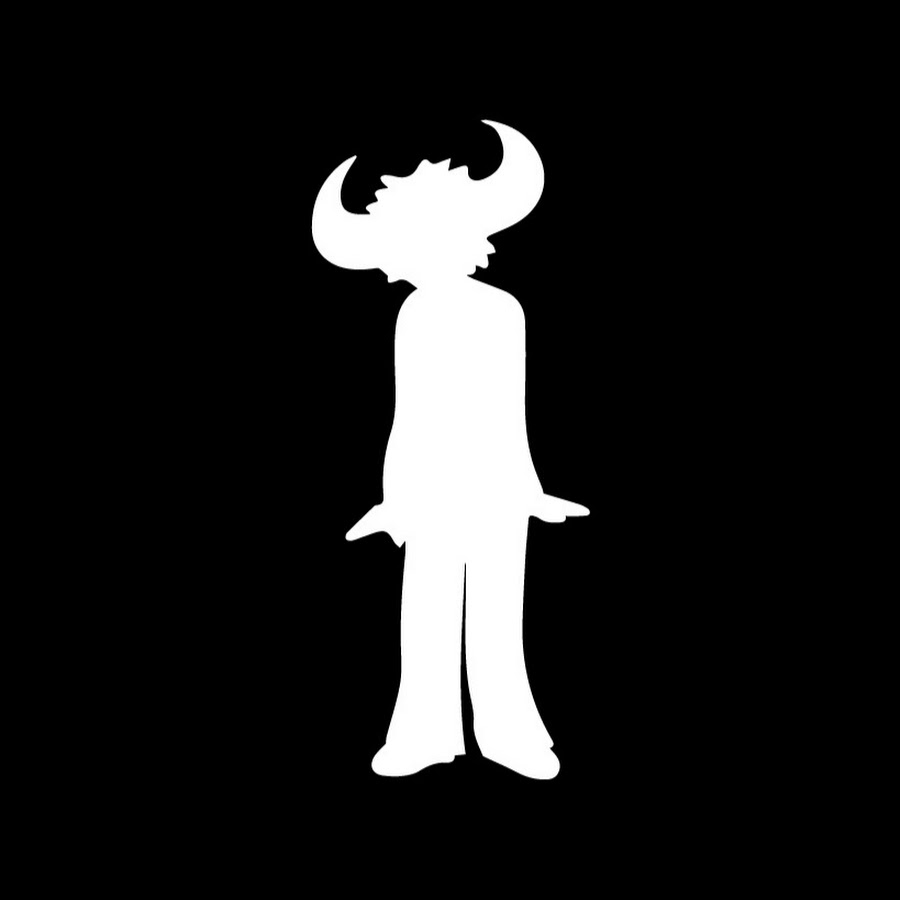Written guide with the video incase you're stuck.
Complete Xpadder Tutorial for Oddworld: Abe's Oddysee & Abe's Exoddus
In this guide I will be going over all of the steps in order to get Xpadder working for the games.
In order for this to work, you're going to need to have a window program, something like DxWnd. I will link a
video for this here.
Firstly, you're going to want to get Xpadder
Once you have it purchased and have the program open you're going to be greeted with a blank canvas

Firstly click the little controller icon in the top left and click on new. 
You're then going to want to click open and find a contoller that suits you. Xpadder has a lot of layouts but you can also find more around the web. For this example I will be using an Xbox layout but the process is exactly the same regardless of the controller you choose.

Once you have this done you're going to go through each of the sections and enable all of the keys for your controller. It's important to note that you need to place the buttons manually over each part once they are activated.
Sticks: Click enable then follow the on screen instructions.

DPad: Click enable then follow the on screen instructions.

Buttons: Everytime you press a button, move the respected square overtop of it on Xpadder.
You can also press down on the sticks here to get those buttons as well.
Make sure you get the bumpers too. LB | RB [L1 | R1]

Triggers: These can be on the outskirts of the controller that way they can be accessed easier.

This image shows how the controller should look after each button has been mapped.

After you have finished this. You will click OK
I would recommened saving the controller at this point. You can name it what ever you want.

To add a key to these buttons, you will simply click on the empty box and assign a key. I am going to give you my personal bindings for the game. It's important to note that whatever keys you set you will need to change it in game to match.
Run: R Jump: Space Sneak: T Action: W Roll: X Throw: Z Movement: Arrow Keys Pause: Escape
Please see below for the in game controller configurations.
When setting up these bindings in game make sure you have the keyboard option selected and you configure it by hitting C

In game settings to match the controller.

Set 1: You only need to have the arrow keys bound to either the Dpad OR the stick depending on which one you want to use for movement. I usually have mine set up for both.
 Set 2:
Set 2:
 Set 3:
Set 3:

Side Note: If you want to use sticks and they are drifting you can click on the wrench icon and go to settings.
 You can then increase the deadzone so that it's not being effected as much.
You can then increase the deadzone so that it's not being effected as much.

Once you have all of the keys bound you will click on the LB | L1 button
 Go to advanced in the bottom right.
Go to advanced in the bottom right.

You will then go to Set Selector and change it to "Set 2 While Held"

After this you will go to the LT | L2 button in the program,

Go to advanced in the bottom right. Navigate to Set Selecter and change it to "Set 3 While held"

CLICK OK
The two buttons should now look like this and when you hold them they should change to the next respected sets.

You should now SAVE the key layout in the top right.

And now you're done! Good luck in your runs. :)
Grammar has been updated on several rules for better understanding. Formatting has also been updated for better readability. Some of the changes are duplicated from the Exoddus' rules update from 23/08/2023.
- (Removed) ~~The sole exception t