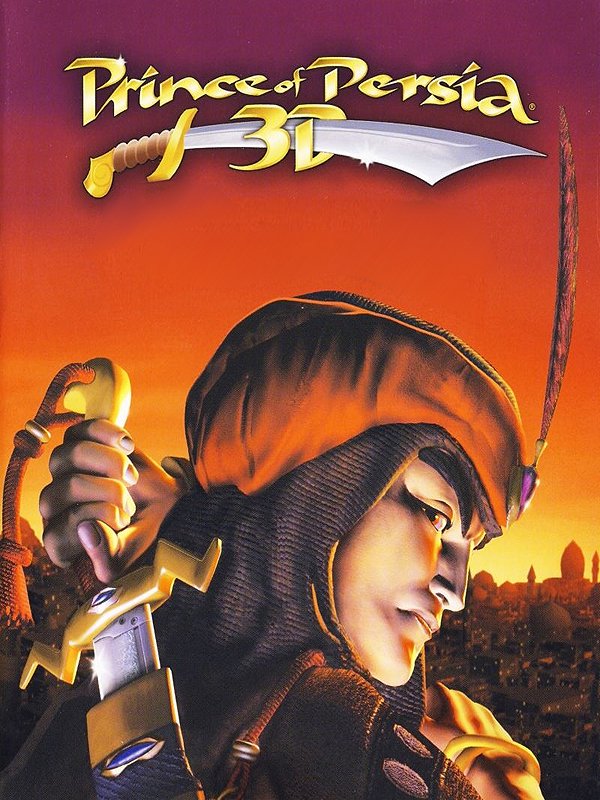The following guide is confirmed to work
- on Windows 7 & Windows 10
- when following the installation guide
- with dxwnd v.2.05.15 (direct link) although it should work on any future version as well.
Thus at first you have to download dxwnd (homepage), unpack it and start dxwnd.exe. From the top menu select "Edit > Add" which should open an additional window:
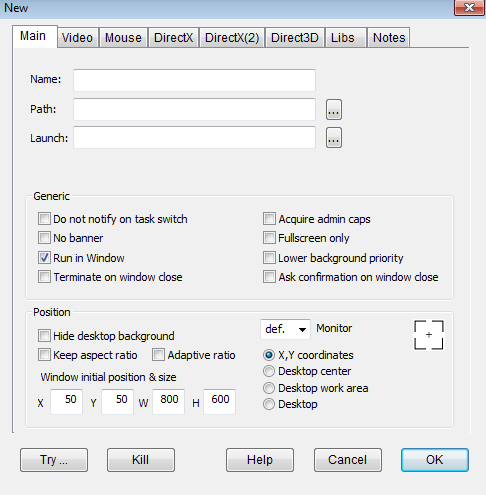
Both path and launch should link to pop3d.exe. Then tick "No banner" and set the "Window initial position and size" according to your game's resolution (the base resolution after installing is 640x480). The window should look like this:
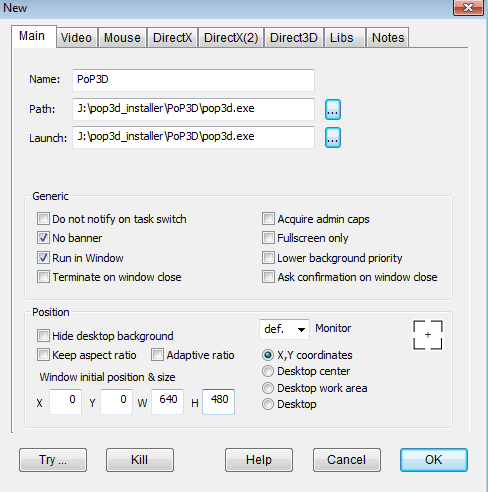
Click "OK". Now if you start pop3d.exe from the game's directory the game should start in a window. This should also enable you to capture the game in OBS via simple window capture.
Big Shoutouts to @Samabam who found out how to make dxwnd run with this game which surely was not an obvious task.
Fixes: If the game behaves weirdly in the sense that some levels do not load and the prince clips through rising elevators, a known fix is to turn on the FPS counter in dxwnd (FPS counter > overlay) :
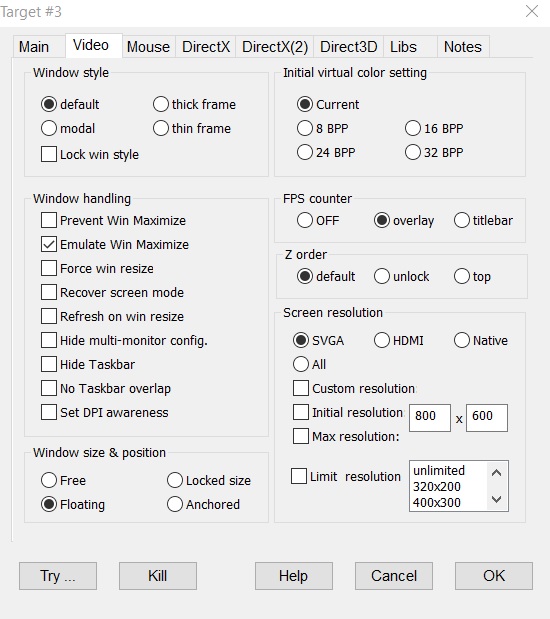
We believe the underlying problem to be about the game running in more than 60FPS (so another possibility is to turn on Vsync in dxwnd and/or force Vsync on in the settings of your graphics card).