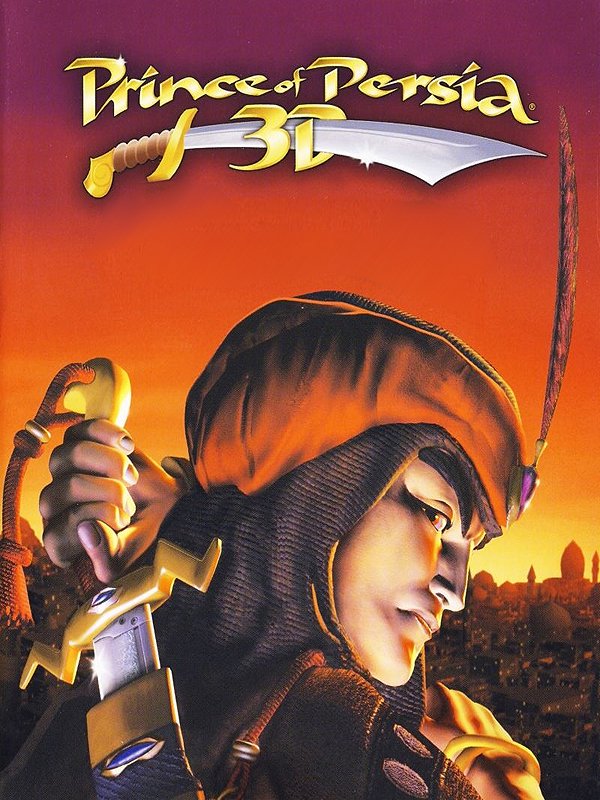Because I got the game to work in windowed on Windows 10 64-bit (as well as Windows 7 64-bit), I felt like writing it up in a detailed guide might be a good idea. Most of the information I will list here can be found on the Prince of Persia unofficial website. This guide assumes that you do not have a physical copy of the game. If you do have the original CDs you might be able to use them in Step 4 & 6 (untested assumption).
How to install the game
1. Install a program which creates virtual CD/DVD drives--such as Virtual CloneDrive (direct download) (with the default settings).
2. Use the first download link from here and unpack the .zip file with WinRAR. This should yield the files pop3d.nfo, .r00, .r01, .rar and .sfv.
3. Unpack pop3d.rar with WinRAR. The password for doing so can be found at the linked site as well. This leaves you with a folder "Prince of Persia 3D" containing two sub-folders "DOX" and "IMAGES".
4. Now it is time to install the game. In the images folder double-click on pop3d-cd1.ccd. If step 1 was done correctly, this should mount the PoP3D installation CD in a virtual drive which in the PC overview window should look similar to this (please don't mind the german language here):
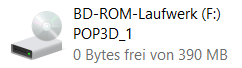
Double-clicking this should open the installer:
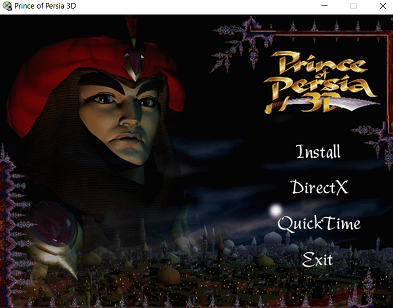
Install the game in a location of your choice. You just need to install the base game--neither QuickTime 4, nor DirectX 6.1 nor Windows Media Player should be installed!
To make things work, we need to apply a few fixes: 5a. In the folder "DOX" of the downloaded files you find the folder "Patch". Copy "PoP3D_Unpacked_Patch_v1.01.rar" into the game directory and unpack it there (replace all duplicate files). 5b. From "DOX" > "Unprotected_POP3D.exe" copy POP3D.exe into the game directory. 5c. To preclude frame drops or performance issues, get the latest stable version of dgVoodoo2 which can be downloaded here (direct link). Open the downloaded .zip--it should contain a folder MS with three .dll files in it. Copy those (D3D8.dll, D3Dlmm.dll and DDraw.dll) into the game directory. To turn off the dgVoodoo watermark in-game, also copy the dgVoodoo.conf file into the game directory. Open it with notepad, search (Ctrl+F) for the option "dgVoodooWatermark", change the respective line to "dgVoodooWatermark = false" and save.
Alternatively to 5c you could also try to use DDrawCompat v0.2.1 (direct link): Simply extract the ddraw.dll from the downloaded ddraw.zip into the game directory. This step has the drawback that it obliterates the section about playing this game in windowed mode.
6. The last step should be to go into the IMAGES folder once again and activate pop3d-cd2.ccd (i.e. mount CD2 of POP3D). Running pop3d.exe from the game directory now should make the game work and run (for now in fullscreen; if you want to play the game in windowed mode make sure to additionally follow this guide).
Get the minimizer to work (Win7 only)
This paragraph is of interest to you if you want to run the Any% Alt Tab category and if your PC uses a Windows 7 OS.
If you have the game in windowed (as described in this guide) you may download the minimizer program from the resources and place the executable anywhere. After renaming pop3d.exe to POP3D.exe--capitalization matters here--you can start the game and afterwards PoP3DMinimize.exe. This should open a blank window:
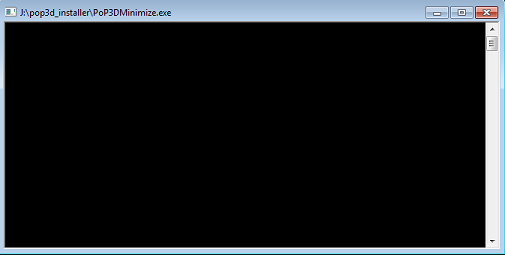
Now pressing num-5 should make the game minimize and pressing num-5 again should revert that. With this you should be able to alt-tab clip! (Does not work on Win10 because alt-tabbing does not induce any lag frames due to Windows Aero)
Known problems
-
The downloaded files include a folder "Crack" which should enable playing the game without having CD2 inserted (i.e. without Virtual CloneDrive). Sadly, I have not been able to make this work yet.
-
If the game behaves weirdly in the sense that some levels do not load and the prince clips through rising elevators, a known fix is to turn on the FPS counter in dxwnd (cf. the guide to play the game in windowed ). We believe the underlying problem to be about the game running in more than 60FPS (so another possibility is to turn on Vsync in dxwnd and/or force Vsync on in the settings of your graphics card).