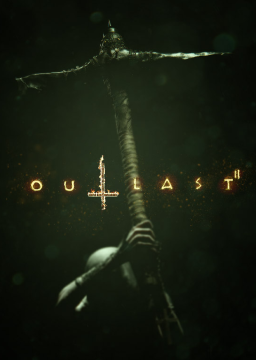Thanks to Outlast modder Hydle, accessing the Unreal Engine console in Outlast 2 is easy. In this guide I'll show you how to do it in just a few simple steps. I own the Steam version of Outlast 2 but this should be nearly the same on the GoG version of the game if you own that.
-
Download the Unreal Engine console unlocker file linked in the resources section. Click here for a link
-
Navigate to the following directory: \Steam\steamapps\common\Outlast 2\OLGame\CookedPCConsole
-
Replace the Engine.upk file you just downloaded with the one in this folder. Relaunch the game if you have it open.
How To Use The Console
To open a basic version the console press the tilde ( ` ) key or quotation mark ( " ) key on your keyboard. To open a more detailed version of the console press the slash ( / ) key. The more detailed console will explain what certain commands do, as well as show the log file which you can scroll through with the scroll wheel
If you would like to close the console without inputting a command press whatever key you pressed to open it again.
if you would like to change the keybinds to open the console you can navigate to \steamapps\common\Outlast 2\OLGame\Config\DefaultInput.ini under [Engine.Console] you can change the keys to what you like.
There's now a variable for you too select when submitting to the 100% category. You have to put what version of the game you're playing. It's faster to do 100% on the May 10th 2017 patch instead of the current version of Outlast 2.
The autosplitter works on all patches, and if you don't know ho