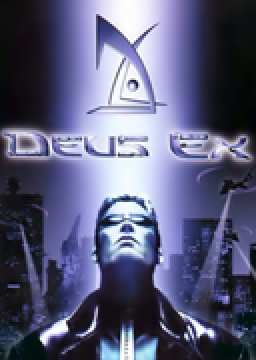Install Game
Change Keyboard Settings in Windows to repeat as quickly as possible with the shortest possible delay, this is to skip conversations as fast as possible by just holding spacebar. Alternatively you can scroll through conversations to skip them.
Startup game Start Training or a new game, do some stuff to make sure the game works. Exit game
http://kentie.net/article/dxguide/ Download and install Visual studios 2015 Download Kentie's Deus Exe v7. Other versions may or may not work as well. Make a backup of the original system folder, then copy the contents of the zip in the System folder (Deusex.exe and Deusex.u)
http://kentie.net/article/d3d10drv/index.htm Download d3d10drv-v29.zip (or whatever is the latest version) Extract and copy all the contents (folder+2 files) in the System folder of Deus Ex.
Startup the game again You now should have the Deus Exe Launcher! Select configure Renderer should be Direct3D 10 support FPS limit somewhere between 60-120, or 0 if you prefer dxtory to limit fps. Windowed mode in whatever resolution you want (full-screen mode unchecked). In fullscreen mode the cursor will reset to the top-left after each map transition and so will make the activation of superjump slower/more annoying. 32 bit color (optional) Change audio latency if sound is distorted in game. Now check if the game still runs fine. In options: Disable Player Bob in Game Options (optional,but recommended) 32-bit textures in Display Settings (optional) exit game
Now go to documents/Deus Ex/System folder. it should have only three files. Backup user.ini Open up user.ini Alternatively, open the Deus Ex launcher and click there on the user.ini link. Scroll down until you see [Engine.Input] with the list of aliases. Replace aliases 18-21 with this: Aliases[18]=(Command="SAVEGAME 1",Alias=SaveGame) Aliases[19]=(Command="LOADGAME 1",Alias=LoadGame) Aliases[20]=(Command="SAVEGAME 2",Alias=SaveGame1) Aliases[21]=(Command="LOADGAME 2",Alias=LoadGame1)
Do the same at the bottom of the user.ini file These are two extra sets of Load/Save buttons
Now go back up to where the first aliases list was. Below are all the keys with their functions. I use:
LeftBracket=SaveGame RightBracket=LoadGame
This is my glitchy save, it's not used very often (5 times in a run) and so it's not very easy to reach with my right hand.
GreyPlus=SaveGame1 GreySlash=LoadGame1
This is my normal gamesave, it's the numpad + and / so very easy to reach and used a lot in the run.
Again, these need to be changed in the big list in the end of the file as well. Save the file and exit
All other controls can be changed in game. Important ones are:
Use object in world: right mouse button AND Mouse wheel down Quicksave/Quickload I use comma and period for those. Activate Skill screen, Activate Augmentation screen, Activate Health screen (I use F, G, H respectively)
Finally, the load remover in livesplit:
https://github.com/SuiMachine/LiveSplit.DX/blob/master/Components/LiveSplit.DX.dll click view raw to download the livesplit component for the load remover. Copy the dll in the Livesplit/Components folder Open Livesplit, go to layout editor Add (+) --> control --> DeusEx You are free to set splits and split whenever you want since there's no autosplitter. Have fun!