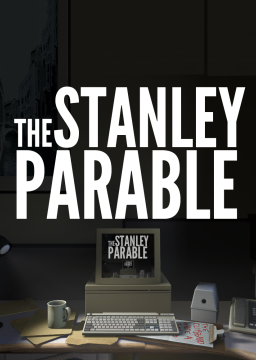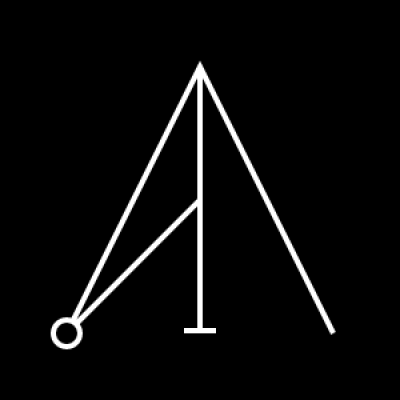Ahoy! I'm glad you're interested in speedrunning TSP with us. To get optimal times on levels with loading screens, we have implemented the use of a load remover. This ensures fair conditions for everyone, whether you have a good or a bad PC. Please be reminded that runs without loads get prioritized on our rankings, so even if you get a good time with loads, it will be ranked underneath all runs without loads. This means that all runs submitted without loads must show the timer on screen. Links to everything mentioned here are at the bottom. You can use the content menu to navigate directly to them.
[section=What you'll Need] Before we start, we need to make sure you've got everything that's needed for setting up the loadless timer.
- The most popular and easy-to-use program around is LiveSplit[big]¹[/big] and it is currently the only one that supports our load remover.
- Once you've downloaded the program you will next need the component SourceSplit[big]²[/big], which is a tool for LiveSplit that works with all Source engine games. Put the .dll file in the .zip you downloaded into the 'Components' folder of your LiveSplit directory.
- You don't need a specific layout in LiveSplit for this to work, but you're free to add one.
[section=Adding the Components] Now that you've got all the necessary files needed for your load remover, you're almost ready to start your timed runs! Feel free to set up your splits as you'd like. I personally recommend to make splits for every ending in full game runs and a single split for IL runs. However, you can also create splits/sub-splits for each loading screen.
- To add the SourceSplit component to your splits, you now have to edit your layout by right-clicking the splits. In the appearing window, click the + on the right and select 'SourceSplit' under 'Control.'
- Before you start running you have to edit the component. Double click it in the list you just added it to.
- Now you need to edit two values[big]³[/big]:
- [small]The game process needs to be set to 'stanley.exe.' You achieve this by typing it into the line below all the existing game processes. Simply select the last line and start typing. The Stanley Parable doesn't necessarily need to be running for this.[/small]
- [small]Set the 'Auto Split' value to either 'Every 99 maps' or 'Every 1 maps.' Setting it to 1 will make your file split automatically at every loading screen (every map). Setting it to 99 will make them never split.[/small]
-
It is also very important that you set your Game Time to the setting "Game Ticks with Pauses"[big]³[/big], as we include pausing the game into the run time.
-
I personally suggest setting LiveSplit to compare against Game Time so your primary timer does not display your time with loads.
-
With this set, you're good to go and can start your runs with loads removed!
[section=Links and Suggestions] Unless you have a second monitor, you cannot play the game in fullscreen mode and see your timer at the same time. I suggest playing either in windowed or fullscreen windowed mode. In fullscreen windowed, your cursor will overlap with LiveSplit as you move the camera around, but this is not an issue unless you perform a click.
If you want to show LiveSplit on your stream or video, I suggest the program OBS to record. Once you have made the background of your splits a very prominent color (sort of like a green screen) you can then chroma key the window with OBS and add it into the recording. This will give you a very neat-looking overlay.
¹: http://livesplit.github.io/downloads ²: https://github.com/fatalis/sourcesplit/releases ³: Imgur Link