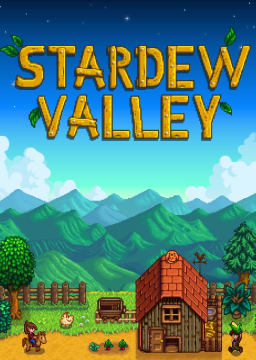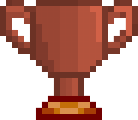So, you want to start speedrunning Stardew Valley.
Welcome! You’ve decided ConcernedApe’s farming sim RPG is your fast game of choice, join the club. The runs are as diverse as playing the game itself, so there’s absolutely going to be a category that suits you here. This guide will walk you through the basics of Stardew Valley Speedrunning and help you decide how to go about it.
This guide can also be found on Google Docs here: https://docs.google.com/document/d/1butnlKvgA1clPFrYfjRUzZ3CCIVQ477z6Dcx14TeL50/edit?usp=sharing
What do I need to start running?
A Timer
Speedgames are timed differently depending on a variety of factors, but the two most common methods are IGT and RTA.
-IGT stands for “in-game time,” which uses the game’s in-game clock. -RTA stands for “real time attack,” and means real-world time.
While we have a load remover available, Stardew Valley is currently timed RTA, and we require a timer on screen during runs. The standard timer used is LiveSplit, which you can get here: https://livesplit.org/
Your Platform of Choice
The majority of runs submitted for Stardew Valley are on PC, but we accept runs across platforms. You do not need to use a particular control setup (keyboard and mouse vs. controller) to speedrun, however, keyboard and mouse is the faster option. What’s most important for run submission is that the timer is visible on screen, regardless of platform.
A Way to Record Your Screen
You'll need to have an uninterrupted video recording of the full run in order to be able to submit to the leaderboards on speedrun.com. For PC, several screen recording programs exist, including (but not limited to): Windows 10’s built-in game bar, Flashback Express, and Active Presenter.
The recommended program for streamers and runners is Open Broadcaster Software (OBS), but any free screen recorder will do. Again, the most important thing is to have the timer visible on screen.
What categories can I run?
There are several categories available for Stardew Valley Speedrunning that fall under four core groups: Restoration, Bundles, Marriage, and Mines.
Restoration
-
Community Center (CC%) Complete the community center restoration as fast as possible. Not to be confused with “all bundles.”
-
Joja Receive the Joja Soda Machine as fast as possible.
-Missing Bundle Complete the Missing Bundle as fast as possible. Alternatively known as “all bundles” (but only when running glitchless).
-
Movie Theater Complete the construction of Joja Movie Theater as fast as possible.
Bundles A bundles run consists of completing any of the individual bundles in the community center as fast as possible. A good starting point for beginners.
Marriage% Marry any of the candidate NPCs as fast as possible. Another good starting point for beginners.
Mines The Mines categories require the runner to reach a specific level of the mines. This is another category often recommended for beginners.
-
Level 50 Reach level 50 in the mines as quickly as possible.
-
Level 120 Reach the bottom level of the mines as quickly as possible.
Multiplayer Runs All of the above categories are also eligible for the multiplayer category (up to four players). These runs are generally longer than single-player runs but also require a larger level of coordination and specific routing. These can be a fun and exciting challenge for any runner.
Subcategories The community also has a handful of subcategories for each run:
Glitches/Glitched Runs
All glitches are permitted! No constraints, go as fast as the game will let you without crashing. We have a document of glitches in Stardew Valley here: https://docs.google.com/document/d/1_2jaUbkxzD1HPbb03zesfE36-7_aXKoEsZBP7sKKDgg/edit#
NDE (No Dialogue Extension) Runs
Formerly known as “Pasteless” this category allows for most glitches. The one constraint that separates NDE from Glitches is text overflow. In NDE runs, any glitch involving text overflowing the dialogue boxes is not allowed.
Glitchless
All glitches listed in the document are banned, no glitches are permitted at all. Animation Canceling is allowed.
Vanilla
All glitches listed in the document are banned, no glitches are permitted at all. To differentiate from Glitchless, Animation Canceling is not allowed - thus speedrunning the game as developer-intended as possible. This is the primary leaderboard for console runners, as rebinding inputs is significantly more difficult on console.
Seeded Runs
Seeding a run allows you to predict things like where forage is going to spawn, what is sold on which days at the cart, what you will get by breaking open geodes, what will be in trash cans, what will be in artifact spots, what days and what tiles will give you quality crops and giant crops. As of update 1.5, seeding runs has become exponentially easier, and seeded runs adhere to Glitchless rules.
Going Fast(er) Now that you’re familiar with the categories and available glitches for Stardew Valley, how do you go even faster? For that there are two main things to keep in mind: Downpatching and Animation Canceling.
Downpatching
Some categories run optimally on previous patches of the game. For example, any run involving going into the mines (CC% and all mine categories) run fastest on 1.4. While it is never an obligation to run on the most optimal patch, it is an option you may like to explore. The Stardew Valley Speedrunning Discord has a written, in-depth downgrade tutorial available.
Animation Canceling
Animation canceling is a speed tech that uses a built-in key combo: RightShift+R+Delete (+fn if on a mac keyboard), which will stop a player’s current animation and return them to a neutral state. Like downpatching, this tech is never an obligation to use while running but may be helpful to become familiar with and learn.
We allow for both 1:1 and 3:1 buttons for rebinds.
For 1:1, most people who have a gaming mouse use razer synapse or an equivalent to rebind RightShift and R to 2 mouse side buttons, and then Space or some other convenient button to Delete (which also makes trashing items way easier). When they want to use animation canceling, they hold those two mouse buttons down and then go back and forth between C (or mouse click) and their Delete bind to alternate swing/cancel.
For 3:1 rebinds, all three buttons will be rebound to Space (or some other convenient button).
For keyboard button rebinding, most will use AutoHotkey and the recommended codes are as follows:
1:1 Keybinds
#IfWinActive ahk_exe Stardew Valley.exe XButton1::r XButton2::RShift +Space::Delete Return
3:1 Keybinds
SetTitleMatchMode, RegEx
#IfWinActive, i)^Stardew Valley$ Space:: SendInput {Del down}{RShift down}{r down} KeyWait, space SendInput {Del up}{RShift up}{r up} return #IfWinActive
(In the case of formatting issues, these codes are also available in the Google Doc version of this guide, as well as under the resources tab on speedrun.com)
Of course, these are only recommendations and you are welcome to rebind the keys to whatever works best for you.
Happy Speeding!
Special thanks to Underscore who posted the information on animation canceling in the Discord server and Elenna123 for the extra details about downpatching. An extra special thanks to the mods and members of the Discord Server who have always been willing to answer questions and help out any newbies. (zarkate, Bla_De, Sweet Chikorita, Primatis, and Underscore, thank you all!)
Speaking of the Discord, JOIN THE DISCORD SERVER if you haven’t already! The community is incredibly welcoming and will answer any and all questions not covered here.
Alright folks, it's been a week since 1.6 dropped and it's already been a wild start! So many new mechanics, QoL fixes, and general nonsense. We're going to start lifting the embargo here on 1.6 runs, sometime tonight the options should populate on SRC and you'll be able to select the new version. W