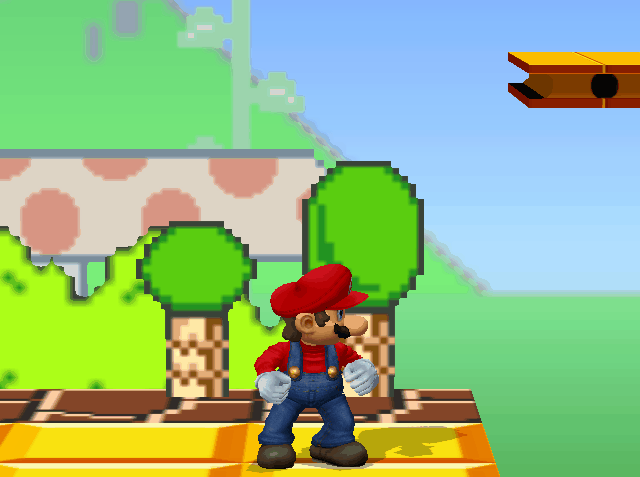(This guide stolen from the Hollow Knight Guides)
If you are new to speedrunning Super Mario 64 FPS, please be sure to read through this guide thoroughly to ensure your setup is correct. If you're not sure what to do, follow the steps below.
Setting up splits
-
Download and extract LiveSplit. Download link.
-
Open LiveSplit. You should see a timer with "0.00". Right click on it and select Edit Splits.
-
In the Splits Editor, fill out your Game Name (Super Mario 64 FPS) and Run Category (i.e. 70 Star). Create splits by using the Insert buttons on the left. Viewing runs from other players may be helpful in deciding which splits to create.
-
After typing in Super Mario 64 FPS as the Game Name, the auto splitter should automatically be detected. Activate it and click on Settings. In this window, we set up triggers for each split. Every time we reach one of the triggers that we set, LiveSplit will automatically move on to the next split for us. Therefore, for each split you added earlier, you need to add the corresponding trigger. For each split you added earlier find the triggers within the drop down boxes. If your category ends with killing Bowser (BiTS), you do not need to worry about checking this trigger (it should be check by default). When finished, hit OK to exit the Autosplitter and then OK to exit the Splits Editor. Example.
Setting up layout
I'd like to refer you to watching SmallAnts video about LiveSplit. There are however some small steps to make sure you have the recommended setup.
-
Right click on LiveSplit and under Compare Against, select Real Time.
- Most people will also select Personal Best as comparison.
-
Important, make sure there is no Scriptable Auto Splitter component added to your layout settings.
Miscellaneous
-
Right click on LiveSplit and create save files for both your Splits and Layout.
-
Right click on Livesplit and select Settings. Take note of the hotkeys and make changes if desired. Ensure that the Global Hotkeys option is checked, as this will allow you to use the hotkeys while your Super Mario 64 FPS window is in focus.
-
It's time to test it out. With your LiveSplit open, start Super Mario 64 FPS and select an empty file. If your timer automatically begins, you're good. Have fun on your run!
That's it. If everything worked out, you may next decide to liven up your LiveSplit by making changes to the Layout Settings in the Layout Editor.
If you have read through this thoroughly and have any problems, please ask us on the discord.
FAQ
Q. Why has my timer not started when I select new save file or is lagging? A. It may help to open LiveSplit after starting Super Mario 64 FPS. Try restarting LiveSplit. If that doesn't work, try restarting Super Mario 64 FPS and then LiveSplit. If that doesn't work, try restarting your computer.
Q. Why don't any of my hotkeys work? A. Make sure you have Global Hotkeys enabled under settings.
Q. Why does my autosplitter not automatically split on certain splits, or why does my autosplitter split randomly? A. Double check your Auto Splitter settings and that you are on the correct version of the game (v2.0), as older versions do not work. Also make sure you've read step 6. If you cannot solve any of these errors with the autosplitter, contact @Zatura24 in the discord. Also, ensure that you know what your "Undo Split" hotkey is in the settings in case it is needed.
If you have any other problems, try running LiveSplit as an administrator.