As of November 2021, a valid FPS display or FAR (Fix Automata Resolution) will be required for all leaderboard submissions due to a framerate glitch found in both Steam releases of the game. Given FAR is a third party mod, we have some rules in place to help standardize usage.
Version 1.02
Download and Install
Follow the steps at the following link under the header "Set up a local install": https://wiki.special-k.info/SpecialK/Local#set-up-a-local-install (Test version - Archive)
We recommend renaming the file to dinput8.dll for maximum compatibility.
After booting into the game, use "CTRL + Shift + Backspace" to get into the configuration Menu. Please accept the EULA when prompted.
Required Settings for Steam version 1.02
- Nier Automata -> Framerate -> disable “Remove 60 FPS Cap”

- Framerate Limiter -> enable “Framerate Limit” (60fps)

- On Screen Display (OSD) -> Basic Monitoring -> enable “Framerate ‘Advanced Frame Pacing Analysis’” Optional but recommended: Disable “GPU Stats”

If done correctly, you should see your game being limited to 60 FPS, along with what your FPS would have been without the cap (highlighted in red). GPU stats are optional.

When capturing the game in OBS, make sure to enable 'Capture third-party overlays (such as steam).
Unlike with Steam version 1.01, displaying a frame counter is no longer required as the feature has been removed.
Uninstalling from Steam version 1.02
Should you wish to uninstall the mod, simply open the folder where your NieRAutomata.exe file is stored and remove all files in that folder until you have these files & folders remaining:

Version 1.01
Download and Install
Go to:
https://github.com/Kaldaien/FAR/releases
and download one of the .7z files with a version number (e.g. FAR_0_7_0_11.7z)
Do NOT use the latest version; many runners have reported that it introduces lag and stutter into their games (popular versions range from 0.7.0.10 to 0.7.0.20)
Extract the contents of the archive and place the files into the folder where your NieRAutomata.exe file is stored.
When finished, it should look like this:
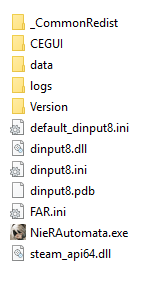
The first time you boot up the game you will notice the yellow overlay on your screen. Turn this On Screen Display off once and on again by pressing "CTRL + Shift + O" to get rid of the message.
Afterwards press "CTRL + Shift + Backspace" to get into the configuration Menu. (Don't worry we'll get rid of all these numbers and monitoring features really soon)
Please accept the EULA when prompted:

Uninstalling from Steam version 1.01
Should you wish to uninstall the mod, simply open the folder where your NieRAutomata.exe file is stored and remove all files in that folder until you have these files & folders remaining:

Hotkeys of note
CTRL + Shift + O toggles the OSD entirely. CTRL + Shift + Backspace opens the configuration menu. CTRL + Shift + F toggles frame rate & frame data. CTRL + Shift + T toggles the Title/Clock. CTRL + Shift + G toggles the GPU statistics. CTRL + Shift + C toggles the CPU statistics.
Required Settings for Steam version 1.01
First:
- The 60fps lock MUST remain locked and is prohibited from being unlocked for the purposes of speedrunning.
Second:

-
Under "Compatibility Settings" > "Debugging" > set the "Log Level" Slider to 1 and nothing else but 1. The top left of your screen should now show "FRAME: X Amount of Numbers" and begin slowly counting up.
-
If the top-left corner says CHEATER when initially enabling the frame counter, simply restart the game to fix it.
-
Note: The Frame Counter is used because starting in FAR version 0.5.2.X the developer added a feature to the Frame Counter where if it detects that the game is rendering significantly more than 60fps, it flags the game with CHEATER.
Third:

- Under "On Screen Display" > "Basic Monitoring" > the "Title/Clock" box should be checked to show the currently used FAR version.
- The Title/Clock setting must be activated at least at the beginning and end of runs to verify you are using a legal version of FAR.
- You may uncheck some of the statistical boxes like "GPU Stats" for a cleaner On Screen Display.
- If a checkbox cannot be clicked for one reason or another, please refer to the Hotkeys of Note (listed above) to manually toggle it on or off.
In all, this is what a properly configured FAR On Screen Display should look like:

 If you have further questions on how to configure FAR so that your run can be properly verified, please feel free to ask us in our Discord.
If you have further questions on how to configure FAR so that your run can be properly verified, please feel free to ask us in our Discord.
Optional Settings
- Global Illumination Quality
 The in-game options don't allow you to adjust the "Global Illumination" setting, which is Ultra by default. Setting this to Medium, Low or even Off should help improve your framerate significantly. Be prepared for some weird shadows.
The in-game options don't allow you to adjust the "Global Illumination" setting, which is Ultra by default. Setting this to Medium, Low or even Off should help improve your framerate significantly. Be prepared for some weird shadows.
FAQ
- Is FAR required to speedrun NieR: Automata? No. Although FAR is a tool that can boost performance and allow runners with low-end specs to run the game, it can also lead to problems like lag spikes. If you prefer using FAR, make sure you've followed the steps above correctly. If you prefer not using FAR, you can check out the Game Rules to see other available options.
Thank you to Kaldaien for making this mod!












