How to Play Mirror's Edge (mobile) on a Modern Computer
Updated by Max-Uel
How to Play Mirror's Edge (mobile) on a Modern Computer
To get started, you'll need the following:
- Windows 8-11 Pro Edition with Hyper-V enabled. There’s a way to enable Hyper-V on non-Pro versions too—just search online for the process.
- A Mirror's Edge iOS installation file in .xap format. You can search for this file online as well.
Step-by-Step Instructions
-
Enable Hyper-V:
- Ensure that Hyper-V is turned on in your Windows settings. You can search for instructions specific to your version of Windows if needed.
-
Download Visual Studio 2015:
- Look for an ISO file of Visual Studio 2015 (full version, offline installer). Make sure to select the installation option that includes the Windows 8 Phone Emulator and SDK.
-
Install Visual Studio 2015:
- Once installed, search for and open the Windows Phone Developer Power Tools 8.1 from the Start menu.
-
Launch the Emulator:
- Open the Windows Phone Developer Power Tools 8.1, select the Windows Phone emulator, and click Connect. The emulator will start loading the Windows Phone OS.
-
Deploy Mirror’s Edge:
- In the Start menu, search for Windows Phone Application Deployment.
- In the Target field, select your emulator.
- In the App field, browse for the .xap file of Mirror’s Edge.
- Click Deploy to install the game on your emulator.
-
Enjoy the Game:
-
After deployment, Mirror’s Edge will appear on your emulator, and you can start playing!You can save your progress using the checkpoint system in the emulator settings.
Screenshots






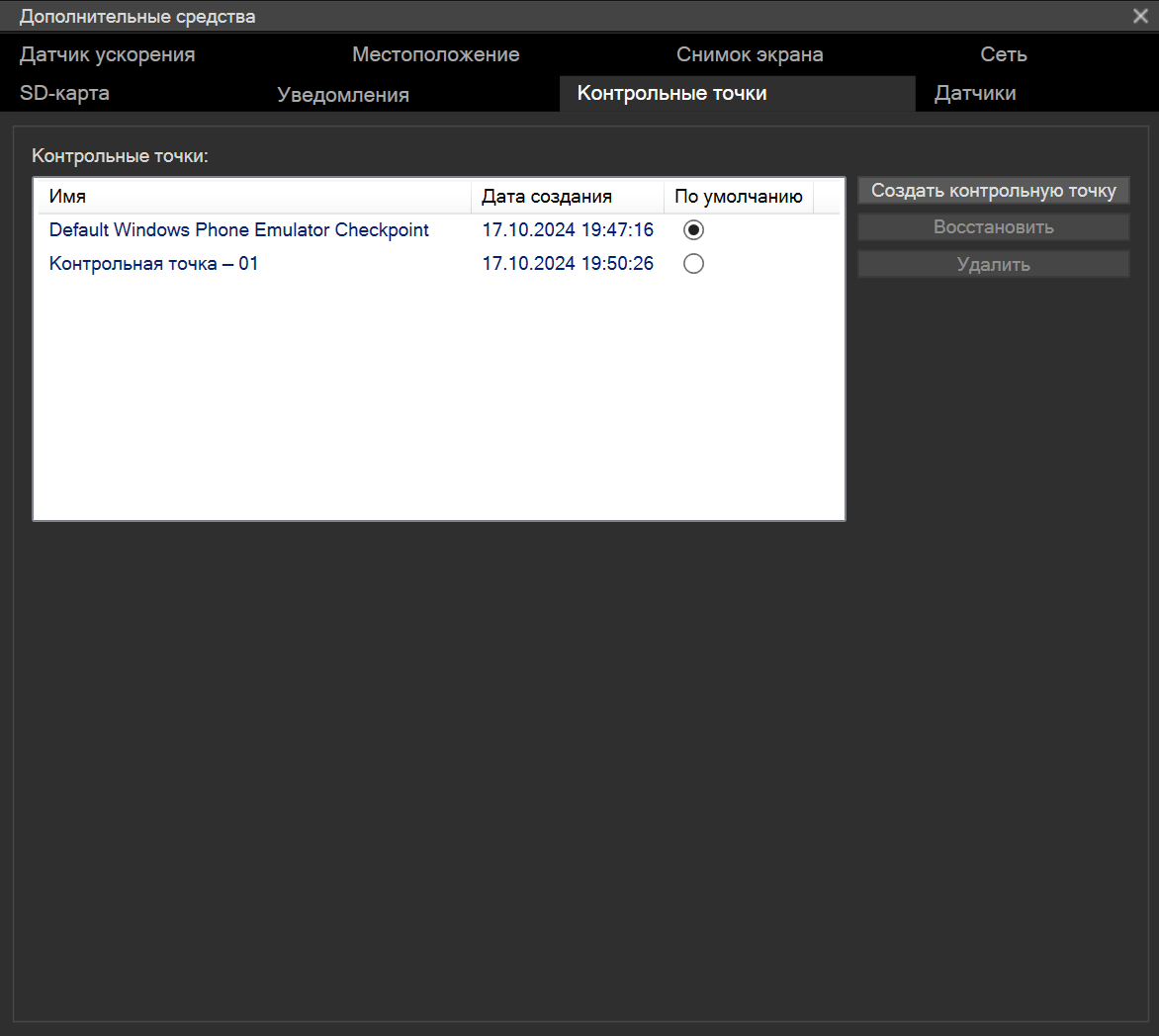
Recent runs
Level: 5-2 Underground
Level: 2-2 Nest
Level: 1-2 Contact
Level: 0-0 Training
Moderators


