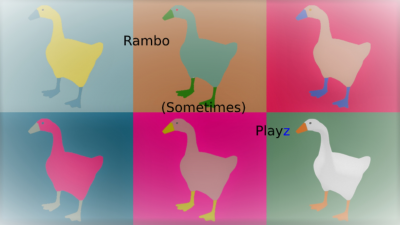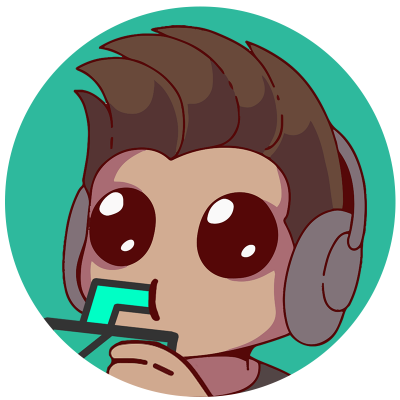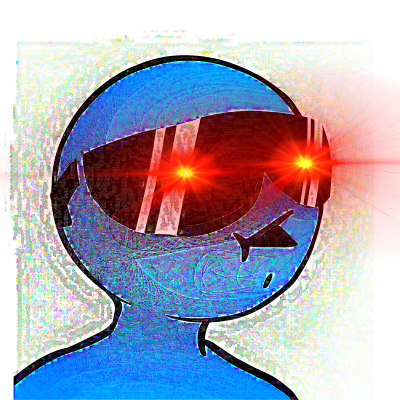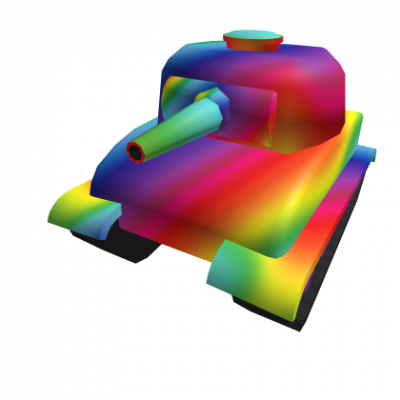Introduction
Hi all, I'm Kunic. I'm a former world record holder of the Any % full-game category for Milkman Karlson, and am currently 3rd place with several recorded runs on pace for world record until physics happened (the bane of all our existences I figure, lol).
You'll need to install the program AntiMicro for this (https://github.com/AntiMicro/antimicro).
Companion Forum Thread: https://www.speedrun.com/milkman_karlson/thread/gew23/1#zvifl
Example video to see a gamepad in action:
Why use a gamepad?
There are quite a few reasons for this:
-
Subtle Movement - Dani configured the game to use standard Unity inputs. What does this mean for us? Well it means a joystick will work out of the gate for movement. The issue with using WASD is that you will either never be moving, or always be moving, there's no subtly. This can make moving Karlson across bridges or tight paths a bit more difficult. However, because Dani used the stock Unity inputs, we can utilize a joystick to get ramping movement based on the position of the joystick, thus making movement more precise.
-
Quicker Stage Resets - As we don't need to use the mouse for anything but resetting stages, we can simply center it on the screen. If we need to reset it's as simple as pressing B then A on the gamepad (less than 1/10th of a second on average).
-
Stream Fluff - It's nice to be able to include gamepad input on a stream so viewers can follow along with what you do. This is much easier to do with a gamepad than keyboard and mouse as well.
-
Preference - As simple as that, some people don't like to play platformers with a keyboard and mouse
-
Disability - Especially with Microsoft's adaptive controller for disabled gamers, this'll open up possibilities for people who want to speed run the game but aren't able to with a keyboard and mouse. Admittedly this is unlikely given the size of the community, but the option for them to do so is always welcome.
Why to not use a gamepad?
Certain skips are going to be harder to pull off than with a keyboard and mouse. As stated above, a joystick will allow for more subtle movement, but sometimes you want that immediate throttle to get Karlson to crouch for a super jump. With the known skips, this really only impacts Level 6 at the moment, but could be expanded upon in the future.
How to Configure the Gamepad
Well good news is technically the only thing the gamepad can't do out of the game is slow down time and click down the mouse to reset stages. Using a standard Xbox controller, the default mappings are as follows:
-
Left Joy-Stick - Move
-
B - Open Menu
-
A - Fire your gun
-
Y - Jump
So we're almost there. To finish the mapping, you'll want to install the previously mentioned AntiMicro program. This program lets you map keyboard and mouse inputs to gamepad buttons. Configuring this program is fairly self-explanatory and open to personal preference, but here's what I did:
-
I configured the right joy-stick to move the mouse
-
I configured right bumper to be left mouse down, and left bumper to be right mouse down. This allows me to shoot like in a twin-stick shooter, and slow down time with the alternate bumper.
-
I configured A to also be left mouse down. Might seem redundant, especially as A is already mapped to Fire your gun, but I did this so I can more intuitively reset a stage by pressing B to open the menu and then A to select Reset.
-
Optional - I configured D-Pad UP to be my shortcut to start / split in LiveSplit
And that's all there is to it. You now have a 100% functional gamepad to play with!