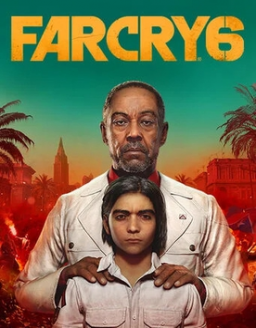Credit goes to ChiefSupreme for showing me in detail how to do this! Much love xoxo
Far Cry 6 only has autosaves, but there is a way for you to create a copy of the latest autosave outside the game, and later access it.
-
Open Ubisoft Connect (Uplay), press the three stripes in the top left, open "Settings>General", and UNTICK "Enable cloud save synchronization for supported games".
-
Open the following folder in file explorer. This is where Far Cry 6 puts your save files.
C:\Program Files (x86)\Ubisoft\Ubisoft Game Launcher\savegames(big-ass number with letters)\5266
- CREATE a subfolder here, for saving your save points. For example, I have created this folder, for the autosave right at the beginning of the mission "Juan of a Kind":
...\5266\Archive\Juan of a Kind
- Right after the game is finished autosaving, tab out and COPY the four files listed below, from the "5266" folder, into the "5266\Archive\Juan of a Kind" folder.
character0_1.char.save character0_2.char.save saveSlot0_1.sav.save saveSlot0_2.sav.save
(Note, if you are using the second save slot in the menu, the "0_1" and 0_2" bits will be named "1_1" and "1_2" instead. If you use slot 3, it's "2_1" and "2_2".)
- When I later want to access this save point, I EXIT to desktop, and COPY these four files from the "5266\Archive\Juan of a Kind" folder, and PASTE them into the "5266" folder, REPLACING the existing files with the same name.