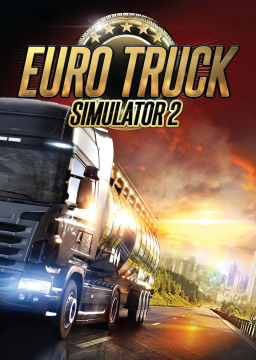A version of this guide can also be found here: https://github.com/SnipsMine/ETS2-Autosplitter
Installation The installation process is Split in three parts Downloading this repository, downloading the SDK handler and configuring livesplit.
Downloading the load remover
In order to download the load remover go to this link: https://github.com/SnipsMine/ETS2-Autosplitter and click on the code button then select "download ZIP" this downloads the repository to your pc. Move the zip to a folder where you can find it again later. After moving Unzip the repository by right clicking and selecting "unpack in ETS2-Autosplitter-main/". This creates a folder named ETS2-Autosplitter-main which contains the load remover.
Installing the SDK handler
In order to read the games values this script makes use of another program. To install this program you go to this link: https://github.com/RenCloud/scs-sdk-plugin . On the right side of the page you will find the releases each release corresponds to a different version of ETS2. In the table below you can lookup the correct release version you would need to download for your game version. A note: if you use version 1.26 or lower to run you game you need to build the package yourself.
Game version | Release version| Tested See the github page
After downloading the correct release for you game. Go to the Eurotruck game folder, this folder can be found in in the folder "C:\Program Files (x86)\Steam\steamapps\common\Euro Truck Simulator 2" if you install games in a custom folder you can find it there. When in there open the bin folder. You will see 2 folders win_x64 and win_x86. Open win_x86 there you will find the executable for ETS2 in here we create a folder named plugins if the folder already exist use that one. Now open the zip we just downloads and go into the Win64 folder and drag the file "scs-telemetry.dll" to the plugin folder we just created.
Configuring livesplit
The last thing we need to do is to do is configure timesplit to use the load remover script. To do this open livesplit, right click and select "edit layout". A screen should appear click the + button in the left of the screen and select under control "Scriptable Auto Splitter". This adds a row by the same name. Dubbel click on that row. Another screen should appear with input bar named "Script path" click browse and select the file "ETS2-Autosplitter.asl" saved in the first step.
Live split has two different timers one timer is a "real time" timer and the other is the "game time" timer. When a load remover only the timer that measures game time is affected. So we need to change the timing method to game time, this can be done in two ways the fist is to dubbel click on the timer row in Layout settings and change the timing method from "current timing method" to "game time". The other way is to change the current timing method to do this exit the edit layout screen and right click on the timer and select "game time" under "compare against".
Testing the load remover and sdk handler
Now that these steps are done open ETS2. When entering the profile menu a popup should appear saying an SDK is found and loaded. This means that the SDK handler is working, if this screen does not appear go back to the section installing sdk but instead of putting the win_x86 try the same steps but in win_x64.
During the loading of your profile you can test if the load remover is working by starting the timer if the timer stops than the load remover is working. If the load remover is still not working try each step again to see if every thing is present.
Important note: due to how the load remover identifies the loading screens, any overlay that is occupying the top-left of the screen (e.g. FPS count or similar, or running the game in windowed mode) will prevent it from working. If possible, move such an overlay to the top-right or similar instead, or disable it while running the game with the load remover active. Alternatively you could tweak the code relating to the pause check and modify the x / y values for the black square comparison offset, e.g. 80, 80