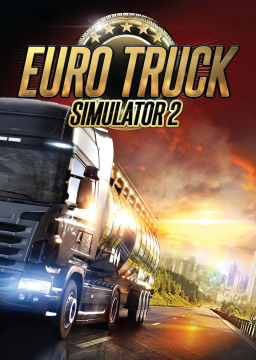Part 1 - How they're faster: This is actually a rather simple answer. In all the other shifting modes, the game simulates changing a gear by forcing the throttle off for like a whole second while engaging the clutch. In H-Shifter mode we operate our clutch ourselves and can have it done faster. Here's a comparison!
Part 2 - Setting an H-Shifter up without an H-Shifter So this feature is made for actual shifters... like ones you plug into your steering wheel. So they're blocked by the game unless any gamepad/wheel is connected. So this will work with wheel or gamepad setup but not pure keyboard setups as the binds are not enabled by the game. But yes then you assign the buttons "Postion reverse" to "Position 6" and the Selection 1 and 2 buttons.
For other settings, I have the shifter on "Splitter" and the shifter mode on "Simple". You can use a different shifter but i strongly advise Simple shifter mode for staging gears
Part 3 - How your new shifter works In splitter mode position 1 stands for gears 1 and 2 and then you switch between those with the Selection 1 button. You have to operate the clutch now to change gears. Other shifters split the 12 gears over the 6 positions differently but i found splitter to be the simplest.
Part 4 - How to stage a shift (eg. how to shift fast) Okay so why did i insist on "Simple" shifter mode? it allows some funky behavior that will allow us to shift very fast. Let's make an example that we're in 10th gear and want to shift to 11th.
- Press the Selection 1 Button (into 10th we went with the even gears so we have to switch to the odd gears)(this won't change our gears yet)
- Hold the desired gear button, in our case now it is the Gear position 6 button.
- Press down the clutch axis fully, this will engage the new gear
- Retract the clutch axis. You're now driving in the new gear.
2b. If you're changing on the same gear position (like from 11th to 12th) just be sure to perform step 1 and then just hold the same gear position in step 2 (in this case Position 6)
Part 5 - Closing thoughts Is worth the bother? Yeah, like i spent like a few hours getting the grip down, and while it takes a bit of getting used to, once you remember you have to stage your gears and how the new shifting works, it can become second nature quite quickly
Is it possible to choke your engine by being in the wrong gear now? Yes.
I've made H-shifter work with keyboard & mouse. If anyone's interested in how to do it:
-
Install x360ce (I imagine you can make it work with a different emulator if you want), and follow the instructions on the website on how to set it up.
-
Bind the keys you want to use for the gearbox to the controller. It doesn't really matter where exactly on the controller you bind them. If you want to steer with your mouse, bind mouse movement to Stick Axis X on the right side of the controller.
-
Launch ETS, go into input wizard, select 'Controllers', 'H-Shifter', select the layout you want to use, and set up the controls to your liking.
-
Go to 'Controls' settings and: -set clutch axis mode to 'Normal' -set clutch range to minimum
Follow points 5 and 6 if you use mouse steering:
-
In 'Controls' settings: set controller subtype to 'Wheel', set steering sensitivity to max, set steering non-linearity to minimum, unbind 'Look left-right axis'. Do NOT bind 'steering left' and 'steering right' in the 'Keys & Buttons' settings to mouse axes, steering is already set in 'Controls'
-
The problem with the game thinking you're using a controller is that the mouse is used to move the camera. So when you steer, you move the camera and can't see where you're going. To fix that we need to manually edit the savefile (it's allowed, don't worry). a. On your computer, go to Documents > Euro Truck Simulator 2 b. Find the profile you're using to speedrun. Remember that the funny numbers and letters in the folders' names are just your profile names in hex code. Find a hex decoder online, input the name of your profile and it'll give you back the name of the folder you should be looking for. c. Open the 'controls.sii' file. Find the two lines saying "mix camlr" and "mix camud", and insert "* mouse.button_right?0" into both. Example:
config_lines[219]: "mix camlr -mouse.rel_position.x?0 * c_msens - semantical.camlr?0"
config_lines[220]: "mix camud -mouse.rel_position.y?0 * sel(c_minvert, -c_msens, c_msens) - semantical.camud?0"
change it to:
config_lines[219]: "mix camlr -mouse.rel_position.x?0 * c_msens * mouse.button_right?0 - semantical.camlr?0"
config_lines[220]: "mix camud -mouse.rel_position.y?0 * sel(c_minvert, -c_msens, c_msens) * mouse.button_right?0 - semantical.camud?0"
Note: these lines will look a bit different depending on what game version you're using.
With these changes you'll still be able to move the camera - you just need to hold the right mouse button (like in normal mouse steering).
- If I didn't forget anything, you should be good to go. May your runs be fast and the RNG compassionate.
If you've got any issues/questions please ask.