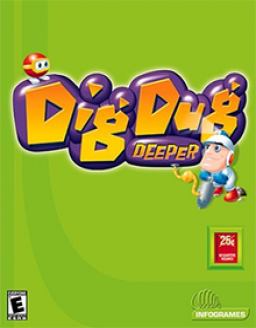First, you'll need to own a copy of the game, a Windows XP with a disc drive, as well as PowerISO downloaded on that system (Download link: https://www.poweriso.com/download.php). If your internet doesn't work like it didn't on my Windows XP when getting PowerISO, you should be able to download the latest version on another device, and transfer it over to your XP with a hard drive. Once you have all of those, click the "Start" icon in the bottom left. From there, click on My Computer, and you should see Dig Dug Deeper under the section labeled "Devices with Removable Storage". Next, right-click the game's icon, and go to PowerISO > Make image file. Once it's opened, you should see the option to select the output format, and you'll want to select ISO, then click OK. Once the ISO is created, just transfer it to your Windows 10, and you're basically done! From there, you should be able to open it with Windows Explorer and install the game, and then it should hopefully work. However, an issue that can arise from playing this on Windows 10 is Taizo glitching out when moving in certain directions. If this makes the game completely unplayable, then there's 2 ways to fix this. The first option is to use a controller for this game. I personally use a Switch Pro Controller and it works just fine, but any other controller should work just fine as long as you click on Controls in the game's menu, and switch to Joystick Mode. Sometimes, you can also simply open task manager and re-focus on the game, but this may not work unless none of your keys are responsive. I hope this helps, and if you have any further questions, feel free to ask one of us in the Discord :)