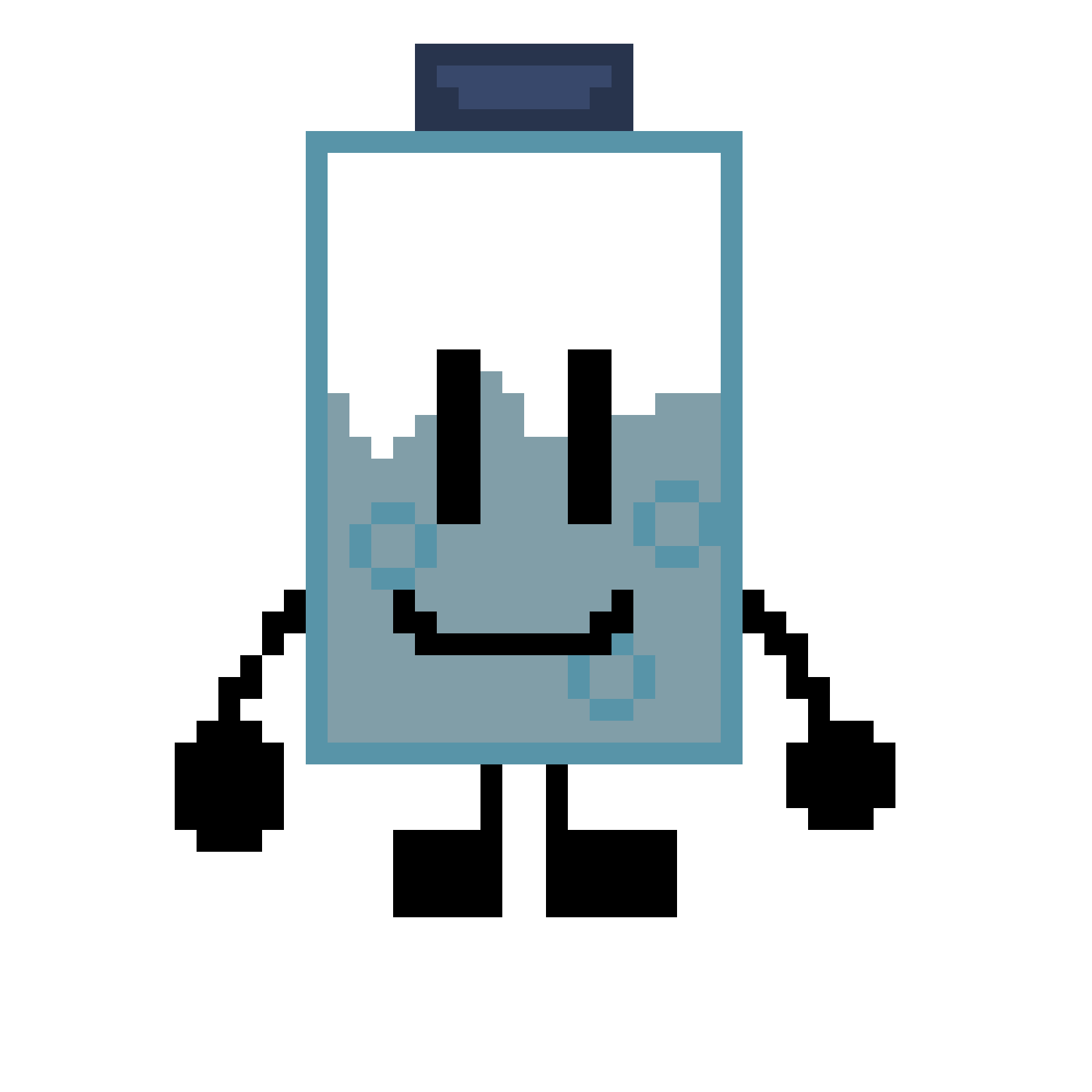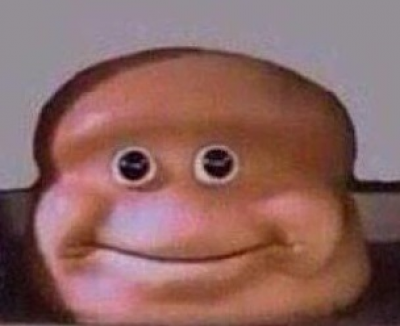NOTE: Before doing this, make sure you do not have the Image-based Load Remover for consoles in your LiveSplit Components folder. The two files conflict with each other.
Loadless Timer Setup
-
Download "Memory Based Load Remover" from the link in the Resources tab.
-
Take the "LiveSplit.Crash4LoadRemover.dll" file you downloaded and put it in "Components" folder of your "LiveSplit" folder.
-
In LiveSplit, right click and select "Edit Layout".
-
In the Layout Editor, click the "+" symbol in the top left corner to open a drop down menu. Under "Control", you should see an option named "Crash 4: IAT Load Remover (Memory-Based)". Click on that to add it to your layout.
-
From there you should be all set. Right click on LiveSplit again, and under "Compare Against", make sure "Game Time" is checked. If everything is working correctly, the timer should freeze completely on load screens.
Setting Up the Autosplitter
-
In the Layout Editor, select "Crash 4: IAT Load Remover (Memory-Based)" (either by double clicking it or by clicking "Layout Settings and scrolling to its tab).
-
Under "Setup", make sure "Enable Auto Splitter" is checked.
-
Under "Splits", the "Number of Loads per Split" should be defaulted to 2 for each split. For the level N. Sanity Peak, you want to set this to 1 (because you load into N. Sanity Peak immediately instead of going to the map first). The rest of the splits should be fine set to 2.
-
(OPTIONAL) You may also want to check "Disable AutoSplitter on Skip until manual Split". This makes it so that if you have to skip or undo splits for whatever reason, LiveSplit will not split automatically until you manually split again.
-
If set up properly, LiveSplit should now split automatically every time the load back to the map (or in the case of Rude Awakening, the load into N. Sanity Peak) transitions to the black screen with a blue swirl in the bottom left corner.
If you followed these steps and still have problems either with setting up the load remover or with the Autosplitter, ask in the Discord Server and we will be happy to help you troubleshoot!
As of February 20th, 2025, due to Twitch imposing a 100 hour limit of highlights per channel, and the increased possibility of runs being lost in the future as a result, Twitch highlights are no longer accepted as proof for submissions.