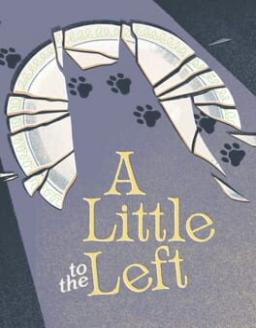This guide only works if you own A Little to the Left (ALttL) on Steam.
Why downpatch ALttL?
In A Little to the Left Speedruns, particularly the pre-Deep Cleaning Update, the transition time between levels is 1 seconds faster than the current version. While it may not seem like it's significant, for Any% particularly, there are multiple transitions, summing up to 1 minute of time loss.
Note that not every category is affected. 100% categories benefit from being able to redo levels without needing to go to the level selection screen, which plays a ridiculously long animation of the levels you have unlocked. Seeing Stars DLC categories are also not affected as it did not exist before the Deep Cleaning Update.
Alright, how do I downpatch ALttL?
To downpatch A Little to the Left on Steam, you will need to have A Little to the Left installed on your computer first if you have not done so already. The files will be downloaded into the game folder, but this is to ensure that
Next, you need to open the Steam Console. Open Run and enter in the following:
steam://open/console
This will take you to the Steam window, but now with the Console option at the top.
In the Console, you will need to download the legacy files for the game. For convenience, here is the download command for the update before the Deep Cleaning Update. This will take some time to download.
Something to keep in mind is that if you have the "Cupboards & Drawers DLC," then you need to either download the downpatched DLC version or disable the DLC through Steam, which can be found by right-clicking on ALttL, click Properties, click DLC, and then unchecking "Cupboards & Drawers DLC." Otherwise, the game will freeze and won't work properly.
Pre-Deep Cleaning Update:
Base Game (Windows):
download_depot 1629520 1629522 3056389800696380337
Base Game (Mac):
download_depot 1629520 1629523 7403122164120437753
Cupboards & Drawers DLC (Windows)
download_depot 2343790 2343792 1647751134281996054
Cupboards & Drawers DLC (Mac)
download_depot 2343790 2343791 6904573727375226196
After downloading, retrieve your files using the following file location and unzip them:
Base Game:
C:\Program Files (x86)\Steam\steamapps\content\app_1435790
Cupboards & Drawers DLC:
C:\Program Files (x86)\Steam\steamapps\content\app_2343790
Finally, go to your Steam Library and right click on A Little to the Left. There, hover over Manage and click on Browse Local Files. After being taken to the game's folder, immediately delete everything in the folder and replace it with the folders you have downloaded from the database. Afterwards, if you have downloaded the "Cupboards & Drawers DLC," then move the folder "DLC1" (it's the folder inside "A Little to the Left_Data") into the "A Little to the Left_Data" that's in the game's folder.
Now you are all set! Play the game now and voila, you are now able to play the legacy version of the game!
I want to learn how to downpatch Steam Games! How can I downpatch games myself?
If you're curious on how to downpatch Steam games, not just for A Little to the Left, here are the steps:
- Open the Steam database for Escape Simulator link here: SteamDB. You will need to sign in to have better access to the legacy files you want.
- Search up the game you want to downpatch via the search bar.
- After finding the game you want to downpatch, note down the App ID of that game.
- Scroll down to the table and on the left (or above the table if the window is smaller) and click on Depots. You will see another table that has information on specific versions of the game.
- In the table, find the version you are looking for that is specific to your machine and whether you want the base game or DLC versions (if the DLC you want is not in the table, you may need to look up the DLC in the search bar and repeat these steps as if you are downpatching the main game). After finding the depot, note down the Depot ID.
- Click the link of the depot you found. Here, and on the left (or above the table if the window is smaller), click on Manifests to get a table of the game's updates.
- To find the update you are looking for, you need to pay attention to the dates to figure out which update you want, you may need to reference other sources such as news posts from the game on Steam, obsolete Speedrun.com runs, or Discord Posts in either the developers or the speedrunning Discord Server. Be mindful that downloading downpatched games is a slow process depending on how big the game is.
- Once you have found the update, note down its Manifest ID.
- Open the Steam Console and type in the following command, while also filling in the other arguments (the download may take a long time due to the size of the game):
download_depot <appid> <depotid> <manifestid>
- To retrieve your file(s) go to the following directory. Note that the next folder in that directory you need to open will have the game's App ID:
C:\Program Files (x86)\Steam\steamapps\content
- Go to your Steam Library and right click on the game you are downpatching Hover over Manage and click on Browse Local Files. In the game's folder, immediately delete everything in the folder and replace it with the files you have downloaded from the database. Now you have downpatched your game. (Note that when it comes to DLCs, be sure to check how the DLCs are implemented in the game folder before you replace the files).
Phew, that is a lot.
Something to keep in mind is that when the game updates or you uninstall the game, you will need to redo the steps for downpatching the game.
Let me know if there are any issues with the guide, and if you have any questions, feel free to ask me in the SRC forums!