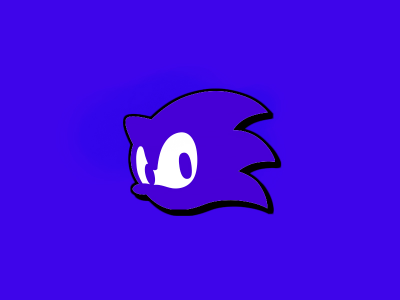Twitch-Highlights will no longer be accepted for leaderboard submissions!
Hi everyone!
As many of you know, Twitch is limiting the amount of hours worth of highlights/videos you can have on your Twitch channel starting in April. If you're above 100 hours of stored highlights, Twitch will delete
Recent runs
Level: Rail Canyon Act 1
Level: Radical Highway Act 1
Level: Space Colony ARK Act 1
Level: Kingdom Valley Act 1
Moderators