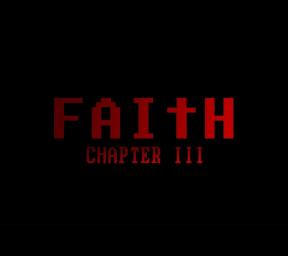For those wanting to run Turbo, the following ways may be used in order to display and FPS counter over your runs while you play:
- Steam -
On the top let of the Steam client select Steam > Settings. A new window will pop up with In-Game > FPS Counter. You can design it and position it in FAITH anywhere you see fit.
- GOG -
Boot FAITH up from the GOG Galaxy client. Press Ctrl + Shift + Tab all at once and an FPS counter will automatically appear on the bottom right of your game for runs.
- Alternate methods -
RTSS Rivatuner Statistics Server: https://www.guru3d.com/files-details/rtss-rivatuner-statistics-server-download.html
MSI Afterburner: https://www.msi.com/Landing/afterburner/graphics-cards
- Launch MSI Afterburner.
- Settings > Monitoring > Tick Framerate Average box.
*AMD Relive:
- Download the latest AMD drivers here: https://www.amd.com/en/support
- Right-click on desktop, click AMD Radeon Settings then click the Relive tab and look for the “Toggle Toolbar Hotkey”.
- Press the corresponding Toolbar Hotkey, click the Performance tab, open the Metric Options, and enable the Show Metrics option.
*NVIDIA GeForce Experience:
- Download the latest drivers here: https://www.geforce.com/drivers
- Open the GeForce Experience and click the gear icon.
- Enable the Experimental Features by clicking the check box, then turn on the In-Game Overlay option and click the Settings button.
- In the Settings overlay, click the HUD layout.
- Click the FPS counter tab then select the position to where you want to show the FPS counter. Click the Back button when you are done.
- GeForce Experience FPS counter looks like this.
*Information source: https://www.gamingpcbuilder.com/how-to-show-fps-counter/