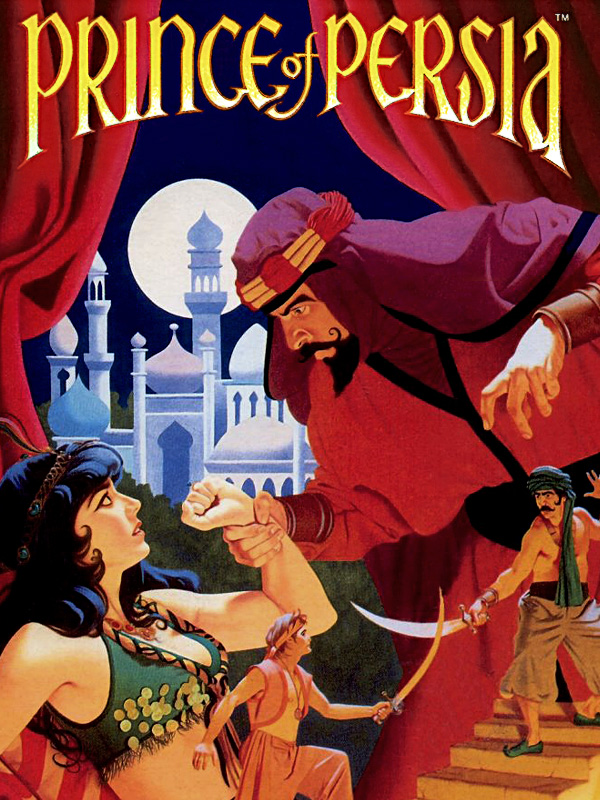How to play the game in DOSBox-X for practice
Updated by GMP
Setting up DOSBox-X
- Download and install DOSBox-X.
- Create a folder named dos in the root of your C drive, or any other drive you wish to use. You can skip this step if you have already created one for regular DOSBox.
- Go to DOSBox-X directory - Typically it is C:\DOSBox-X, might be different if you changed it during installation.
- Open the "dosbox-x.conf" file in Notepad.
- At the very bottom of the file, add the following lines (while substituting for the correct drive letter if not using C):
mount c c:\dos
c:
- See also the section below for additional tips.
Additional DOSBox settings:
- If DOSBox is too loud, add a line mixer master 10 to the autoexec section mentioned in point 5 above.
- If game runs too slow or too fast, you can change the cycles value. Search the file mentioned in point 4 of the section above for a line containing 'cycles=', and change the value so that the line says 'cycles=20000' and save the file. You can experiment with other values, you can also change cycles mid-game by pressing Ctrl+F12 (to increase cycles by 500) or Ctrl+F11 (to decrease cycles by 10%).
- Change the aspect=false line to aspect=true in configuration (or add this line if it doesn't exist) to correct the window to proper 4:3 aspect ratio.
Setting up Prince of Persia
(You can skip this whole section if you have already setup the game for regular DOSBox)
- Download version 1.4 (this is the only one that is allowed as per the rules as of writing this).
- Unzip the files to a folder inside your dos folder named pop.
- Copy the PRINCE.exe file from the crack folder and paste it in the main pop folder, replacing the old PRINCE.exe
Running the game
- Start DOSbox-X
- Type
cd popand press Enter - Type
princeand press Enter - Alternatively you can add these lines to the end of "dosbox-x.conf" file, this is useful especially if you dont use DOSbox-X for any other purpose.
Tools available for practice
- The main advantage of using DOSBox-X for practice is that you can quicksave and quickload at any point during the game, this can be helpful for example to practice a certain hard strat without having to re-do the sections of the game prior to it again and again.
- From the menu bar of the program, go to
Capture > Save/Load optionsand checkNo remark when saving state. I dont know if its necessary but if I dont check this option, the emulator goes to not responding state when I try to save state without it, so it is recommended.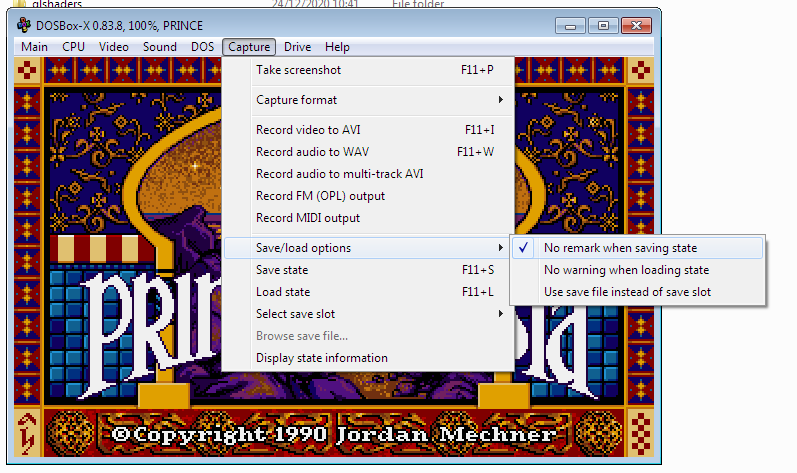
- Now, for saving a state, you can go to
Capture > Save stateIt will be saved in the slot that you have selected inCapture > Select save slot - For loading a state from a slot, make sure that the slot you want is selected and go to
Capture > Load state. The exact instant of the game in which you saved will be loaded. - Instead of using the slots, you can choose to use a save file by going to
Capture > Save/Load optionsand checking 'Use save file instead of save slot'. - You can now save to this file and load from it. To change the file to save to/load from, you can go to
Capture > Browse save file...
Additional practice tip:
While booting the game, you can type prince improved n instead of just prince to skip to a specific level, where n is the level number you want it skip to. For example, to go to level 9, you can type prince improved 9.
Sound setup
The version of the game specified in this guide comes with sound setup utility, and is set up to use "Internal PC speaker" as the sound source. To change it, do the following
- Start DOSbox-X
- Type
cd popand press Enter - Type
setupand press Enter - Select "Sound Blaster Pro" in both Sound Device and Music Synthesizer sections
- Select "Save the configuration and exit" option and confirm.
Recent runs
Moderators