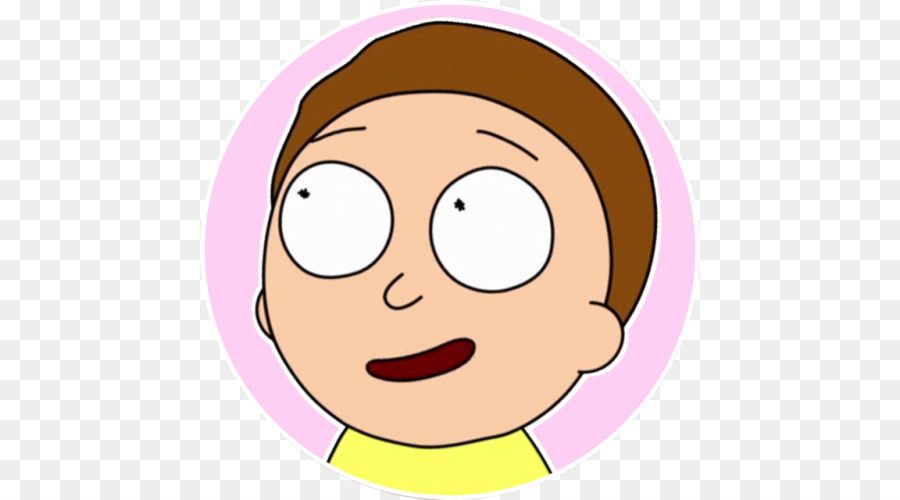Most of this guide is useless now that the Steam version of the no pause mod was uploaded: https://www.speedrun.com/peggle_deluxe/resources/o2i31 I'll leave the guide up anyway, it might help someone.
Since a few months ago, the rules have allowed using the no pause mod in runs. It simply disables pausing the game when you click on another window. It's a small quality-of-life thing so you can switch the song you're listening to in the middle of the run for example, without losing any time.
Short version: Replace Peggle.exe with the modded one. Delete partner.xml in the properties folder. Copy the userdata folder from ProgramData/Steam/Peggle to ProgramData/PopCap Games/Peggle.
Step-by-step version:
-
Go to the Resources tab and download Deluxe and Nights no pause mod. Open the .zip file and extract the peggle-no-pause.exe file, by dragging it to your desktop for example.
-
Open the Steam Peggle directory. In Steam, go to Library, right click on Peggle Deluxe, and go to Manage -> Browse local files. The Peggle Deluxe directory should open up. You can also manually find it in Program Files/Steam/steamapps/common/Peggle Deluxe.
-
Delete Peggle.exe. Go to the properties folder and delete partner.xml too. Otherwise you'll get an error message when opening the game. Don't worry, you can recover the original files easily. I'll explain how later.
-
Move the peggle-no-pause.exe to the Peggle Deluxe folder, and rename it to "Peggle".
-
Open Peggle in Steam. Everything should work, except your save files seem to have vanished. The no pause mod is based on the non-steam version, and it uses another folder for save files. That's alright, we can copy the Steam save files to the new location. Close Peggle.
-
You have to enable showing hidden folders in your Windows settings. Type "folder" to the Windows search, and you should find "File Explorer Settings". You can also find it in your Control Panel. Open it. Go to the View tab, and find the "Hidden files and folders" setting. Change it to "Show hidden files..." and press OK.
-
Your Steam save folder should be in C:/ProgramData/Steam/Peggle/userdata. Copy the whole userdata folder.
-
Go to C:/ProgramData/PopCap Games/Peggle. Paste the userdata folder.
-
Everything should work correctly now. The game should keep running even when you click away from the game window.
To uninstall the mod: Right click on Peggle Deluxe on Steam -> Properties -> Local files -> Verify integrity of game files. Steam will delete any non-original files, and redownload the original ones. You can do steps 7 and 6 in reverse to move your save files back to the Steam save file location again.