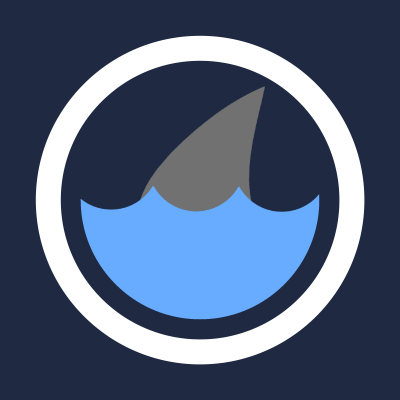Updated Jan 2020:
https://imgur.com/a/dyFQqFW https://imgur.com/a/DK9YpsE https://imgur.com/a/Msz2UVP https://imgur.com/a/V6Orkfb
Since I've upgraded my setup over the course of the year, I thought I'd add a few updates to this topic.
Styling a 1070ti for my GPU and an AMD 3800X for my CPU, no overclocking involved. OBStudio usage when streaming only (no local recording) has about ~1% CPU usage. Game doesn't get detected on NVIDIA GeForce.
==================
Here is a memory dump of the journey I've taken in optimizing Lightning Returns. There will be little structure, useless information, and many obvious musings. I just want to get it out before I forget anymore.
Geez, how do I begin...
Okay, so Lightning Returns FFXIII was built for the PS3. I primarily played the PC port that came out maybe 2 years later. And like many ports from Square Enix before it, this one was...imperfect. See, the game still THINKS it's on a PS3, which fundamentally limits some of its capacity. You can even notice on the first saving/loading screen tutorial when you begin a New Game, where it warns you about how to handle your "PlayStation 3", even though you are on Steam. Moving forward, this relates to how this game, even while on your PC, will use only 1 core. Other cores can't be activated to help boost this game's performance.
60 FPS was not a native selection on the original, and the selection here via Steam (a.k.a. Dynamic Frame Rate) is the alternative. With the PS3 limitation, a normal playthrough will find slowdowns and locations where the environmental polygons are many. Yusnaan (at night) is the primary example, where constant confetti raining down chugs the FPS to 40fps at times. Luxerion would also suffer occasionally with its detailed buildings and frequent NPCs. Battles tended to stay consistently at 60 as you were teleported to a separate battle arena, where the game didn't have to render as much.
Sure, a better PC may help with some of these issues, but I'm here to talk about why the game is a problem, not the limitations of each individual's rig. For reference, here's various settings of mine:
http://imgur.com/wwcjsHz http://imgur.com/a/ybX0I http://imgur.com/a/mi4hb https://imgur.com/a/FAhqP https://imgur.com/a/GgX6A - 144Hz https://pcpartpicker.com/user/D_Winds/saved/#view=hVZZLk
So, my Steam directory is located on my SSD, the fastest area to load Steam and the LRFF13.exe from. Sure, you could move the .exe file somewhere else, but it won't change your loadtimes. To put it in simplest terms, you want to the game to be running with minimal background interference, which adds on to the CPU usage. Having a recording program, like Fraps, would chug the loadtimes. I am using OBS Studio (NOT OBS) for this reason, where your CPU usage remains low (mine hovers at ~10%) and you can record while streaming. If you stream alone and don't local record, then of course you'll lower the CPU usage even more and get subtle timesaves, but for my purposes the difference was negligible.
Changing the game graphics and settings usually lead to negligible differences as well whenever I tried testing loadtimes. You can do so in the Steam Window (where I have everything to Standard, not Advanced), 1280x720 (my lowest resolution), and Windowed Mode. Rumor has it that Fullscreen mode is faster, but I haven't seen proof of that myself. You can change stuff on your Graphics Adapter too (mine is AMD Radeon Settings, accessible from the desktop), but still this didn't help me much, even going so far as to making the game look blurry. Switching to a previous version, in my case the Radeon Crimsom Edition, didn't help my cause, despite the additional settings options that may have improved my framerates, You'll find when you look online more people go with NVIDIA, so there may be some optimization with that brand, but that's beyond me.
For other general settings:
- Windows 10 Game Mode is on
- Performance Options -> Visual Effects -> Optimize for best performance
- Power Options -> High Performance
- System Explorer: LRFF13: Priority -> High/Realtime also Steam -> High/Realtime
Now I get to the questionably legal portion of my runs, and could invalidate everything I've done:
Now I say having programs in the background is a bad idea, but I will point out this one that quite possibly made all this possible:
https://sfx.thelazy.net/games/game/1187/
Here is a website that provides texture mods. All of them serve to make the game look better (4K, better lightning, etc.). But that's not what you want for a speedrun. What you want is to make everything minimal. Here is what my directory looks like:
https://imgur.com/a/K8sZf http://imgur.com/l5aL73f
Now there are tutorials out there for how to get this setup. It's not complicated, so I won't outline it here. However, I'll explain a bit as to what I have listed:
Notice how they all read 0. When you first download it some of them are defaulted to 1. So manually change those and resave the file.
shader.fx is what injects the changes into the game. d3d9 and/or dxgi work with your graphics card. CommonRedist and weiss_data come normally in the Steam folder. As a a side note, while these files have a good chunk of data in them, deleting portions won't improve the game's framerate, and often cease function altogether.
GeDoSaTo was an alternative texture modifier. Any change in that always increased loadtimes, so I never used it. Never got around to deleting it.
For the final major change, which is the only I can recall that helped me out:
There are a couple files in the download named: d3d9.dll
Only one of them is the one that gets the best loadtimes. Cannot run the game without this type of files alongside the LRFF13.exe.
I found the good one in the Shaders folder of Sweet FX, helped found with SweetFxAutoConfigurator. Replaced this "good" one with the "default" one given with LR, and that did the trick. I'll reiterate that I won't be able to grant more details, since I've long forgotten the stress I've endured in getting this setup optimally. For all I know this doesn't even help me, as I've had successful setups in the past without this complicated madness. I'd say test this out on your own time, you may find something that I didn't catch. Another program that may have helped was Razer Cortex or Game Booster, which eliminates some of the background memory usage. AMD may have some new program released that makes gaming better, I have no idea, it's been awhile since I've checked.
Now for the forbidden info:
What about hacking? I plead the fifth. Just Google "Lightning Returns FFXIII hack" and you'll find a few things. I could never figure it out myself, so I left it alone. Few random links I found:
This final link I have not explored much myself, but it may be the key to further improving loadtimes. Simply put, it involves making custom d3d9.dll files.
There's some program called Cheat Engine that you may be able to do something with too. Too complicated for myself, so I can't recommend it per se. You'll have to browse forums and YouTube vids to get any necessary info.
And for the last suspicious method:
Find the LRFF13.exe. Right click. Properties. Compatibility. Run this program i Compatibility Mode: Windows XP. Apply. OK. Start the game.
Congratulation. You now have loadtimes that are 3 times faster.
As I understand it, the game is trying to run at 120fps in this compatibility mode. Aside from fantastic loadtimes, you get some odd artifacts in game, like occasional screen flashing and almost infinite running ATB. I didn't pursue this because it makes interacting with most objects too difficult (where the "Talk" prompt flashes repetitively, and hitting X won't trigger an interaction). Switching to 30fps from Dynamic Frame Rate fixes it sure, but there go your loadtimes. Just a fun discovery I thought I'd share.
Some addendum. I'm using a PS4 controller, through a program names DS4Windows. An XBOX controller should work even better. Map to whatever you like (I have Start and Select to L3 and R3 for faster cutscene skipping). In-game, turning off the minimap saves frames. You're also better off timing your cutscene skips and interactions instead of mashing buttons, as there is an inherent delay in the former. But that's just me being frame-picky.
That's all I know. Feel free to message if something doesn't make sense.
Personally I don't think graphical changes are enough to invalidate a run, and higher framerates/better loads is only better. Certainly open to discussion, but that's how I feel. With that aside, compatibility mode seems to be a really good thing for this game. It seems to lock the game's framerate to your monitor's refresh rate I think as mine locked to 144 FPS. I will possibly do a few load tests and report back any information.
Holy shit. Compatibility mode breaks this game. So far I've experienced a few things. First off there seems to be some strange input lag on some inputs. Secondly the black market dealer (sorry forgot name, think that's close enough) wouldn't talk to me to give me potions. Lastly the biggest thing so far is I seem to have infinite sprint (must be some glitch being caused as a result of the framerate). Another thing to note, I tried recording and for some reason it seemed to take a huge hit on my frame rate, going from stable 144 to jumping around the 100ish area. I will continue to edit this post with any more findings until my post gets too cluttered and long.
Edit: Continuing through the prologue, I am unable to interact with the red switch on the wall, it just appears and disappears infinitely over and over without being able to press it. Changing from fixed to dynamic allowed me to press it though. (Would probably also work with the black market dealer)
Edit: Ok, this just got even more broken. I was able to run right past Lumina and skip the Zaltys fight. The cutscene to finish the prologue did trigger and I successfully completely skipped the prologue fight.
Edit: So it appears any press X/A to interact options just will not work on Dynamic (Compatibility mode), so talking to any NPC, opening a chest, interacting with an object on the wall.
Edit: Completely skipped escaping from the Zaltys fight at the bookshelf as I had obviously never fought it, however I am unable to leave the Ark as I am given a prompt that tells me I must complete all tasks on the ark, one being using EP abilities during Zaltys fights.
Edit: One important thing to note is that I believe compatibility mode causes the game to be ran at the same FPS as your monitor's refresh rate. So anyone with a 60hz monitor might not be able to achieve the same result as the FPS would be displaying at the same FPS as it is on Dynamic without compatibility mode. I'm not sure which monitor D_winds is using, but I'm assuming a 120hz, as he noted his FPS is capped at 120. I am using a 144hz monitor and my FPS is capped at 144.
Edit: Next big discovery. In Temple of the Goddess, the opening cutscene does not trigger and you do not fall down to the bottom, allowing you to skip a large section of the temple. Switching frame rate to Fixed caused Yuel to interact with me and spawn the platforms. Pretty huge time save.
Edit: Zefferss pointed out the next big question. Does compatibility mode work on 13 or 13-2?
Edit: Tested to see if cutscene trigger for day ending was skipped, but unfortunately it still occurs.
Edit: Cyclops fight can be avoided, but there appears to be no way to access the area you normally do post Cyclops fight as the game relocates you to it after you kill Cyclops.
Edit: After the Guards at the end of the game, you can skip the cutscene where Noel appears and holds off the Chimera. You also can reach the next area by going down the steps and jumping through the door (the top part of the door seems to not have collision on it and you just clip right through it.) Perhaps this can lead to early end game? This could be huge.
Edit: Did a test from new game to tutorial skip prompt appearing on screen and saved 3 seconds in loads with Compatibility mode. Also tested the 1st end of day load (old route) and saved 3 seconds. Will probably save 1-2 minutes in loads over the course of the whole run. On top of having infinite sprint and any potential skips that will come from this, I estimate this will cut at least 5 minutes off of the run.
Edit: Something to note is that as a result of interactions that involve X/A button not being possible in compatibility mode, there will be many points in the run that we will have to change back and forth from Fixed to Dynamic. A lot. Potentially a script could be made to change from Fixed to Dynamic in 1 button press to make it much easier to deal with? Changing back and forth manually is extremely annoying and obnoxious to do.
I've experienced most of those anomalies myself. Really wish there was a Toggle bot Dynamic to Fixed FPS, but alas, it doesn't exist.
An alternative was actually to, while in Window Mode, click and hold the window, which would enable the Talk/Use/Action command of X/A. Still not fast enough for my liking, but it was easier than manually going to the settings and switching the frame rate.
The monitor is indeed 144Hz, and I can change it to lower modes (120Hz, 60Hz, etc.) but doing so brings the game back to its old loadtimes.