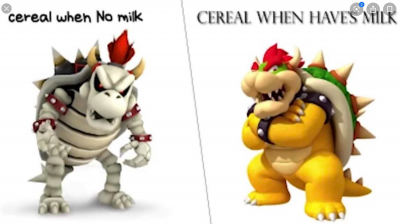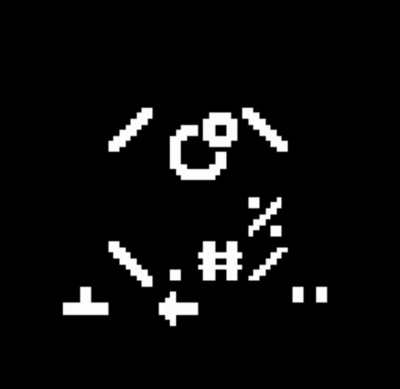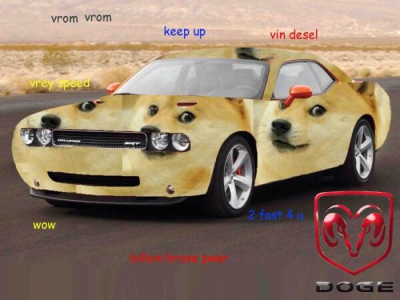Retiming runs accurately is very important when it comes to submitting runs, especially in the Kingdom Rush series, since we use milliseconds on the boards. This guide aims to show you how to retime them yourself. This guide will focus on retiming YouTube videos, so if you have the ability to, upload your runs as Youtube videos.
First let's cover the basics. Youtube videos have a built-in frame advance feature, defaulted to the period (.) and comma (,) keys. Period frame advances forwards, comma backwards. This allows us to easily find the starting and ending frame of the run, which are the frames we use to retime the run. If using an on-screen timer such as Livesplit, don't retime the run based off of the Livesplit feed; this is because Livesplit occasionally lags and human error when splitting, meaning the start or end time could be innaccurate. This means that we have to retime based off of the game feed.
To retime our runs as accurately as possible, we need to use consistent start and end frames when retiming:
- The starting frame used for every level and fullgame run in Kingdom Rush is when the current wave indicator changes from 0 to 1, this frame right here
- The ending frame used for most levels is the first frame when the 'Victory' logo appears, which is this frame The exception to this rule is The Dark Tower and Any%, where the final frame instead is the first frame that Vez'nan's health bar has disappeared
Once we have found the start frame and end frame of the run, we can deploy a few techniques to accurately retime the run.
-
Copy Debug Info After defining the start frame of the run, right click on the Youtube video, select "Copy Debug Info", paste the debug info into a WordPad, look for an abbreviation "cmt". The number after this abbreviation represents the start time of the run in seconds. Repeat this for the end frame of the run. After you have located both of these numbers, substract the start time from the end time. Doing this will give you the full time of the run in seconds; to convert to minutes, divide this number by 60, and multiply the integer by 60 to get the time in minutes:seconds.milliseconds
-
watchframebyframe This next method is the one I personally use. Go to www.watchframebyframe.com and paste the Youtube link of the video in "Enter video URL or ID". Click on the box below to switch from showing seconds to showing frames. Change FPS from 25 to 30 or 60 (this relies on what FPS you record at, personally I use 30 FPS). This will allow you to frame advance normally and see the frame count at the start and end frame. Once you have the start and end frames, subtract the start frames from the end frames to get full time of the run in frames; divide this number by 30 or 60 to convert the run time to seconds. To convert to minutes use the same method as described in the previous point.