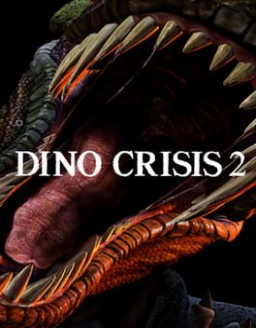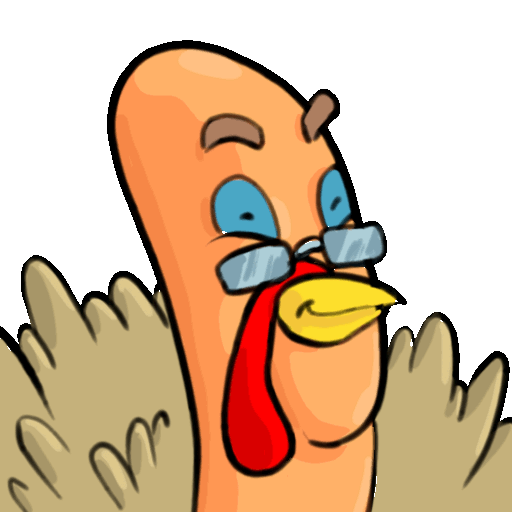This guide comes to the aid of all those whom have problems with the PC version of Dino Crisis 2 due to its frequent crashes or poor performance on certain hardware. Thanks to dgVoodoo2, it's possible to solve most or all of the technical issues affecting the PC version.
Instructions:
-
Download the latest version of dgVoodoo2.
-
Extract "dgVoodooCpl.exe", "dgVoodoo.conf" and contents of the ''MS\x86'' folder to the game directory.

-
Run "dgVoodooCpl.exe" and click "." to set the game directory as config folder.
-
Under the DirectX tab, Uncheck dgVoodoo Watermark (Optional).
-
Click Apply and OK.
-
You should get a similar result.



If you have problems running the game in windowed mode even with dgVoodoo2... proceed as follows:
-
Run the game, set fullscreen mode in the options and exit the game.
-
Run "dgVoodooCpl.exe".
-
Under the General tab, select Windowed.
-
Under the DirectX tab, uncheck "Application controlled fullscreen/windowed state" and "Disable Alt-Enter to toogle screen state".
-
Click Apply and OK.
Just want to announce the GOG release is approved for Speedruns. After testing it seems to be identical to the Vanilla version so will be usable on the main board. There is still the small chance something is found (we only have so much time in a day to be testing the release) that may require split