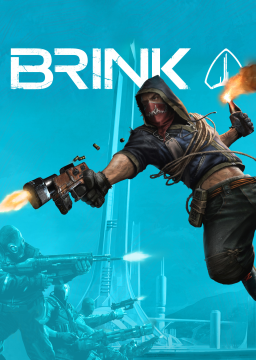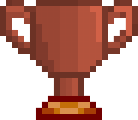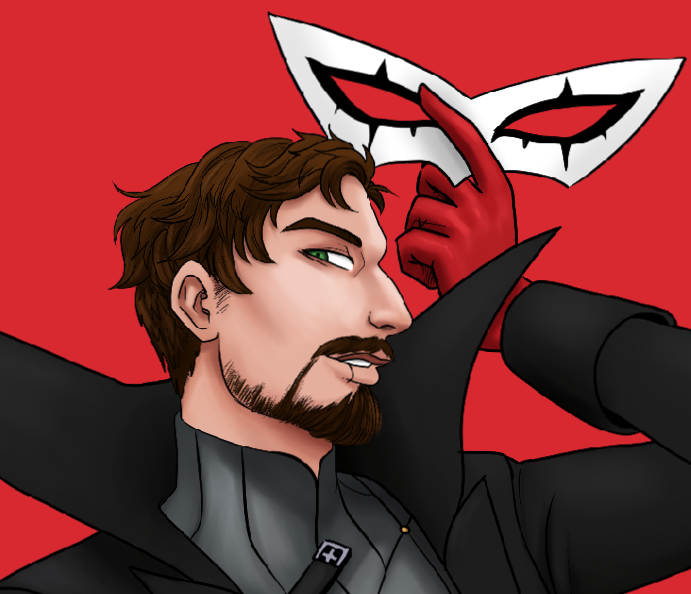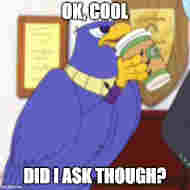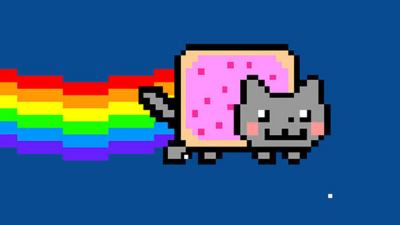Let's just jump in. In this instance, we'll just assume that you are using Steam
Go to your Brink user directory, something like this: "...\Steam\userdata<profile ID>\22350\local\base" Your profile ID is unique <obviously>, so it could be anything.
Once in the folder, you should see one file, 'brinkconfig.cfg'. This file contains multiple settings and options, usually in the console command format. You cannot modify this file, however, as Brink will reset it to default every time that the game runs. For the sake of simplicity and ease of access, we will create a file called 'autoexec.cfg'. There are many different games out there that have a similar premise, but the idea is to create a file that the game will detect and execute on launch. This can contain a bunch of options depending on the game, but we'll just change the FOV and keybinds.
If you cannot see the file extensions (meaning the '.mp3' or '.docx' at the end of the filenames, as examples), then go to View>File name extensions and check it. This can also be accessed by tapping the Windows key and typing 'hidden'. Look for the Show Hidden Files and Folders shortcut and click it. Uncheck the box that says 'Hide extensions for known file types', click OK, and continue.
Note: this will work with Notepad, but I highly recommend downloading Notepad++ if you do anything that involves tinkering, scripting, etc.
Create a new file in the folder that we opened and name it 'autoexec.cfg'. Make sure there's no '.txt' or other extension in the name. Windows might freak out, just click OK. Double-click and open it in Notepad or Notepad++.
In Brink, you can just type console commands normally without any additional syntax. However, most commands in Brink require the 'seta ' prefix when you use them in Autoexec or Brinkconfig. The command to change the FOV is {ui_fov "--"}. Generally-speaking, high FOV is somewhere around 110 to 150, so set the number to that. For comparison, the native FOV in Brink is somewhere around 60 to 70, so have fun looking down a tube without this change.
The rest of the file should be blank with only this line:
seta ui_fov "110"
Replace the amount with the desired FOV. Save, close the window, and you should notice a difference by playing a random map or match. To get back to this folder easily, go back to the 'local' folder. Drag the 'base' folder over to the Quick Access section of the File Explorer. You should now have it pinned.
Long-winded? Sure. Boring? Probably. Useful? Definitely.