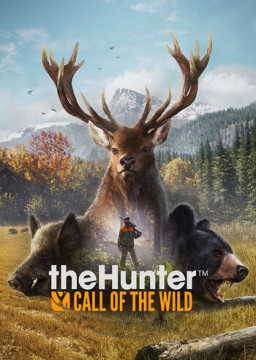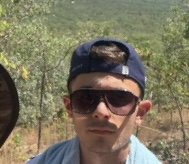If you're wanting to do a mission based speedrun, either a particular mission or a full main mission run, you'll need to be very careful to not lose your hard earned game progress.
Step 1: Turn off Steam cloud saves if you haven't already. If you're playing on steam, right click the game and go to properties. The next pop-up should have checkbox to turn off cloud saves.
Step 2: Locate your local game files. By default these files are saved in your user's documents folder. The file you'll want to save is Documents > Avalanche Studios.
Step 3: Back up and back up the back up. Make sure to COPY this file (Avalanche Studios) and save it elsewhere on your computer. I have a file labeled COTW Backup Saves. Where I have two folders, a current, and a previous save folder. I do this incase I mess up copying I have a backup I can revert to. From there, I also copied that file to a USB drive for extra safe keeping.
Step 4: Start a new game. It is now safe to start a new game. If you ever want to get all your progress back, simply copy the previous file from wherever you saved it and paste it back into your documents and replace the Avalanche Studios folder.
Step 5: If you want to do a run with your current characters stats. It's easy! Simply go to your back up saved Avalanche Studios file. From there go to Avalanche Studios > COTW > Saves > (bunch of numbers) , and copy the file labeled thp_player_profile_adf. Then copy this file into your fresh game file in your documents in the same spot (Saves > (bunch of numbers)). This keeps all your money, perks, skills, inventory, and storage for your run!
Step 6: Enjoy running the game!