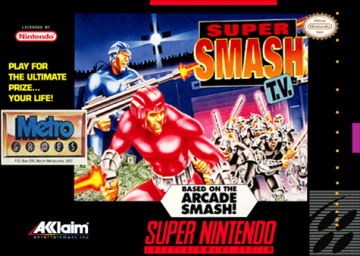At this time we only require frame counting on EASY% runs that are 5:59.999 and below.
This game's timer starts with an audio cue, not a visual cue. To make things easier I am providing this guide on how to measure your run time easily.
We use the most commonly used software, avidemux, which can be obtained for free here: http://avidemux.sourceforge.net/
You will notice shortly after you press start (and start the timer), the player select screen will start to fade. We will use this fade as a visual cue to make things easier.
For the starting frame, we will mark the very first frame that shows any sign of fade on the player select screen as frame A.
For the final frame, we will mark the very first frame of the fade out that is solid black as frame B. Please note you may see some of the center red triangles after the fade out, this is normal, just look for the image to stop fading as a whole.
Take the time from this marked segment (in the bottom right) and add 0:00.533 second. This accounts for the time between start press and the frame prior to the first frame that starts to fade the character select screen.
The sum of those 2 times will give you your run time total.
Example 5:58.000 is the marked time 0:00.533 is the added time 5:58.533 is the sum total of the run.
All races are live on All races are also archived on gg_speedruns youtube channel
For details on the schedule you can check or the matchup discord channel.