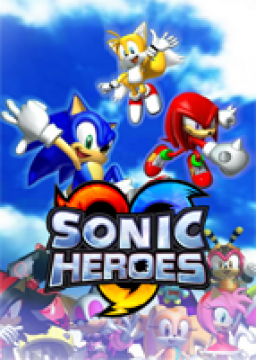Here's what you'll need to use the auto splitter:
- Livesplit (https://livesplit.org/downloads/)
- Video Auto splitter component (https://github.com/ROMaster2/LiveSplit.VideoAutoSplit/releases/download/0.5.2.3/LiveSplit.VideoAutoSplit.v0.5.2.3.zip)
- The auto splitter script (https://cdn.discordapp.com/attachments/826842825714827406/974061038012080261/heroes_shm_tbgfix_2.vas)
- OBS Studio (https://obsproject.com/download) or Streamlabs OBS (https://streamlabs.com/) (Only necessary if you're not using a capture card)
First thing you'll need to do is to put the Video Auto splitter component in the Components folder that you can find in your Livesplit folder.
Next you'll need to open Livesplit, right click on it and go to Edit Layout. Click on the plus -> Control -> Video Auto Splitter. Next go to Layout Settings -> Video Auto Splitter. Under Game Profile click on Browse and select the auto splitter script .vas file.
== This step may be skipped if you're playing on console and are using a capture card == If you're using emulator or need to time a past broadcast of an already completed run, you'll need to set up Virtual Camera on OBS for Livesplit to be able to capture the footage. All you have to do is open OBS, make sure you're capturing the game and hit Start Virtual Camera.
Back to Livesplit, under Capture Device you'll either select your capture card if you're playing on console, or OBS Virtual Camera otherwise. If you're playing on PAL60 you can tick the box for your run to be timed that way. Now if you go to Scan Region, the game feed will be visible. All you need to do now is to capture as much of the game as you can with your mouse, and making sure that the left blue box matches with the last 0 of the score count, and that the right blue box matches with the right part of the team blast gauge. You can switch the Preview Type and the coordinates to help you adjust correctly.
Now that you've got your Loadless timer ready, you just need to switch the comparison to Game Time and you'll notice that the timer will stop during load screens!