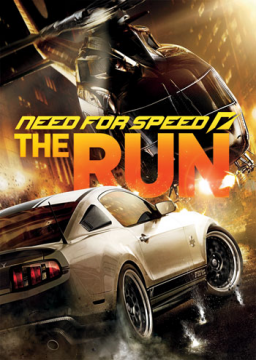I will show you how to play at 60FPS and remove the absurd particle effect that happens when playing at 60+ FPS.
One thing to keep in mind is that this will limit your game to 60FPS. Cutscenes will always stay at 30FPS no matter what you do.
-This is only for AMD GPUs with the 2020 Drivers!!! Landbird made a step by step for NVidia GPUs. Let's get started!
(1.) Go to your main desktop (where you see all of your apps, folders, etc.) and right click on the desktop with your mouse to open the desktop menu. Doing so should give you a menu similar to this:
(colour of the menu can be either white or dark like mine since it depends on if you are using dark mode or not)
(2.) Click AMD Radeon Software and you should get a new window opened that looks like this:
(you may not be located in the same place as I was in the picture but don't be worried about that)
(3.) Inside of the AMD Radeon Software click Gaming and go to "Need for Speed The Run" and after that you should be on a screen that looks like this:
(4.) Once you got to that Screen we can start limiting particle effects and making sure you have 60FPS.
The 2 options we are looking for are "Radeon Chill" and "Wait for Vertical Refresh".
Once you have located those 2 settings (or only 1 depending on your monitor select these setting for the corresponding setting):
After changing those settings you can go back to the Home Tab and close the Programm.
(5.) After you have done that, we need to go inside the game.
Once inside the game go into the SETTINGS option and choose DISPLAY.
Here we will select our RESOLUTION and REFRESH RATE (those two settings are tied together) just as shown on the picture:
SET REFRESH RATE TO 59Hz FOR BEST RESULTS! 60hz WORKS BUT SOME PARTICLES ESCAPE HERE AND THERE!
And finally set your in game V-SYNC to OFF. To do that simply press ADVANCED DISPLAY SETTING under RESOLUTION option and click on it to enter it. Once inside scroll down to V-SYNC setting and set it to OFF.
AND THAT'S IT! You can now play at 60FPS without particles blocking your view!
*credits to Landbird for making the template of the step by step (and everything from step 5) (basically just an edited version of his guide for AMD users)