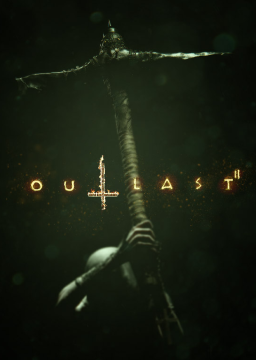#Introduction
The only allowed debug commands allowed during runs are Stat FPS and the FPS changing commands. Use of any other debug commands will result in run denial.
You can add key bindings for tools normally only available for developers by editing the DefaultInput file in the game files. Some of these range from being fun to mess around with to being very useful for practice
-
Open the file "/Outlast 2/OLGame/Config/DefaultInput.ini"
-
Add line under "keyboard and mouse" section (Important: doesn't work if you put it elsewhere) .Bindings=(Name="",Command="")
where on the name you enter the key and on command one of the available dev tools.
For example: .Bindings=(Name="F1",Command="Stat FPS")
#General Commands
Stat FPS - Toggles an on screen FPS counter
Stat LEVELS - Shows level streaming data, list of currently active levels and displays their status through colour coding
Camera Freecam & Camera Default - Toggles freecam, allowing you to move the camera through walls. Fun to mess around with but not very practical
Gamma 10 - Increases the gamma by the amount set, in this case, 10
Show FOG - Toggles showing the fog
nxvis collision - Toggles simplified collision, shows hitboxes (LAGS THE GAME A LOT)
#Set Commands
Set OLEngine MaxSmoothedFrameRate (FPS) - Change your FPS to whatever you have set. For example if you do Set OLEngine MaxSmoothedFrameRate 100, it will change to 100 FPS when you press the button.
set OLGame ( CurrentCheckpointName ) - Changes your current checkpoint to the one written
#Displayall Commands
Displayall allows you to display a certain variable on your screen. Most things with a variable can be displayed, but here are some of the practical ones.
displayall OLHero RunStamina - Displays your current stamina on the screen.
displayall OLHero Location - Shows your X , Y , and Z coordinates on the screen
displayall OLHero currentrunspeed - Shows your current running speed
displayall OLHero avgvelocity - Shows your average velocity in X, Y, and Z coordinates
displayall OLHero health - Shows your current health
#Making a file for executing commands
you can also make a file to execute commands, which will let you remove and add commands to the file without having to close the game every time you want to try a new command
-
In 'OLGame\Config\DefaultInput.ini' assign 'exec commands.cfg' to a binding as shown below:
.Bindings=(Name="F1",Command="exec commands.cfg")
-
In 'OLGame\Binaries' make a file named 'commands.cfg'
Now open the file in notepad and write in whatever commands you want to execute. When pressing the button you bound to the command every command in the file should be executed.
There's now a variable for you too select when submitting to the 100% category. You have to put what version of the game you're playing. It's faster to do 100% on the May 10th 2017 patch instead of the current version of Outlast 2.
The autosplitter works on all patches, and if you don't know ho