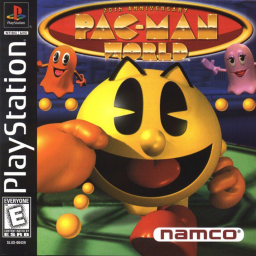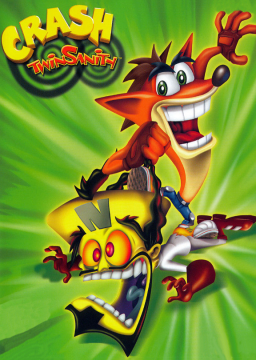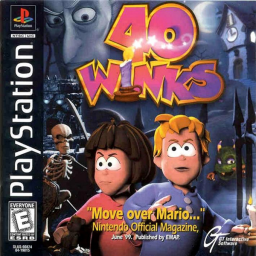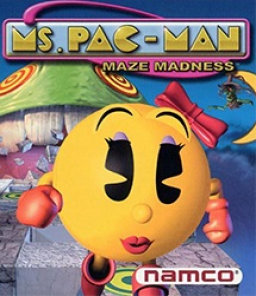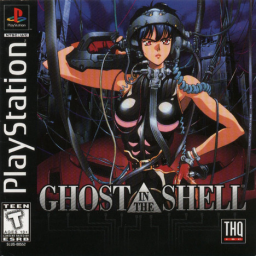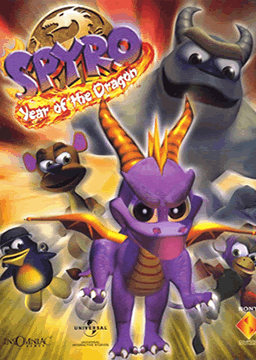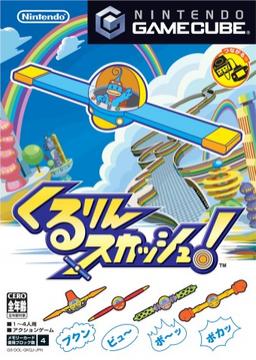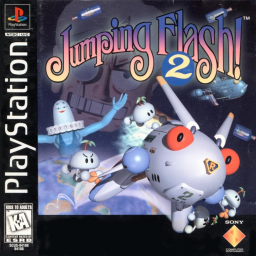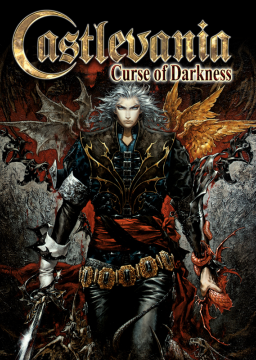These rules will be in effect on August 1, 2023 at 12AM UTC
When streaming/recording a run you must be able to capture the window to show what emulator is being used. BizHawk is able to display the status bar below the game window. That must be displayed. DuckStation will has specific requirements below. You are able to run without showing the window. You must also state what emulator is being used when submitting your run.
Accepted Emulators:
- XEBRA
- BizHawk 2.8 or newer (Octoshock and Nymashock are allowed).
- mednafen
- DuckStation 0.1-4790-g50db81af or newer [Recommended]
Accepted Emulator on Mac:
BizHawk Setup: Games can only run under the cue format.
- Config > Speed/Skip > Audio Throttle If you're using the Octoshock core
- PSX > Options
- Select either mednafen mode option To verify that you are running with Audio Throttle enabled you must hit the increase/decrease speed keys [plus/minus] it will display a message on screen.
DuckStation Dedicated Rules: You must be using the NoGUI version, that means a keybind for Quick Menu is required. These settings can be set in the Qt version of DuckStation. You must show settings of the core settings before/after the run. Your settings must match this: Interface Menu (NoGUI Setting)
- Pause On Menu: Disabled BIOS Settings
- Fast Boot: Disabled Console Settings
- 8MB RAM: Disabled
- CPU Emulation - Execution Mode: Interpreter (Slowest)
- No change in Clock Speed
- CD-ROM Emulation to remain on defaults
- Async Readahead: Disabled (Synchronous)
- Read/Seek speedump set to None (Normal Speed)
- Preload Image to RAM: Disabled
- Apply Image Patches: Disabled Emulation Settings
- Emulation Speed set to 100%
- Runahead: Disabled Display Settings
- Auto (Game Native) or 4:3
- Cropping overscan is allowed Enhancement Settings
- Widescreen Hack: Disabled
- Force NTSC Timings: Disabled
- Recommended: Keep PGXP Disabled Custom settings are allowed for anything that isn't mentioned such as internal resolution scale. We would allow enabling "Show Enhancement Settings" to simplify the end user side, however some of the settings do not appear if they're enabled.
NOTE: All existing runs done on different emulators will be grandfathered in and will not be removed from the leaderboards.
If you have any questions or need help setting anything up, feel free to join the community Discord server linked above.
-Joe
Hey everyone,
After discussion with other mods, we decided it would be best to add a separate NG+ category for this game. NG+ will specifically be for runs that utilize the unlockable ships (PW-104b and Astraea FGA Mk. II). It will also be for runs that begin with weapons already equipped to any of the 3 starting ships. All appropriate runs have been moved to the correct categories.
In the future, all Any% runs must start with one of the 3 starting ships with no weapons attached to begin with. All other runs will go under NG+.
If you have any questions, please feel free to reach out to me/the other mods or join the community Discord linked above.
-Joe
Hey everyone, I got the leaderboard page for this game set up early in anticipation of the game's release on August 26. In order to give both runners and moderators time to go through the game and determine appropriate categories, timing methods, etc., there will be an embargo on ALL leaderboard submissions until September 2. Once we have had enough time to determine an appropriate setup, get a load remover going, etc., we will open up the boards to submissions from everyone. There will be an announcement once that time passes.
If you have any questions, feel free to reach out to me or the other mods, or you can join the Pac-Man Speedrunning Discord server using this link: https://discord.gg/5rhzvw5
PacAttack
-Joe
These rules will be in effect on June 18, 2022 at 12AM UTC
When streaming/recording a run you must be able to capture the window to show what emulator is being used. BizHawk is able to display the status bar below the game window. That must be displayed. DuckStation will has specific requirements below. You are able to run without showing the window. You must also state what emulator is being used when submitting your run.
Accepted Emulators:
- XEBRA
- BizHawk 2.8 or newer (Octoshock and Nymashock are allowed).
- mednafen
- DuckStation 0.1-4790-g50db81af or newer [Recommended]
Accepted Emulator on Mac:
BizHawk Setup: Games can only run under the cue format.
- Config > Speed/Skip > Audio Throttle If you're using the Octoshock core
- PSX > Options
- Select either mednafen mode option To verify that you are running with Audio Throttle enabled you must hit the increase/decrease speed keys [plus/minus] it will display a message on screen.
DuckStation Dedicated Rules: You must be using the NoGUI version, that means a keybind for Quick Menu is required. These settings can be set in the Qt version of DuckStation. You must show settings of the core settings before/after the run. Your settings must match this: Interface Menu (NoGUI Setting)
- Pause On Menu: Disabled BIOS Settings
- Fast Boot: Disabled Console Settings
- 8MB RAM: Disabled
- CPU Emulation - Execution Mode: Interpreter (Slowest)
- No change in Clock Speed
- CD-ROM Emulation to remain on defaults
- Async Readahead: Disabled (Synchronous)
- Read/Seek speedump set to None (Normal Speed)
- Preload Image to RAM: Disabled
- Apply Image Patches: Disabled Emulation Settings
- Emulation Speed set to 100%
- Runahead: Disabled Display Settings
- Auto (Game Native) or 4:3
- Cropping overscan is allowed Enhancement Settings
- Widescreen Hack: Disabled
- Force NTSC Timings: Disabled
- Recommended: Keep PGXP Disabled Custom settings are allowed for anything that isn't mentioned such as internal resolution scale. We would allow enabling "Show Enhancement Settings" to simplify the end user side, however some of the settings do not appear if they're enabled.
NOTE: All existing runs done on different emulators will be grandfathered in and will not be removed from the leaderboards.
If you have any questions or need help setting anything up, feel free to join the community Discord server linked above.
-Joe
These rules will be in effect on May 11, 2022 at 12AM UTC
When streaming/recording a run you must be able to capture the window to show what emulator is being used. BizHawk is able to display the status bar below the game window. That must be displayed. DuckStation will has specific requirements below. You are able to run without showing the window. You must also state what emulator is being used when submitting your run.
Accepted Emulators:
- XEBRA
- BizHawk 2.8 or newer (Octoshock and Nymashock are allowed).
- mednafen
- DuckStation 0.1-4790-g50db81af or newer [Recommended]
Accepted Emulator on Mac:
BizHawk Setup: Games can only run under the cue format.
- Config > Speed/Skip > Audio Throttle If you're using the Octoshock core
- PSX > Options
- Select either mednafen mode option To verify that you are running with Audio Throttle enabled you must hit the increase/decrease speed keys [plus/minus] it will display a message on screen.
DuckStation Dedicated Rules: You must be using the NoGUI version, that means a keybind for Quick Menu is required. These settings can be set in the Qt version of DuckStation. You must show settings of the core settings before/after the run. Your settings must match this: Interface Menu (NoGUI Setting)
- Pause On Menu: Disabled BIOS Settings
- Fast Boot: Disabled Console Settings
- 8MB RAM: Disabled
- CPU Emulation - Execution Mode: Interpreter (Slowest)
- No change in Clock Speed
- CD-ROM Emulation to remain on defaults
- Async Readahead: Disabled (Synchronous)
- Read/Seek speedump set to None (Normal Speed)
- Preload Image to RAM: Disabled
- Apply Image Patches: Disabled Emulation Settings
- Emulation Speed set to 100%
- Runahead: Disabled Display Settings
- Auto (Game Native) or 4:3
- Cropping overscan is allowed Enhancement Settings
- Widescreen Hack: Disabled
- Force NTSC Timings: Disabled
- Recommended: Keep PGXP Disabled Custom settings are allowed for anything that isn't mentioned such as internal resolution scale. We would allow enabling "Show Enhancement Settings" to simplify the end user side, however some of the settings do not appear if they're enabled.
NOTE: All existing runs done on different emulators will be grandfathered in and will not be removed from the leaderboards.
If you have any questions or need help setting anything up, feel free to join the community Discord server linked above.
-Joe
These rules will be in effect on April 25, 2022 at 12AM UTC
When streaming/recording a run you must be able to capture the window to show what emulator is being used. BizHawk is able to display the status bar below the game window. That must be displayed. DuckStation will has specific requirements below. You are able to run without showing the window. You must also state what emulator is being used when submitting your run.
Accepted Emulators:
- XEBRA
- BizHawk 2.8 or newer (Octoshock and Nymashock are allowed).
- mednafen
- DuckStation 0.1-4790-g50db81af or newer [Recommended]
Accepted Emulator on Mac:
BizHawk Setup: Games can only run under the cue format.
- Config > Speed/Skip > Audio Throttle If you're using the Octoshock core
- PSX > Options
- Select either mednafen mode option To verify that you are running with Audio Throttle enabled you must hit the increase/decrease speed keys [plus/minus] it will display a message on screen.
DuckStation Dedicated Rules: You must be using the NoGUI version, that means a keybind for Quick Menu is required. These settings can be set in the Qt version of DuckStation. You must show settings of the core settings before/after the run. Your settings must match this: Interface Menu (NoGUI Setting)
- Pause On Menu: Disabled BIOS Settings
- Fast Boot: Disabled Console Settings
- 8MB RAM: Disabled
- CPU Emulation - Execution Mode: Interpreter (Slowest)
- No change in Clock Speed
- CD-ROM Emulation to remain on defaults
- Async Readahead: Disabled (Synchronous)
- Read/Seek speedump set to None (Normal Speed)
- Preload Image to RAM: Disabled
- Apply Image Patches: Disabled Emulation Settings
- Emulation Speed set to 100%
- Runahead: Disabled Display Settings
- Auto (Game Native) or 4:3
- Cropping overscan is allowed Enhancement Settings
- Widescreen Hack: Disabled
- Force NTSC Timings: Disabled
- Recommended: Keep PGXP Disabled Custom settings are allowed for anything that isn't mentioned such as internal resolution scale. We would allow enabling "Show Enhancement Settings" to simplify the end user side, however some of the settings do not appear if they're enabled.
NOTE: All existing runs done on different emulators will be grandfathered in and will not be removed from the leaderboards.
If you have any questions or need help setting anything up, feel free to join the community Discord server linked above.
-Joe
These rules will be in effect on February 23, 2022 at 12AM UTC
When streaming/recording a run you must be able to capture the window to show what emulator is being used. BizHawk is able to display the status bar below the game window. That must be displayed. DuckStation will has specific requirements below. You are able to run without showing the window. You must also state what emulator is being used when submitting your run.
Accepted Emulators:
- XEBRA
- BizHawk 2.8 or newer (Octoshock and Nymashock are allowed).
- mednafen
- DuckStation 0.1-4790-g50db81af or newer [Recommended]
Accepted Emulator on Mac:
BizHawk Setup: Games can only run under the cue format.
- Config > Speed/Skip > Audio Throttle If you're using the Octoshock core
- PSX > Options
- Select either mednafen mode option To verify that you are running with Audio Throttle enabled you must hit the increase/decrease speed keys [plus/minus] it will display a message on screen.
DuckStation Dedicated Rules: You must be using the NoGUI version, that means a keybind for Quick Menu is required. These settings can be set in the Qt version of DuckStation. You must show settings of the core settings before/after the run. Your settings must match this: Interface Menu (NoGUI Setting)
- Pause On Menu: Disabled BIOS Settings
- Fast Boot: Disabled Console Settings
- 8MB RAM: Disabled
- CPU Emulation - Execution Mode: Interpreter (Slowest)
- No change in Clock Speed
- CD-ROM Emulation to remain on defaults
- Async Readahead: Disabled (Synchronous)
- Read/Seek speedump set to None (Normal Speed)
- Preload Image to RAM: Disabled
- Apply Image Patches: Disabled Emulation Settings
- Emulation Speed set to 100%
- Runahead: Disabled Display Settings
- Auto (Game Native) or 4:3
- Cropping overscan is allowed Enhancement Settings
- Widescreen Hack: Disabled
- Force NTSC Timings: Disabled
- Recommended: Keep PGXP Disabled Custom settings are allowed for anything that isn't mentioned such as internal resolution scale. We would allow enabling "Show Enhancement Settings" to simplify the end user side, however some of the settings do not appear if they're enabled.
NOTE: All existing runs done on different emulators will be grandfathered in and will not be removed from the leaderboards.
If you have any questions or need help setting anything up, feel free to join the community Discord server linked above.
-Joe
These rules will be in effect on February 23, 2022 at 12AM UTC
When streaming/recording a run you must be able to capture the window to show what emulator is being used. BizHawk is able to display the status bar below the game window. That must be displayed. DuckStation will has specific requirements below. You are able to run without showing the window. You must also state what emulator is being used when submitting your run.
Accepted Emulators:
- XEBRA
- BizHawk 2.8 or newer (Octoshock and Nymashock are allowed).
- mednafen
- DuckStation 0.1-4790-g50db81af or newer [Recommended]
Accepted Emulator on Mac:
BizHawk Setup: Games can only run under the cue format.
- Config > Speed/Skip > Audio Throttle If you're using the Octoshock core
- PSX > Options
- Select either mednafen mode option To verify that you are running with Audio Throttle enabled you must hit the increase/decrease speed keys [plus/minus] it will display a message on screen.
DuckStation Dedicated Rules: You must be using the NoGUI version, that means a keybind for Quick Menu is required. These settings can be set in the Qt version of DuckStation. You must show settings of the core settings before/after the run. Your settings must match this: Interface Menu (NoGUI Setting)
- Pause On Menu: Disabled BIOS Settings
- Fast Boot: Disabled Console Settings
- 8MB RAM: Disabled
- CPU Emulation - Execution Mode: Interpreter (Slowest)
- No change in Clock Speed
- CD-ROM Emulation to remain on defaults
- Async Readahead: Disabled (Synchronous)
- Read/Seek speedump set to None (Normal Speed)
- Preload Image to RAM: Disabled
- Apply Image Patches: Disabled Emulation Settings
- Emulation Speed set to 100%
- Runahead: Disabled Display Settings
- Auto (Game Native) or 4:3
- Cropping overscan is allowed Enhancement Settings
- Widescreen Hack: Disabled
- Force NTSC Timings: Disabled
- Recommended: Keep PGXP Disabled Custom settings are allowed for anything that isn't mentioned such as internal resolution scale. We would allow enabling "Show Enhancement Settings" to simplify the end user side, however some of the settings do not appear if they're enabled.
NOTE: All existing runs done on different emulators will be grandfathered in and will not be removed from the leaderboards.
If you have any questions or need help setting anything up, feel free to join the community Discord server linked above.
-Joe
These rules will be in effect on February 23, 2022 at 12AM UTC
When streaming/recording a run you must be able to capture the window to show what emulator is being used. BizHawk is able to display the status bar below the game window. That must be displayed. DuckStation will has specific requirements below. You are able to run without showing the window. You must also state what emulator is being used when submitting your run.
Accepted Emulators:
- XEBRA
- BizHawk 2.8 or newer (Octoshock and Nymashock are allowed).
- mednafen
- DuckStation 0.1-4790-g50db81af or newer [Recommended]
Accepted Emulator on Mac:
BizHawk Setup: Games can only run under the cue format.
- Config > Speed/Skip > Audio Throttle If you're using the Octoshock core
- PSX > Options
- Select either mednafen mode option To verify that you are running with Audio Throttle enabled you must hit the increase/decrease speed keys [plus/minus] it will display a message on screen.
DuckStation Dedicated Rules: You must be using the NoGUI version, that means a keybind for Quick Menu is required. These settings can be set in the Qt version of DuckStation. You must show settings of the core settings before/after the run. Your settings must match this: Interface Menu (NoGUI Setting)
- Pause On Menu: Disabled BIOS Settings
- Fast Boot: Disabled Console Settings
- 8MB RAM: Disabled
- CPU Emulation - Execution Mode: Interpreter (Slowest)
- No change in Clock Speed
- CD-ROM Emulation to remain on defaults
- Async Readahead: Disabled (Synchronous)
- Read/Seek speedump set to None (Normal Speed)
- Preload Image to RAM: Disabled
- Apply Image Patches: Disabled Emulation Settings
- Emulation Speed set to 100%
- Runahead: Disabled Display Settings
- Auto (Game Native) or 4:3
- Cropping overscan is allowed Enhancement Settings
- Widescreen Hack: Disabled
- Force NTSC Timings: Disabled
- Recommended: Keep PGXP Disabled Custom settings are allowed for anything that isn't mentioned such as internal resolution scale. We would allow enabling "Show Enhancement Settings" to simplify the end user side, however some of the settings do not appear if they're enabled.
NOTE: All existing runs done on different emulators will be grandfathered in and will not be removed from the leaderboards.
If you have any questions or need help setting anything up, feel free to join the community Discord server linked above.
-Joe
These rules will be in effect on February 23, 2022 at 12AM UTC
When streaming/recording a run you must be able to capture the window to show what emulator is being used. BizHawk is able to display the status bar below the game window. That must be displayed. DuckStation will has specific requirements below. You are able to run without showing the window. You must also state what emulator is being used when submitting your run.
Accepted Emulators:
- XEBRA
- BizHawk 2.8 or newer (Octoshock and Nymashock are allowed).
- mednafen
- DuckStation 0.1-4790-g50db81af or newer [Recommended]
Accepted Emulator on Mac:
BizHawk Setup: Games can only run under the cue format.
- Config > Speed/Skip > Audio Throttle If you're using the Octoshock core
- PSX > Options
- Select either mednafen mode option To verify that you are running with Audio Throttle enabled you must hit the increase/decrease speed keys [plus/minus] it will display a message on screen.
DuckStation Dedicated Rules: You must be using the NoGUI version, that means a keybind for Quick Menu is required. These settings can be set in the Qt version of DuckStation. You must show settings of the core settings before/after the run. Your settings must match this: Interface Menu (NoGUI Setting)
- Pause On Menu: Disabled BIOS Settings
- Fast Boot: Disabled Console Settings
- 8MB RAM: Disabled
- CPU Emulation - Execution Mode: Interpreter (Slowest)
- No change in Clock Speed
- CD-ROM Emulation to remain on defaults
- Async Readahead: Disabled (Synchronous)
- Read/Seek speedump set to None (Normal Speed)
- Preload Image to RAM: Disabled
- Apply Image Patches: Disabled Emulation Settings
- Emulation Speed set to 100%
- Runahead: Disabled Display Settings
- Auto (Game Native) or 4:3
- Cropping overscan is allowed Enhancement Settings
- Widescreen Hack: Disabled
- Force NTSC Timings: Disabled
- Recommended: Keep PGXP Disabled Custom settings are allowed for anything that isn't mentioned such as internal resolution scale. We would allow enabling "Show Enhancement Settings" to simplify the end user side, however some of the settings do not appear if they're enabled.
NOTE: All existing runs done on different emulators will be grandfathered in and will not be removed from the leaderboards.
If you have any questions or need help setting anything up, feel free to join the community Discord server linked above.
-Joe
These rules will be in effect on February 23, 2022 at 12AM UTC
When streaming/recording a run you must be able to capture the window to show what emulator is being used. BizHawk is able to display the status bar below the game window. That must be displayed. DuckStation will has specific requirements below. You are able to run without showing the window. You must also state what emulator is being used when submitting your run.
Accepted Emulators:
- XEBRA
- BizHawk 2.8 or newer (Octoshock and Nymashock are allowed).
- mednafen
- DuckStation 0.1-4790-g50db81af or newer [Recommended]
Accepted Emulator on Mac:
BizHawk Setup: Games can only run under the cue format.
- Config > Speed/Skip > Audio Throttle If you're using the Octoshock core
- PSX > Options
- Select either mednafen mode option To verify that you are running with Audio Throttle enabled you must hit the increase/decrease speed keys [plus/minus] it will display a message on screen.
DuckStation Dedicated Rules: You must be using the NoGUI version, that means a keybind for Quick Menu is required. These settings can be set in the Qt version of DuckStation. You must show settings of the core settings before/after the run. Your settings must match this: Interface Menu (NoGUI Setting)
- Pause On Menu: Disabled BIOS Settings
- Fast Boot: Disabled Console Settings
- 8MB RAM: Disabled
- CPU Emulation - Execution Mode: Interpreter (Slowest)
- No change in Clock Speed
- CD-ROM Emulation to remain on defaults
- Async Readahead: Disabled (Synchronous)
- Read/Seek speedump set to None (Normal Speed)
- Preload Image to RAM: Disabled
- Apply Image Patches: Disabled Emulation Settings
- Emulation Speed set to 100%
- Runahead: Disabled Display Settings
- Auto (Game Native) or 4:3
- Cropping overscan is allowed Enhancement Settings
- Widescreen Hack: Disabled
- Force NTSC Timings: Disabled
- Recommended: Keep PGXP Disabled Custom settings are allowed for anything that isn't mentioned such as internal resolution scale. We would allow enabling "Show Enhancement Settings" to simplify the end user side, however some of the settings do not appear if they're enabled.
NOTE: All existing runs done on different emulators will be grandfathered in and will not be removed from the leaderboards.
If you have any questions or need help setting anything up, feel free to join the community Discord server linked above.
-Joe
These rules will be in effect on February 23, 2022 at 12AM UTC
When streaming/recording a run you must be able to capture the window to show what emulator is being used. BizHawk is able to display the status bar below the game window. That must be displayed. DuckStation will has specific requirements below. You are able to run without showing the window. You must also state what emulator is being used when submitting your run.
Accepted Emulators:
- XEBRA
- BizHawk 2.8 or newer (Octoshock and Nymashock are allowed).
- mednafen
- DuckStation 0.1-4790-g50db81af or newer [Recommended]
Accepted Emulator on Mac:
BizHawk Setup: Games can only run under the cue format.
- Config > Speed/Skip > Audio Throttle If you're using the Octoshock core
- PSX > Options
- Select either mednafen mode option To verify that you are running with Audio Throttle enabled you must hit the increase/decrease speed keys [plus/minus] it will display a message on screen.
DuckStation Dedicated Rules: You must be using the NoGUI version, that means a keybind for Quick Menu is required. These settings can be set in the Qt version of DuckStation. You must show settings of the core settings before/after the run. Your settings must match this: Interface Menu (NoGUI Setting)
- Pause On Menu: Disabled BIOS Settings
- Fast Boot: Disabled Console Settings
- 8MB RAM: Disabled
- CPU Emulation - Execution Mode: Interpreter (Slowest)
- No change in Clock Speed
- CD-ROM Emulation to remain on defaults
- Async Readahead: Disabled (Synchronous)
- Read/Seek speedump set to None (Normal Speed)
- Preload Image to RAM: Disabled
- Apply Image Patches: Disabled Emulation Settings
- Emulation Speed set to 100%
- Runahead: Disabled Display Settings
- Auto (Game Native) or 4:3
- Cropping overscan is allowed Enhancement Settings
- Widescreen Hack: Disabled
- Force NTSC Timings: Disabled
- Recommended: Keep PGXP Disabled Custom settings are allowed for anything that isn't mentioned such as internal resolution scale. We would allow enabling "Show Enhancement Settings" to simplify the end user side, however some of the settings do not appear if they're enabled.
NOTE: All existing runs done on different emulators will be grandfathered in and will not be removed from the leaderboards.
If you have any questions or need help setting anything up, feel free to join the community Discord server linked above.
-Joe
These rules will be in effect on February 23, 2022 at 12AM UTC
When streaming/recording a run you must be able to capture the window to show what emulator is being used. BizHawk is able to display the status bar below the game window. That must be displayed. DuckStation will has specific requirements below. You are able to run without showing the window. You must also state what emulator is being used when submitting your run.
Accepted Emulators:
- XEBRA
- BizHawk 2.8 or newer (Octoshock and Nymashock are allowed).
- mednafen
- DuckStation 0.1-4790-g50db81af or newer [Recommended]
Accepted Emulator on Mac:
BizHawk Setup: Games can only run under the cue format.
- Config > Speed/Skip > Audio Throttle If you're using the Octoshock core
- PSX > Options
- Select either mednafen mode option To verify that you are running with Audio Throttle enabled you must hit the increase/decrease speed keys [plus/minus] it will display a message on screen.
DuckStation Dedicated Rules: You must be using the NoGUI version, that means a keybind for Quick Menu is required. These settings can be set in the Qt version of DuckStation. You must show settings of the core settings before/after the run. Your settings must match this: Interface Menu (NoGUI Setting)
- Pause On Menu: Disabled BIOS Settings
- Fast Boot: Disabled Console Settings
- 8MB RAM: Disabled
- CPU Emulation - Execution Mode: Interpreter (Slowest)
- No change in Clock Speed
- CD-ROM Emulation to remain on defaults
- Async Readahead: Disabled (Synchronous)
- Read/Seek speedump set to None (Normal Speed)
- Preload Image to RAM: Disabled
- Apply Image Patches: Disabled Emulation Settings
- Emulation Speed set to 100%
- Runahead: Disabled Display Settings
- Auto (Game Native) or 4:3
- Cropping overscan is allowed Enhancement Settings
- Widescreen Hack: Disabled
- Force NTSC Timings: Disabled
- Recommended: Keep PGXP Disabled Custom settings are allowed for anything that isn't mentioned such as internal resolution scale. We would allow enabling "Show Enhancement Settings" to simplify the end user side, however some of the settings do not appear if they're enabled.
NOTE: All existing runs done on different emulators will be grandfathered in and will not be removed from the leaderboards.
If you have any questions or need help setting anything up, feel free to join the community Discord server linked above.
-Joe
These rules will be in effect on February 23, 2022 at 12AM UTC
When streaming/recording a run you must be able to capture the window to show what emulator is being used. BizHawk is able to display the status bar below the game window. That must be displayed. DuckStation will has specific requirements below. You are able to run without showing the window. You must also state what emulator is being used when submitting your run.
Accepted Emulators:
- XEBRA
- BizHawk 2.8 or newer (Octoshock and Nymashock are allowed).
- mednafen
- DuckStation 0.1-4790-g50db81af or newer [Recommended]
Accepted Emulator on Mac:
BizHawk Setup: Games can only run under the cue format.
- Config > Speed/Skip > Audio Throttle If you're using the Octoshock core
- PSX > Options
- Select either mednafen mode option To verify that you are running with Audio Throttle enabled you must hit the increase/decrease speed keys [plus/minus] it will display a message on screen.
DuckStation Dedicated Rules: You must be using the NoGUI version, that means a keybind for Quick Menu is required. These settings can be set in the Qt version of DuckStation. You must show settings of the core settings before/after the run. Your settings must match this: Interface Menu (NoGUI Setting)
- Pause On Menu: Disabled BIOS Settings
- Fast Boot: Disabled Console Settings
- 8MB RAM: Disabled
- CPU Emulation - Execution Mode: Interpreter (Slowest)
- No change in Clock Speed
- CD-ROM Emulation to remain on defaults
- Async Readahead: Disabled (Synchronous)
- Read/Seek speedump set to None (Normal Speed)
- Preload Image to RAM: Disabled
- Apply Image Patches: Disabled Emulation Settings
- Emulation Speed set to 100%
- Runahead: Disabled Display Settings
- Auto (Game Native) or 4:3
- Cropping overscan is allowed Enhancement Settings
- Widescreen Hack: Disabled
- Force NTSC Timings: Disabled
- Recommended: Keep PGXP Disabled Custom settings are allowed for anything that isn't mentioned such as internal resolution scale. We would allow enabling "Show Enhancement Settings" to simplify the end user side, however some of the settings do not appear if they're enabled.
NOTE: All existing runs done on different emulators will be grandfathered in and will not be removed from the leaderboards.
If you have any questions or need help setting anything up, feel free to join the community Discord server linked above.
-Joe
These rules will be in effect on February 23, 2022 at 12AM UTC
When streaming/recording a run you must be able to capture the window to show what emulator is being used. BizHawk is able to display the status bar below the game window. That must be displayed. DuckStation will has specific requirements below. You are able to run without showing the window. You must also state what emulator is being used when submitting your run.
Accepted Emulators:
- XEBRA
- BizHawk 2.8 or newer (Octoshock and Nymashock are allowed).
- mednafen
- DuckStation 0.1-4790-g50db81af or newer [Recommended]
Accepted Emulator on Mac:
BizHawk Setup: Games can only run under the cue format.
- Config > Speed/Skip > Audio Throttle If you're using the Octoshock core
- PSX > Options
- Select either mednafen mode option To verify that you are running with Audio Throttle enabled you must hit the increase/decrease speed keys [plus/minus] it will display a message on screen.
DuckStation Dedicated Rules: You must be using the NoGUI version, that means a keybind for Quick Menu is required. These settings can be set in the Qt version of DuckStation. You must show settings of the core settings before/after the run. Your settings must match this: Interface Menu (NoGUI Setting)
- Pause On Menu: Disabled BIOS Settings
- Fast Boot: Disabled Console Settings
- 8MB RAM: Disabled
- CPU Emulation - Execution Mode: Interpreter (Slowest)
- No change in Clock Speed
- CD-ROM Emulation to remain on defaults
- Async Readahead: Disabled (Synchronous)
- Read/Seek speedump set to None (Normal Speed)
- Preload Image to RAM: Disabled
- Apply Image Patches: Disabled Emulation Settings
- Emulation Speed set to 100%
- Runahead: Disabled Display Settings
- Auto (Game Native) or 4:3
- Cropping overscan is allowed Enhancement Settings
- Widescreen Hack: Disabled
- Force NTSC Timings: Disabled
- Recommended: Keep PGXP Disabled Custom settings are allowed for anything that isn't mentioned such as internal resolution scale. We would allow enabling "Show Enhancement Settings" to simplify the end user side, however some of the settings do not appear if they're enabled.
NOTE: All existing runs done on different emulators will be grandfathered in and will not be removed from the leaderboards.
If you have any questions or need help setting anything up, feel free to join the community Discord server linked above.
-Joe
These rules will be in effect on February 23, 2022 at 12AM UTC
When streaming/recording a run you must be able to capture the window to show what emulator is being used. BizHawk is able to display the status bar below the game window. That must be displayed. DuckStation will has specific requirements below. You are able to run without showing the window. You must also state what emulator is being used when submitting your run.
Accepted Emulators:
- XEBRA
- BizHawk 2.8 or newer (Octoshock and Nymashock are allowed).
- mednafen
- DuckStation 0.1-4790-g50db81af or newer [Recommended]
Accepted Emulator on Mac:
BizHawk Setup: Games can only run under the cue format.
- Config > Speed/Skip > Audio Throttle If you're using the Octoshock core
- PSX > Options
- Select either mednafen mode option To verify that you are running with Audio Throttle enabled you must hit the increase/decrease speed keys [plus/minus] it will display a message on screen.
DuckStation Dedicated Rules: You must be using the NoGUI version, that means a keybind for Quick Menu is required. These settings can be set in the Qt version of DuckStation. You must show settings of the core settings before/after the run. Your settings must match this: Interface Menu (NoGUI Setting)
- Pause On Menu: Disabled BIOS Settings
- Fast Boot: Disabled Console Settings
- 8MB RAM: Disabled
- CPU Emulation - Execution Mode: Interpreter (Slowest)
- No change in Clock Speed
- CD-ROM Emulation to remain on defaults
- Async Readahead: Disabled (Synchronous)
- Read/Seek speedump set to None (Normal Speed)
- Preload Image to RAM: Disabled
- Apply Image Patches: Disabled Emulation Settings
- Emulation Speed set to 100%
- Runahead: Disabled Display Settings
- Auto (Game Native) or 4:3
- Cropping overscan is allowed Enhancement Settings
- Widescreen Hack: Disabled
- Force NTSC Timings: Disabled
- Recommended: Keep PGXP Disabled Custom settings are allowed for anything that isn't mentioned such as internal resolution scale. We would allow enabling "Show Enhancement Settings" to simplify the end user side, however some of the settings do not appear if they're enabled.
NOTE: All existing runs done on different emulators will be grandfathered in and will not be removed from the leaderboards.
If you have any questions or need help setting anything up, feel free to join the community Discord server linked above.
-Joe
These rules will be in effect on February 23, 2022 at 12AM UTC
When streaming/recording a run you must be able to capture the window to show what emulator is being used. BizHawk is able to display the status bar below the game window. That must be displayed. DuckStation will has specific requirements below. You are able to run without showing the window. You must also state what emulator is being used when submitting your run.
Accepted Emulators:
- XEBRA
- BizHawk 2.8 or newer (Octoshock and Nymashock are allowed).
- mednafen
- DuckStation 0.1-4790-g50db81af or newer [Recommended]
Accepted Emulator on Mac:
BizHawk Setup: Games can only run under the cue format.
- Config > Speed/Skip > Audio Throttle If you're using the Octoshock core
- PSX > Options
- Select either mednafen mode option To verify that you are running with Audio Throttle enabled you must hit the increase/decrease speed keys [plus/minus] it will display a message on screen.
DuckStation Dedicated Rules: You must be using the NoGUI version, that means a keybind for Quick Menu is required. These settings can be set in the Qt version of DuckStation. You must show settings of the core settings before/after the run. Your settings must match this: Interface Menu (NoGUI Setting)
- Pause On Menu: Disabled BIOS Settings
- Fast Boot: Disabled Console Settings
- 8MB RAM: Disabled
- CPU Emulation - Execution Mode: Interpreter (Slowest)
- No change in Clock Speed
- CD-ROM Emulation to remain on defaults
- Async Readahead: Disabled (Synchronous)
- Read/Seek speedump set to None (Normal Speed)
- Preload Image to RAM: Disabled
- Apply Image Patches: Disabled Emulation Settings
- Emulation Speed set to 100%
- Runahead: Disabled Display Settings
- Auto (Game Native) or 4:3
- Cropping overscan is allowed Enhancement Settings
- Widescreen Hack: Disabled
- Force NTSC Timings: Disabled
- Recommended: Keep PGXP Disabled Custom settings are allowed for anything that isn't mentioned such as internal resolution scale. We would allow enabling "Show Enhancement Settings" to simplify the end user side, however some of the settings do not appear if they're enabled.
NOTE: All existing runs done on different emulators will be grandfathered in and will not be removed from the leaderboards.
If you have any questions or need help setting anything up, feel free to join the community Discord server linked above.
-Joe
These rules will be in effect on February 23, 2022 at 12AM UTC
When streaming/recording a run you must be able to capture the window to show what emulator is being used. BizHawk is able to display the status bar below the game window. That must be displayed. DuckStation will has specific requirements below. You are able to run without showing the window. You must also state what emulator is being used when submitting your run.
Accepted Emulators:
- XEBRA
- BizHawk 2.8 or newer (Octoshock and Nymashock are allowed).
- mednafen
- DuckStation 0.1-4790-g50db81af or newer [Recommended]
Accepted Emulator on Mac:
BizHawk Setup: Games can only run under the cue format.
- Config > Speed/Skip > Audio Throttle If you're using the Octoshock core
- PSX > Options
- Select either mednafen mode option To verify that you are running with Audio Throttle enabled you must hit the increase/decrease speed keys [plus/minus] it will display a message on screen.
DuckStation Dedicated Rules: You must be using the NoGUI version, that means a keybind for Quick Menu is required. These settings can be set in the Qt version of DuckStation. You must show settings of the core settings before/after the run. Your settings must match this: Interface Menu (NoGUI Setting)
- Pause On Menu: Disabled BIOS Settings
- Fast Boot: Disabled Console Settings
- 8MB RAM: Disabled
- CPU Emulation - Execution Mode: Interpreter (Slowest)
- No change in Clock Speed
- CD-ROM Emulation to remain on defaults
- Async Readahead: Disabled (Synchronous)
- Read/Seek speedump set to None (Normal Speed)
- Preload Image to RAM: Disabled
- Apply Image Patches: Disabled Emulation Settings
- Emulation Speed set to 100%
- Runahead: Disabled Display Settings
- Auto (Game Native) or 4:3
- Cropping overscan is allowed Enhancement Settings
- Widescreen Hack: Disabled
- Force NTSC Timings: Disabled
- Recommended: Keep PGXP Disabled Custom settings are allowed for anything that isn't mentioned such as internal resolution scale. We would allow enabling "Show Enhancement Settings" to simplify the end user side, however some of the settings do not appear if they're enabled.
NOTE: All existing runs done on different emulators will be grandfathered in and will not be removed from the leaderboards.
If you have any questions or need help setting anything up, feel free to join the community Discord server linked above.
-Joe
These rules will be in effect on February 23, 2022 at 12AM UTC
When streaming/recording a run you must be able to capture the window to show what emulator is being used. BizHawk is able to display the status bar below the game window. That must be displayed. DuckStation will has specific requirements below. You are able to run without showing the window. You must also state what emulator is being used when submitting your run.
Accepted Emulators:
- XEBRA
- BizHawk 2.8 or newer (Octoshock and Nymashock are allowed).
- mednafen
- DuckStation 0.1-4790-g50db81af or newer [Recommended]
Accepted Emulator on Mac:
BizHawk Setup: Games can only run under the cue format.
- Config > Speed/Skip > Audio Throttle If you're using the Octoshock core
- PSX > Options
- Select either mednafen mode option To verify that you are running with Audio Throttle enabled you must hit the increase/decrease speed keys [plus/minus] it will display a message on screen.
DuckStation Dedicated Rules: You must be using the NoGUI version, that means a keybind for Quick Menu is required. These settings can be set in the Qt version of DuckStation. You must show settings of the core settings before/after the run. Your settings must match this: Interface Menu (NoGUI Setting)
- Pause On Menu: Disabled BIOS Settings
- Fast Boot: Disabled Console Settings
- 8MB RAM: Disabled
- CPU Emulation - Execution Mode: Interpreter (Slowest)
- No change in Clock Speed
- CD-ROM Emulation to remain on defaults
- Async Readahead: Disabled (Synchronous)
- Read/Seek speedump set to None (Normal Speed)
- Preload Image to RAM: Disabled
- Apply Image Patches: Disabled Emulation Settings
- Emulation Speed set to 100%
- Runahead: Disabled Display Settings
- Auto (Game Native) or 4:3
- Cropping overscan is allowed Enhancement Settings
- Widescreen Hack: Disabled
- Force NTSC Timings: Disabled
- Recommended: Keep PGXP Disabled Custom settings are allowed for anything that isn't mentioned such as internal resolution scale. We would allow enabling "Show Enhancement Settings" to simplify the end user side, however some of the settings do not appear if they're enabled.
NOTE: All existing runs done on different emulators will be grandfathered in and will not be removed from the leaderboards.
If you have any questions or need help setting anything up, feel free to join the community Discord server linked above.
-Joe
These rules will be in effect on February 23, 2022 at 12AM UTC
When streaming/recording a run you must be able to capture the window to show what emulator is being used. BizHawk is able to display the status bar below the game window. That must be displayed. DuckStation will has specific requirements below. You are able to run without showing the window. You must also state what emulator is being used when submitting your run.
Accepted Emulators:
- XEBRA
- BizHawk 2.8 or newer (Octoshock and Nymashock are allowed).
- mednafen
- DuckStation 0.1-4790-g50db81af or newer [Recommended]
Accepted Emulator on Mac:
BizHawk Setup: Games can only run under the cue format.
- Config > Speed/Skip > Audio Throttle If you're using the Octoshock core
- PSX > Options
- Select either mednafen mode option To verify that you are running with Audio Throttle enabled you must hit the increase/decrease speed keys [plus/minus] it will display a message on screen.
DuckStation Dedicated Rules: You must be using the NoGUI version, that means a keybind for Quick Menu is required. These settings can be set in the Qt version of DuckStation. You must show settings of the core settings before/after the run. Your settings must match this: Interface Menu (NoGUI Setting)
- Pause On Menu: Disabled BIOS Settings
- Fast Boot: Disabled Console Settings
- 8MB RAM: Disabled
- CPU Emulation - Execution Mode: Interpreter (Slowest)
- No change in Clock Speed
- CD-ROM Emulation to remain on defaults
- Async Readahead: Disabled (Synchronous)
- Read/Seek speedump set to None (Normal Speed)
- Preload Image to RAM: Disabled
- Apply Image Patches: Disabled Emulation Settings
- Emulation Speed set to 100%
- Runahead: Disabled Display Settings
- Auto (Game Native) or 4:3
- Cropping overscan is allowed Enhancement Settings
- Widescreen Hack: Disabled
- Force NTSC Timings: Disabled
- Recommended: Keep PGXP Disabled Custom settings are allowed for anything that isn't mentioned such as internal resolution scale. We would allow enabling "Show Enhancement Settings" to simplify the end user side, however some of the settings do not appear if they're enabled.
NOTE: All existing runs done on different emulators will be grandfathered in and will not be removed from the leaderboards.
If you have any questions or need help setting anything up, feel free to join the community Discord server linked above.
-Joe