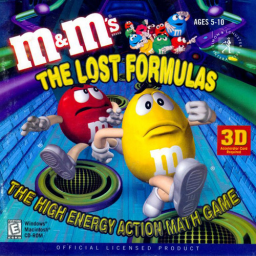THE STEPS IN THIS GUIDE ARE REQUIRED FOR SUBMITTING ALL SPEEDRUNS!
Why do I need dgVoodoo2?
Starting June 4th, 2023, dgVoodoo2 is required for all future speedruns. The reason for this is simple: consistency for speedrunning. The program provides a compatibility layer for DirectX 7 and Glide, and most importantly, it allows us to force VSync to be on. This is important because the game seems to have been designed around VSync. It acts strangely when it's off - for example, the Minis on Loading screens move way too fast, Yellow falls extremely fast when walking off of platforms, and collision detection is slightly different. There's a few spots where the collision detection is noticeable - the easiest example is in Level 5-A. If you hold forwards as soon as the level starts, you'll notice Yellow will walk forward a few steps before getting stuck on some invisible wall. With Vsync on, this wall isn't there.
Forcing Vsync to be on also fixes the game running way too fast if you turn the Music Volume completely off in the Options menu on certain computers.
How To Setup dgVoodoo2 [DirectX]
-
Before we get started, please make sure that Direct3D is selected in the game's Config.EXE file and that your graphics card is selected in the Device drop-down list. NOTE: If you're running the game without the CD, please remember that clicking "Apply" in Config.EXE will result in you having to redo the steps needed to run the game without the CD. It will also remove any settings that are set in the in-game Options menu (Picture Quality, Audio settings, Controller settings, etc.)
-
Go to the dgVoodoo2 download page and download the Latest Stable Version zip file. Open the zip file and extract the following files into the game's installation folder:
- dgVoodooCpl.exe
- dgVoodoo.conf
- The 4 DLL files located in MS\x86\
-
Open dgVoodooCpl.exe. Click on the DirectX tab at the top. At the bottom, make sure "Force vSync" is checked. Make sure to also uncheck "dgVoodoo Watermark" unless you like having watermarks on the screen. When you're done, click "Apply" and "OK".
-
Verify that Vsync is on by using the examples listed in the first section of this guide. If you need to check if dgVoodoo is hooking onto the game process at all, you can temporarily turn on the watermark.
-
If you experience graphical bugs such as everything looking white, please try setting the Output API (General tab) to use Direct3D 12. If that doesn't work, reset the Output API to "Best available one" and then try using the Glide method below.
How To Setup dgVoodoo2 [Glide]
- Go to the dgVoodoo2 download page and download the Latest Stable Version zip file. Open the zip file and extract the following files into the game's installation folder:
- dgVoodooCpl.exe
- dgVoodoo.conf
- The 3 DLL files located in 3Dfx\x86\
-
Open the game's Config.EXE file and select Glide. Then make sure that "Voodoo2" is selected in the Device drop-down list. NOTE: If you're running the game without the CD, please remember that clicking "Apply" in Config.EXE will result in you having to redo the steps needed to run the game without the CD. It will also remove any settings that are set in the in-game Options menu (Picture Quality, Audio settings, Controller settings, etc.)
-
Open dgVoodooCpl.exe. In the General tab, I recommend selecting "Windowed", "Keep window aspect ratio", and "Center app window". Everything else can be left alone. You can switch between Windowed and Fullscreen in-game by pressing Alt-Enter.
-
Click on the Glide tab at the top. At the bottom, make sure "Force vSync" is checked. You can also uncheck "3Dfx Watermark" and "3Dfx Splash Screen". I haven't been able to get the watermark/splash screen to show up on my computer, but maybe they do on other setups. When you're done, click "Apply" and "OK".
-
Verify that Vsync is on by using the examples listed in the first section of this guide.
Hello everyone! Welcome to the first News post for this game!
- I have figured out why the game's physics, collision, and framerate aren't consistent between different computers. The answer is - as far as I can tell - VSync. The g