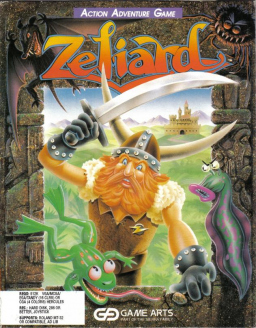How to play the game (with DOSBox)
Uppdaterad av happycamper_
Video introduction (by Zericc)
Pretty much covers everything that is written in the next paragraphs.
Setting up DOSBox
- Download and install DOSBox 0.74-3 via this link or on your package manager if you're on Linux. For Windows users there is also an installer by a Sierra-game-fan and some help for running Zeliard here. In case you're following the installer you can skip a few steps and follow the installer-instructions instead.
- Create a folder to store the game-files in which is DOS-compliant, e.g. C:\DOS\Zeliard
- Open the DOSBox-config file. Location depends on your operating system, see the DOSBox manual here. Instead of changing the standard-config file you can also create one specified for use on Zeliard: have a look at the manual & search for "-userconf"
- In the DOSBox-config you have to change cycles to this: "cycles=fixed 50000" to play the game in comparable conditions to existing runs. If this is too taxing on your setup, you can put a lower number there. Please put the cycles in your submission notes then. Also be aware that your screen transition times will be higher in comparison.
- Also make sure that the setting "core" is not set to "dynamic". It has been reported to cause crashes. The game should run fine with the other settings kept on the standard-values. If experience troubles running with this setting, reach out to the moderator(s) for help. There is also the documentation on the config-file that might be of help.
- (optional) At the very bottom of the config-file in the [autoexec] section you can add some commands to mount the Zeliard-folder & automatically start the game. E.g. line 1: mount C C:\DOS\Zeliard line 2: zeliard.exe
Running the game
- Copy the gamefiles into your set up folder, e.g. C:\DOS\Zeliard
- Start DOSBox. Mount your game directory, then type in zeliard.exe to start the game. If you have set up the [autoexec] then the game should start automatically.
- The game starts into the introduction of the story with some cutscenes. You can skip it by pressing some buttons, I know Spacebar works.
- After the cutscenes you'll reach the 1st screen of the game in sight of the castle. This is where the speedrun starts. Before you move make sure the check out the speed setting on F9 to play in the speed you intend to run. For other controls & general information have a look into the game's manual.
Controls
- You can move with the arrow keys.
- To walk into buildings, press up. When in the caverns, up is used for jumping and down for crouching.
- Space bar is used to talk to people or carry out actions in towns.
- Enter shows inventory screen. In inventory screen select by arrow keys. Magical items can be used by selecting them and then pressing Space Bar. Press Enter again to get out of Inventory Screen.
- Use Alt to fire magical spells which the Sage teaches you. You can choose which spell to fire from the inventory. When in town buildings, use Alt to quickly get out of that building.
- When in caverns, Space bar is used to swing sword. If you are falling down and press the down arrow key and the space bar together, then you will thrust your sword downward at any enemy underneath you. This is a very powerful stroke and always takes out any enemy underneath you, even if it would normally take two strokes of that sword to kill that enemy. To swing sword over your head and in front of you, then press Up+Space Bar. If an enemy is falling from top then you will automatically use this strokes to hit him when you press space bar. There is no need to press up in that situation. If you want to do this stroke while standing (that is not jumping) then press Down+Up+Space bar.
- F7 is used for loading a saved game or for Restarting.
- To save the game, you need to visit the local Sage and 'Record your Experience'.
- F9 is used to set game speed (5 is normal).
- F1 toggles music.
- F2 toggles Sound effects.
- Esc pauses the game.
- Press Ctrl+Q to exit anytime.
Best source for additional information
There is a fan-made website which is very useful for looking up pretty much anything about the game: https://zeliardgame.tripod.com/
Senaste omgångarna
Moderatorer