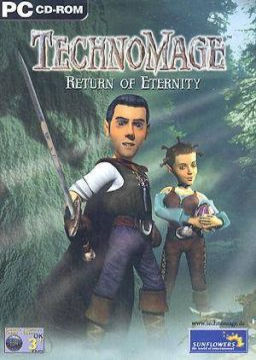(Title redundancy so that this hopefully shows up on search engines.)
• Get DXWnd v2_05_14 from here: https://downloads.sourceforge.net/project/dxwnd/Latest%20build/v2_05_14_build.rar?r=https%3A%2F%2Fsourceforge.net%2Fprojects%2Fdxwnd%2Ffiles%2FLatest%2520build%2Fv2_05_14_build.rar%2Fdownload&ts=1556303995
• Open DXWnd.
• Check Options -> Expert Mode.
• Right click anywhere in the white space, select "Add".
• Point both "Path" and "Launch" at the game executable.
• In the "Main" tab, under "Generic", enable "Do not notify on task switch", "No banner". and "Acquire admin caps".
• Still on the "Main" tab, under "Position", set how big you want the game window to be. • X is the X offset of the TechnoMage window. • Y is the Y offset of the TechnoMage window. • W is the width of the TechnoMage window. • H is the height of the TechnoMage window. • A 4:3 (W:H) aspect ratio is recommended.
• You can use the right radio boxes to select the offset mode. • "X,Y coordinates" uses X/Y as top-left corner position, "Desktop center" tries to center the window.
• Example "720p top middle @ 1080p desktop": X=350, Y=0, W=960, H=720, X,Y coordinates. • Example "1080p top left": X=0, Y=0, W=1440, H=1080, X,Y coordinates. • Example "900p centered": X=0, Y=0, W=1200, H=900, Desktop center.
• Please provide X, Y, W, H and offset mode in your run comment.
• In the "Hook" tab, under "Hook flags", enable "Hook child WindowProc" and "Hook dialog WindowProc".
• In the "Video" tab, under "Window handling", check "Prevent Win Maximize".
• In the "DirectX" tab, set "DirectX Version Hook" to "DirectX7". You may also set an upscale filter in "Emulation", if you do, include this in your run comment.
• Hit OK in the bottom right.
You can now launch the game in windowed mode by double clicking on the icon in DXWnd.