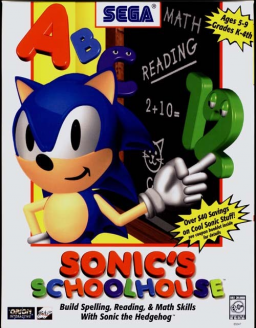Win10 x64 Instructions
Zaktualizowany przez SpectralPlatypus
Simplified installation instructions can be found over at Schoolhouse Discord server. Following this guide should still work; but it's significantly more complicated.
Required Software
- DxWnd (Tested with v2.05.76): https://sourceforge.net/projects/dxwnd/files/Latest%20build/v2_05_76_build.rar/download
- MIDI Mapper (optional): https://coolsoft.altervista.org/en/midimapper#download
- SonicSH ISO: The game is considered abandonware and is publicly hosted in numerous locations:
- https://archive.org/details/SonicsSchoolhouse
- https://www.myabandonware.com/game/sonic-s-schoolhouse-dkq
Additional Files
- Config files: https://drive.google.com/open?id=14VEKGESsS9ovsv4epKPWrbUFqc3RZQrG
- DXWnd configuration file
- Patched wing32.dll (optional if you don't want to mess with system folders)
- Re-encoded Schoolbus videos: https://drive.google.com/file/d/1BVkU4QsHAz1Vo5HdsONj3RbRazDyUOJ-/view?usp=sharing
Installation Instructions
- Download Game ISO
- Mount ISO using Windows Explorer/Daemon/etc
- Create a local folder (ie. E:/Games/SonicSH)
- Copy all contents of CD:/SONIC folder into local folder
- Navigate to local folder (SonicSH) and into SONIC dir.
- Create a new directory called "Windows"
- Copy SONICSH.INI from SONIC folder to "Windows" ========= WING32 DLL ============
- There are two options: Copy CD:\Drivers\WING\wing32.dll to C:\Windows\SysWOW64 OR Place the patched wing32.dll where SONIC.exe is located (ie. E:/Games/SonicSH) ==============================
- Get DxWnd from sourceforge
- Import attached dxw config file into DxWnd
- In Dxwnd window, right click the game icon and select 'Modify'
- Change Path option to point to the SONIC executable in your filesystem (ie. E:\Games\SonicSH\SONIC.EXE) Skip to Step 15 if you don't want to enable MIDI playback
- Install MIDIMapper and select "Open Configurator" at the end of installation.
- Select Default MIDI device as "Microsoft GS Wavetable Synth"
- Click Apply and OK
- Run Game via DxWnd
Video Playback Instructions (Optional)
This step is NOT rqeuired for speedrunning and should only be followed if you know what you are doing. Always take a backup of your registry prior to making changes!
Easy Method
- Download and extract the "Re-encoded Schoolbus videos" archive in
AVIfolder. Overwrite when asked.
Hard Method
- Find and install Intel Indeo Codec 3 under C:\Windows\system32 (usually called ir32_32.dll). You are on your own for finding this DLL.
- Open Registry Editor and navigate to
[HKEY_LOCAL_MACHINE\SOFTWARE\WOW6432Node\Microsoft\Windows NT\CurrentVersion\Drivers32] - Create a new string value with the name
vidc.iv32. Set its value toC:\WINDOWS\system32\ir32_32.dll
Known Limitations
- Game UI will leave random windows around if placed anywhere other than 'Desktop' (preferably the center). There is no fix for this, see the dxwnd forum discussion below.
- Enabling MIDI is not optimal for speedruns as the game will momentarily hang before leaving classrooms. To disable sound, launch the game with
NOSOUNDargument. - In the school bus, everything besides the video frame and menu buttons will turn black. Apparently this is not the case for Win7, see the relevant discussion here: https://sourceforge.net/p/dxwnd/discussion/general/thread/87b7516fa6/
Najnowsze przebiegi
Poziom: Math (Green Door)
Poziom: Math (Blue Door)
Poziom: Concentration
Poziom: Ring Hunt
Poziom: Ring Hunt