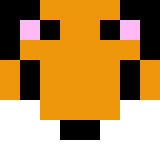You've heard of the rule, but not sure how to do it? You're in the right place!
The easiest way is via Steam.
Click Steam in the top left corner, then settings. After that, click in-game to the left. In this window, you will find an option for the In-game FPS counter, with drop down options. I recommend selecting bottom right as this will not get in the way of any of the HUD. High contrast is up to you.
Make sure in-game overlay is enabled! You'll need to open the game from steam. It's on by default but if you turned it off for whatever reason, Tick "Enable Steam Overlay while in-game" at the top of the settings window.
In OBS, you can also select record by game as long you set the option to record the overlay. Simply check the "Capture Third party overlays (like Steam)" option below when you add the source.
In other programs, you will likely need to record by selecting a part of the screen or its window.
Will provide alternate solutions and more details in the future if necessary.
Recently, the game's rules have been rewritten to improve readbility and adjust the new structure of the leaderboards.
To sum up main points:
- Except for Lilac Unrestricted, all runs must maintain a stable 60FPS. Changing the framerate or v-sync settings during the run is not allowed
- Except for