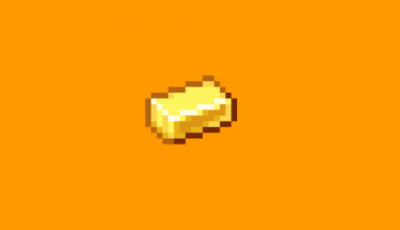Hi, I am new to the community! Sorry if this has been asked, and I am adding to spam.
I was curious how to get my new stream I just started for "Dark Souls Remastered" via twitch, to appear on this site? Are there any specific requirements to stream here?
You need to have your Twitch account linked to your speedrun.com account (the current thing you have linked appears to be the wrong link). Then set the game on Twitch to whatever game you're running, and then you'll show up on the streams page.
Thanks! Just to verify, do I need to input the stream code from twitch into the text box on speedruns.com?
Awesome, thanks a lot. :) One last question, Dark souls remastered doesnt show up for a category on twitch. Does it just have to be the name of the stream title?
Thanks again for helping me get going!
Not sure why it doesn't exist on Twitch, I guess the remaster just doesn't exist in their database (yet?). The stream title is irrelevant.
Strange, that must be the case. Assuming if it isnt in the database it wont pop up? Thanks again for clearing that up!
I can't seem to get it to work. I run Minecraft: Bedrock Edition. I don't know what s wrong.
@GoldGamer32 Probably a combination of Twitch not distinguishing between Java Edition and Bedrock edition and your most recent Twitch videos not having Minecraft selected as the game. It's also possible the MC:BE moderators haven't set up the leaderboards to recognize any streams at all.
To start your new stream for "Dark Souls Remastered" on Twitch, follow these steps:
-
Prepare Your Equipment:
Ensure you have a reliable computer, a good internet connection, and streaming software. Popular choices include OBS Studio, Streamlabs OBS, or XSplit.
-
Create a Twitch Account:
If you don't have one, create a Twitch account on their website.
-
Download and Set Up Streaming Software:
Download and install your chosen streaming software. Configure it with your Twitch account information and set your stream settings (bitrate, resolution, etc.).
-
Set Up Your Game Capture:
Configure your streaming software to capture the "Dark Souls Remastered" game window. Add a source for game capture and select the game window.
-
Configure Stream Settings:
Set your stream title, category (Dark Souls Remastered), and add relevant tags. You can do this within your streaming software or on the Twitch website.
-
Check Your Audio and Video Settings:
Ensure your microphone and camera (if using one) are properly configured. Test your audio levels to make sure your viewers can hear you clearly.
-
Preview Your Stream:
Use the preview feature in your streaming software to ensure everything looks and sounds good before going live.
-
Start Your Stream:
Click the "Start Streaming" button in your streaming software to go live on Twitch.
-
Engage with Viewers:
Keep an eye on your Twitch chat and interact with your viewers. Respond to comments, questions, and build a community around your stream.
-
End Your Stream:
When you're done, properly end your stream through your streaming software. Thank your viewers, update your stream title for future sessions, and consider creating a schedule for regular streaming.
Remember to promote your stream on social media and in relevant communities to attract more viewers. Good luck with your "Dark Souls Remastered" stream!
If a game doesn't exist in Twitch categories, there's no way to make it appear on the Stream page, right?
@Ishimuraa, there is. You could create your own Twitch category. Or just find the game that's most the appropriate and set its name as your game's Twitch value.
For example, on Twitch only the Fortnite category exists. There's a SRC game called Fortnite Granny, this is a user created map. On Twitch we can't filter by gamemode or map. So I set the game's Twitch value to just Fortnite. Meaning maps other than that one can appear, but it's better than nothing.
What's the game that you don't think is on there?
@YUMmy_Bacon5 Shinobi (2002), in twitch categories there is only the original game Shinobi (1987)
@Ishimuraa, yeah I can't find it on Twitch either. But for now set the SRC game Twitch value to "Shinobi". - and it currently is that.
It says on Twitch that they don't add "Games that are considered an alternative version of another game.". But the game is on IGDB, maybe there's something that could be edited here for it to show.