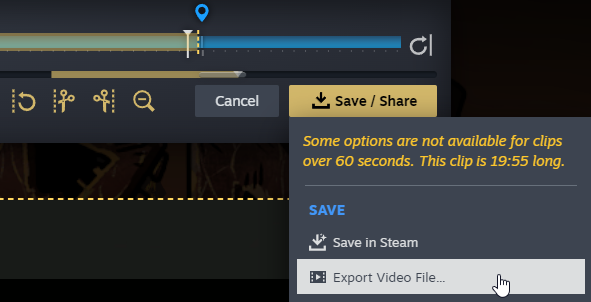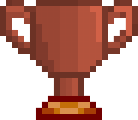Here's a quick and easy setup for you to record your speedruns for validation using Steam's Game Recording feature in order to get a clean video.
First off, go to Steam Settings, find the Game Recording tab and activate "Record in Background"

Make sure to remember the shortcut to add a Timeline Marker which is Ctrl+F12 by default: you can use these markers to easily find on the timeline when the run starts (usually before you take the lift) and when it ends (after the in-game time is displayed on the victory screen).
You can also scroll down and adjust quality settings based on your system, and you can also adjust if you'd like to record only the game audio (minimum required for the run validation) or add your microphone if you'd like to add commentary.
Once your run is completed, you can open up Steam's Overlay (shift+tab by default) and open up the recording timeline. Scroll in the timeline to find the marker for the end of your run, make sure it displays the time of your run. Right-click on the timeline and select "End clip at current Playback". Scroll back on the timeline to find the start of your run and select "Start clip at current Playback".

Double-check the selected clip properly contains the full run you wanted to record, and press the save/share button to export as a video file. You can adjust the quality/resolution settings if need be. Once it's exported, you can upload that video file directly to Youtube for your submission.