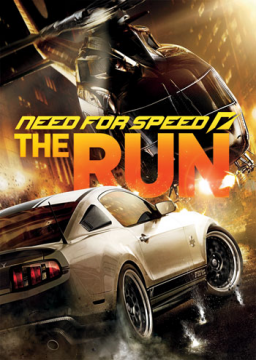I will teach you guys how to play at 60FPS and remove the crazy particle effect that happens when playing at 60+ FPS.
One thing to keep in mind is that this will limit your game to 60FPS. Cutscenes will always stay at 30FPS no matter what you do.
-THIS ONLY WORKS FOR NVIDIA GPUs AND I HAVE NO WAY TO TEST IT OUT ON AMD GPUs BUT PROCESS SHOULD BE THE SAME OR SIMILAR!-
Let's get started!
(1.) Go to your main desktop (where you see all of your apps, folders, etc.) and right click on the desktop with your mouse to open the desktop menu. Doing sh should give you a menu similar to this:
(colour of the menu can be either white or dark like mine since it depends on if you are using dark mode or no)
(2.) Click NVIDIA CONTROL PANEL and you should get a new window opened that looks like this:
(you may not be located in the same place as I was in the picture but don't be alarmed about that)
(3.) Inside NVIDIA CONTROL PANEL click MANAGE 3D SETTINGS and after that you should be on a screen that looks like this:
(4.) While inside MANAGE 3D SETTINGS, click the PROGRAM SETTINGS TAB and after that you should get to a screen that looks like this:
(5.) Once you have reached PROGRAM SETTINGS you will be tasked with selecting the program/app/game you want to modify.
Press SELECT A PROGRAM TO CUSTOMIZE and look for "need for speed the run.exe"
If it's not there, you will have to manually add it using the ADD button. Putting a check mark inside the box where it says SHOW ONLY PROGRAMS FOUND ON THIS COMPUTER will help you find the game. If not, you will have to manually add the game's exe file from the game's install directory.
How it looks when you are selecting a program:
Optional, but might help you find NFS:TR exe file faster:
(6.) Once you have found the game's exe file we can start limiting particle effects and making sure you have 60FPS.
We are looking for 2 things inside the settings that have been listed inside the window with all the different options. That window looks like this:
2 options we are looking for are VERTICAL SYNC and PREFERRED REFRESH RATE (MONITOR NAME).
NOTE THAT REFRESH RATE OPTION WILL NOT BE INCLUDED IF YOUR MONITOR ONLY SUPPORTS 60Hz!! THIS OPTION IS INCLUDED ONLY FOR MONITORS THAT GO ABOVE 60Hz!!!
Once you have located those 2 settings (or only 1 depending on your monitor select these setting for the corresponding setting):
After changing those settings click APPLY button in the BOTTOM RIGHT CORNER!
(7.) After you have done that, we need to go inside the game.
Once inside the game go into the SETTINGS option and choose DISPLAY.
Here we will select our RESOLUTION and REFRESH RATE (those two settings are tied together) just as shown on the picture:
SET REFRESH RATE TO 59Hz FOR BEST RESULTS! 60hz WORKS BUT SOME PARTICLES ESCAPE HERE AND THERE!
And finally set your in game V-SYNC to OFF. To do that simply press ADVANCED DISPLAY SETTING under RESOLUTION option and click on it to enter it. Once inside scroll down to V-SYNC setting and set it to OFF.
AND THAT'S IT! You can now play at 60FPS without particles blocking your view!
BEFORE:
AFTER: