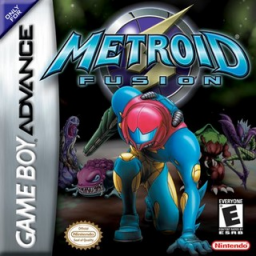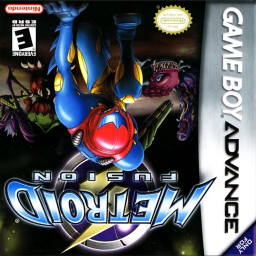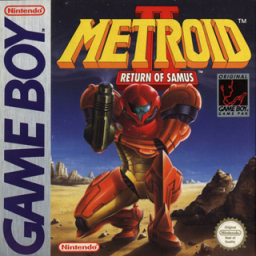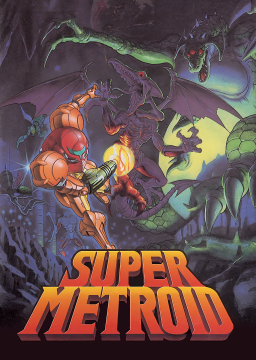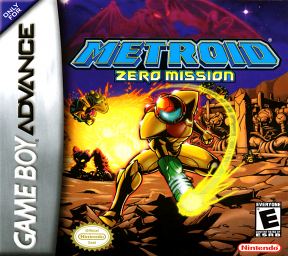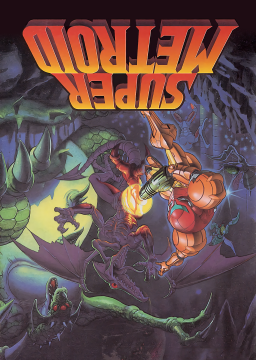Here is a complete and concise ruleset / guide for RTA emulator submissions.
On Windows, you will have to download and run the prerequisite installer from here one time: https://github.com/TASEmulators/BizHawk-Prereqs/releases
You'll find the download for Bizhawk itself here: https://tasvideos.org/Bizhawk/ReleaseHistory
Before playing for the first time, you must load the firmware. In order to load the firmware, you must have a GBA firmware file. Find your Bizhawk folder, and copy the firmware file into the "Firmware" folder. For example, on Bizhawk 2.10 for Windows, you'll find the Firmware folder in the "BizHawk-2.10-win-x64" folder you downloaded. Note that you only need to do this once, but if you change to a different Bizhawk version, or redownload Bizhawk, you will need to do this again. You do not need to show that the file is in the folder in your run submission videos, as it is not proof that the real firmware was loaded in the instance you were playing on.
Once you've got Bizhawk running, please go to Config > Controllers... At the bottom of the Controller Configuration screen, set U+D/L+R to 'Forbid' to avoid these types of inputs, as they are impossible on original hardware, and your run will be invalid if you use these inputs by mistake. This is usually only an issue for keyboard and hitbox players due to the split d-pad, so don't worry too much if you forgot to turn it off.
A soft or hard reset must be visible before your run in the submission video (this rule applies to all other platforms). Before this reset, or after the in-game time is displayed following the credits, the following items must be shown in order for your run to be verified:
- Bizhawk version. You must be on Bizhawk version 2.5 or newer. Go to the "Help" menu in Bizhawk, and select "About." This will bring up a window that has the version number, make sure it is visible in your submission video.
- Proper firmware loaded. Go to the "Config" menu in Bizhawk, and select "Firmwares." This will bring up a new window. Scroll down to "GBA." You must show the green checkmark all the way to the left, or the full hash on the right. To show the full hash, you must expand the "Hash" column (Note: Right-clicking on the GBA row and selecting "Get Info" will always show the correct hash, even if the proper firmware is not loaded. This is not proof of using the correct firmware).
If these requirements aren't met, or you play on another emulator other than Bizhawk, you may only submit IGT.