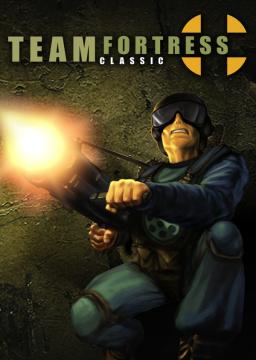Welcome to TFC speedrunning!
Here's what you'll need to get started:
Feel free to stop by our Discord if you have any questions, or keep reading for more detailed instructions.
Setting up TFC
Team Fortress Classic was released in 1999 and many things have changed since then, so it may take a couple extra steps to get up and running. Here are some suggested changes:
If the game launches to a black screen, try using the old OpenGL renderer by adding -nofbo to the launch options.
Disable HD models in Options\Video. Disable vertical sync in Options\Video (gl_vsync 0). Enable Raw Mouse Input in Options\Mouse (m_rawinput 1).
(Console commands) developer 1 fps_override 1 fps_max [your preferred value between 125 and 250] default_fov [your preferred value, maybe 120]
You may want to adjust your binds/controls to your preference - for example you may consider putting gren2 on an extra mouse button.
Setting up recording/streaming
There are lots of programs available to do this sort of thing, some are very basic with minimal setup/configuration necessary (like nvidia's shadowplay or steelseries moments), others are more robust and provide many options and tweaks to adjust your output as desired. Most of these programs come with their own instructions and it's probably not worth trying to duplicate them here, but if you have any issues come by the Discord and we'll try to help.
Setting up a timer
BXT Setup
[TODO: Fill this out...]
LiveSplit Setup
- Download LiveSplit from http://livesplit.org/downloads/ (note that they have a tutorial video available which explains more of the timer's features)
- Run LiveSplit, right-click on the timer window and select 'Edit Splits...'
- In the Splits Editor window that appears, select the Game Name field and start typing Team Fortress Classic (the field should give you a drop-down list to choose from)
- Once you've selected TFC it should recognize that an Autosplitter is available and the 'Activate' button should be enabled (if it isn't, clear the Game Name field and try again)
- If you're doing an All Maps run, select the All Maps category and enter the map names into the splits list if desired
- After closing the Splits Editor, right-click the timer again and use 'Edit Layout...' to make any additional formatting changes if desired.
LiveSplit has lots of customization options available, which their tutorial video covers in more detail.
Walkthrough of an example speedrun
Now that you've got the game, a screen capture program, and a timer installed and configured, let's do a speedrun!
If you're using BXT, you should have [TODO: explain BXT requirements]. If you're using LiveSplit, you should have the autosplitter activated.
In TFC, open the console (~ or ` key by default) and use this command to enable logging: log on
Start your screen capture recording.
Use the 'Create Server' button to load the map first (this is only necessary for the first load, after that you can use 'map [mapname]' in console).
Now you're speedrunning, try to complete the map objective as quickly as you can!
Additional tips
- You'll probably want to set yourself up with convenient keyboard shortcuts to start/stop recording, as well as bind a key to change the map, and don't forget to reset the timer if needed.
- If you get tired of restarting your screen capture, programs like VLC can extract clips from a longer video (just make sure to record a little extra time before the start and after the end of your run).
- Be sure to familiarize yourself with the rules of the category (and map, for an IL run) to ensure your submissions will be accepted - if you have any questions or concerns let us know in the Discord!
- Please submit any runs you enjoyed doing! Even if your run isn't the fastest on a particular leaderboard, every submission helps build this community.
Submitting your completed run
Once you've got your video file (hopefully trimmed using VLC or timestamped for the relevant clip), upload it to a video host (ideally YouTube). Then come back here to https://www.speedrun.com/tfc/ and navigate to the leaderboard for your desired map/category, then click 'Submit Run' and fill out the relevant fields.
If you have a demo file (for example from BXT's autorecord feature) that's great! Include that with your submission and you'll get the benefit of more accurate timings, insurance against disputes, and the gratitude of the moderators for making our lives much easier :)
Conclusion
This is all still pretty new and not fully formed yet, so if you have any suggestions, comments, questions, concerns, or any other feedback (about this community in general, this guide specifically, or anything in between) please let me know. Thanks for checking us out, hope you have a great time!