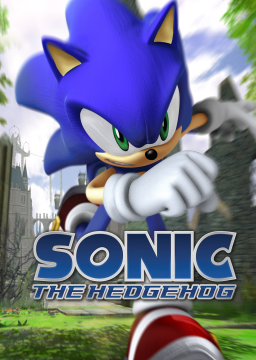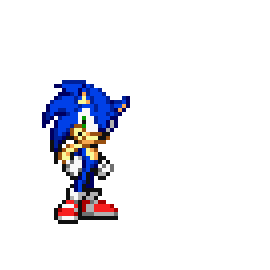We allow runners on Xenia to replace their background music to whatever they like for runs (note: this is strictly for background music, not sound effects). Here's a quick rundown of how to do it.
First off, you'll need to convert the song you want to a WAV format. Start by getting it in an MP3 format; there are plenty of in-browser tools online that can convert a youtube video of your choice.) Once you've done that, you'll want to place it in a folder then download the 06 toolkit, linked here: https://github.com/HyperBE32/Marathon/releases
Once you've installed it, open it up and open the folder where you've placed your High Quality Jams https://prnt.sc/11sbtwr
Then open up Sonic Sound Studio https://prnt.sc/11sbu9f
Screw around with this to convert your MP3 to a WAV. https://prnt.sc/11sbww4 (ignore the ones already in xma format).
And then from WAV to XMA https://prnt.sc/11sbxuj
Once you've got your song in XMA format, the toolkit is no longer needed. Copy the XMA and find your xenon folder for 06 https://prnt.sc/11sbyir
Open up sound and yeet your music into here https://prnt.sc/11sbza2
The way things are named is pretty logical internally. I'd recommend making a backup of whatever song you're going to replace, but once that's done, rename your Custom Tunes(TM) to whatever song you're replacing and enjoy. If it doesn't work the first time, try it again. If Xenia's crashing, try it again. I got this to work on a nearly two year old build, so it should be perfectly fine for anyone reading this.