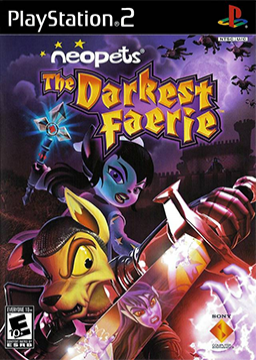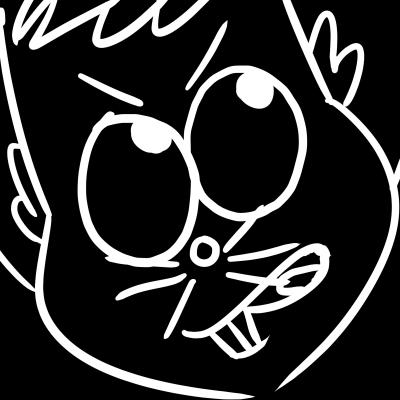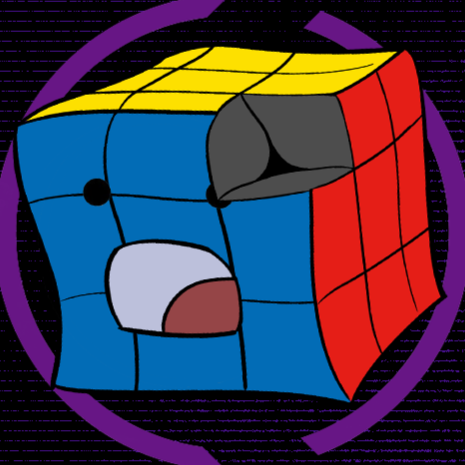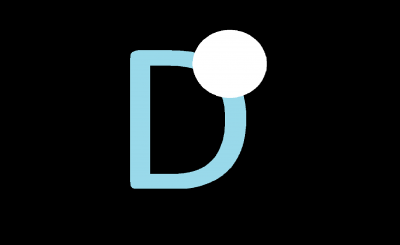(Based off the old guide by monster; updated for the current PCSX2 UI)
N:TDF Emulation Guide
So you want to play this game on emulator. Here are the settings you need for the game to run fast and look good!
These instructions are made for PCSX2 - this is the emulator we require you use for emulator speedrunning of N:TDF.
Some of the options covered here only appear under the Advanced category in the settings. This does not show up by default; you have to enable it by checking the "Show Advanced Settings" checkbox under the Tools menu.

Getting Fast Load Times
A critically important setting for speedrunning on emulator is Enable Fast CDVD. It makes all load times significantly faster, shaving seconds off wherever you go.
This setting can only be found in the Game Properties, not the general settings menu. Right click N:TDF in the game list > Game Properties > Emulation > Make sure the "Enable Fast CDVD" Checkbox is checked.
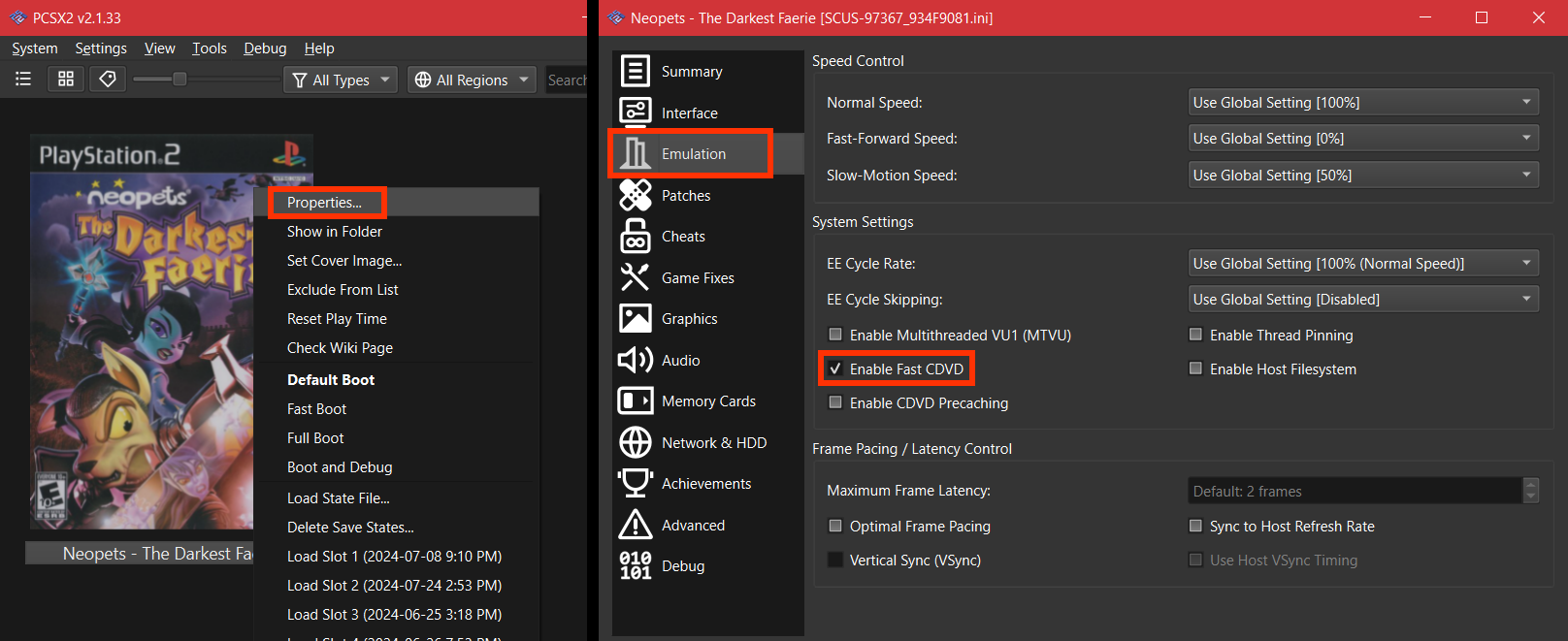
You can also try enabling these other settings to possibly improve the stability of your framerate: Enable Multithreaded VU1, under Emulation; and INTC Spin Detection, Wait Loop Detection, and mVU Flag hack, under Advanced.

Fixing the Fog
If you have the wrong rendering settings, fog will have an abrupt, sharp start to it instead of the gradual blend it should. To fix this, under the Graphics category, set the renderer to OpenGL; and in the Rendering tab below that, set the blending accuracy to Basic or higher.
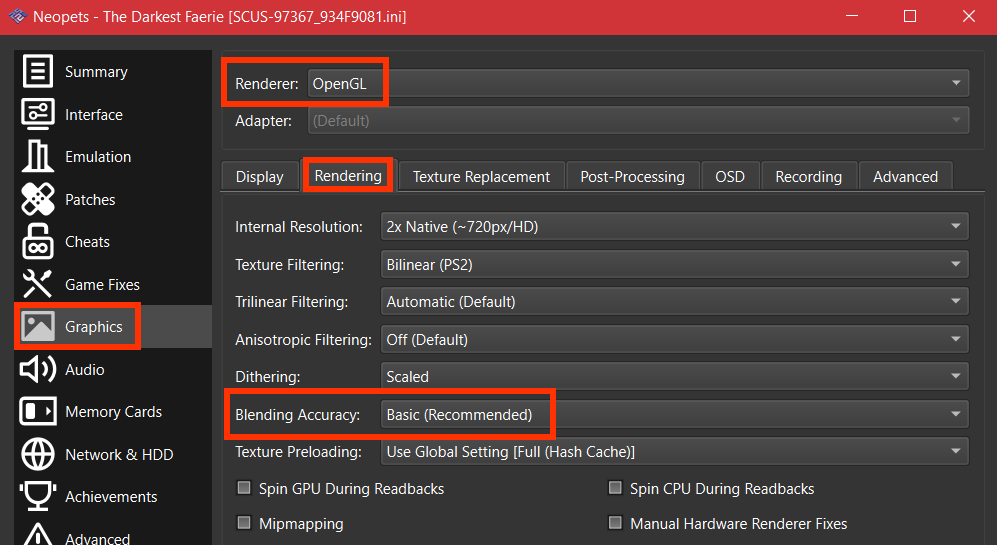
(You can also set the internal resolution higher to make the game prettier, if you want to and your computer can handle it. This doesn't seem to affect load times.)
Preventing the Perpetual Floating Softlock
There is a small chance, in some specific spots, that you can get stuck in a state where Tor is floating and flailing around as though he's falling, forever, which softlocks you.
This usually isn't an issue if you're playing on a newer version of PCSX2 and you have Automatic Gamefixes enabled. If you want to be extra cautious, you can also set the rounding mode under EE settings to Negative. Both of these options are found under the Advanced category.

Aspect Ratio
Don't let your game get squashed or stretched!
For the original experience, you should set an aspect ratio of 4:3 in the Display tab of the Graphics category, and make sure the Widescreen patch under the Patches category is disabled.
If you instead want to play the game widescreen, set aspect ratio to 16:9 and enable the Widescreen Patch.

That's it!
Whether you're speedrunning or playing casually, I hope you have fun. :)
If emulating this game gives you any trouble, I encourage you to reach out in the N:TDF speedrunning discord linked at the top of this page; we may be able to help troubleshoot.