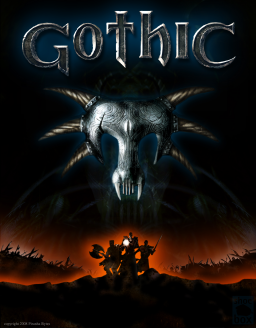Don't use Spine! If you use Spine, don't be surprised when things don't work as they should because your files get ""fixed"" by Spine. If you want to use Spine for mods or casual play, copy the Gothic folder and use that copy for speedrunning. It's also best to make a copy of the Gothic folder and move it out of the "Programs" or Steam folder as the write protection/autoupdates can mess with the installation of the patches.
Everything you need is in here: https://www.speedrun.com/patches/speedrun_stuff_1.7.3_51h2e.zip
- Patches
- Install the 4 numbered patches in order.
- Copy the contents of the folder called "copy into Gothic folder (all categories)" into your Gothic folder and choose to overwrite.
- Chinese Scripts (only for Any%) You may want to make a backup copy of your Gothic/_work folder before this step!
- Open the "copy into Gothic folder (only any%)" folder.
- Move the "_work" folder into your Gothic folder and choose to overwrite.
- fix videos freezing Not all systems have this problem. You might be able to skip this step.
- Go to Gothic\system, right-click "GothicMod.exe" and choose Properties. Go to the Compatibility tab and choose "Windows XP (Service Pack 2)".
- Repeat this step for "Gothic_backup.exe".
- Go Gothic\system, right-click GothicStarter.exe and choose Properties. Go to the Compatibility tab and choose "Run as Administrator".
-
Gothic.ini & Systempack.ini Go to Gothic\system and open Gothic.ini. Then set playLogoVideos=0 zStartupWindowed=1 You can also do other changes to your ini in video, audio, input etc., but do NOT change anything that would give a gameplay advantage like potion hotkeys, quick saves, inventory settings, etc. If you want to reset your Gothic.ini, just delete it and start the game and a new one will appear. Also you can go to Gothic\system and open Systempack.ini and change anything there. If you play "Glitchless" or "No Major Glitches", it's good to set FixStrafeBug=1 under [GLITCHLESS] to prevent accidentally breaking the rules.
-
Automatic Load Remover
- Open Livesplit
- Right click -> Compare Against -> Game Time
- Right click -> Edit Layout
- Add Control -> Scriptable Auto Splitter
- Set the Script Path to one of the ".asl" files (read below).
- Rick click "LiveSplit.exe" and choose Properties. Go to the Compatibility tab and choose "Run as Administrator".
- Start the game You can use either the GothicMod.exe or Gothic_backup.exe to play the game. The Gothic_backup.exe gives you good OoB behaviour which is necessary for Any% and All Chapters, but it has a minor graphical glitch with bowstrings. The GothicMod.exe doesn't have that graphical glitch and it's also necessary for playing mods. (If you really want Chinese text instead of broken text in Any%, download the Chinese files from the Resources tab and use "system\Main.exe" and set "gothic_chin.asl" in LiveSplit.)
- A category gets PC/Switch subcategories, when a Switch run is submitted.
- Load times are not removed.
- Crashes/Softlocks/Quitouts are treated the same as on the PC version including stopping the timer and adding time penalties.
- Keyboard/Mouse is banned. Third party controllers are allowed as l