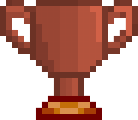How to Downpatch
Installing older versions of games has never been easier than it is today, since you are able to do it without installing any third party tools. Steam lets you download old game files directly from their servers by inputting commands in the Steam Console (assuming you own the game). The Steam Console is not shown by default:

However it can be enabled by running a command in the Windows Run box. Pressing Windows Key + R will bring up this dialog box:
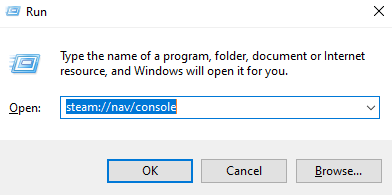
In this box type: steam://nav/console, as seen in the picture above. This will open a 5th menu at the top of the Steam window:

In the Steam Console menu, you are able to type commands to download any public-release version of the game you want. The command we need is download_depot followed by the game's App ID, then the Depot ID and finally the Manifest ID. Kannagi Usagi's App ID is 2551500, as you can see in the URL of its store page:

The Depot ID and Manifest ID are not directly displayed on Steam, however the infomation is available on the steamdb.info website. Steamdb is a website that archives and displays Steam game data, like player count and the IDs of older updates (should be noted that the website is NOT run by Steam/Valve). On Steamdb, you can find the Depot ID and the Manifest ID for whatever game you want to downpatch. Kannagi Only has 1 Depot for all the game's files 2551501. The Manifest ID is what determines, which version of the game you are downloading. Here, whatever is the oldest Manifest ID on the list would correspond to the oldest version and the ID above that would be the 2nd oldest and so on.
To download version 1.0.0, the oldest version available of the game. Type the following into the Steam Console: download_depot 2551500 2551501 7607040057112226166

Note: If you need to download a different version, then just replace the Manifest ID with whichever ID from the list you want to download. The formula always remains: download_depot <App ID> <Depot ID> <Manifest ID>
When it is done downloading, the Console will tell you where on your computer the downloaded files have been placed, because it will not automatically replace your current installation of the game. You need to navigate to that folder and move the folder named depot_2551501 to wherever you have your normal install of Kannagi placed. You can easily figure out where Kannagi Usagi is installed to by going to the Steam Library, right clicking the game and pressing "Browse Local Files" It will take you right there.

Now rename the installation of the game that you already have to something different. I like renaming it to the default name followed by the version, so "KannagiUsagi 1.1" for example. And then rename the depot_2551501 folder to KannagiUsagi. This is not optional, Steam will only launch the game in the folder if the folder is named exactly KannagiUsagi. To switch between the downpatched version and current patch version, you just swap around the names, so that whichever one you want to open through Steam, is called KannagiUsagi.
That concludes the tutorial, below are a few solutions to common problems. (Work In Progress) Feel free to send feedback and questions to holm_gg on discord or Holm on site.
If the game is automatically updating your downpatched version, you may need to change the update priority to "on launch" and add -offline to the launch options. This will make the game try to update on launch, but because it will not be connected to the steam servers, it can't. (This method may or may not work, but it is something to try)
If the Console doesn't let you download the files, double check that you put all the numbers correctly and that there aren't any extra spaces.
If you ever lose the current patch installation of the game, you can rename the downpatched folder to something different, so that no folder named KannagiUsagi is present, then go to the steam library, right click Kannagi Usagi and verify integrity of game files. Shown below:

This will install a completely new version of the game. This can also be used to update a downpatched version of the game. Again, this option will only affect the folder named KannagiUsagi, any renamed folders will not be affected.