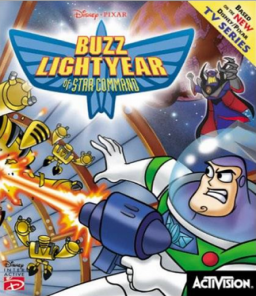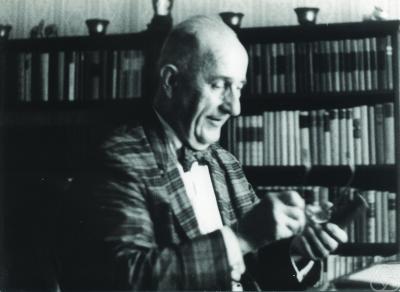Hello there!
So, you want to setup the game and found out the classic disney setup appears to have been broken for Windows 10/11? Or perhaps you found out the game isn't quite running as well as you remember?
No worries! In this guide we'll go step-by-step through the process of setting up the game, working out all the kinks and stuff that might pop up.
Versions supported by this guide
This guide was particularly tested with the following versions/regions of the game:
- US
- UK
- PT/BR
In the event you're trying to run a french (FR) version of the game, I have to unfortunately inform you that it comes included with DRM (ie. copy-protection) which will prevent you from running the game even if you follow the steps detailed in this guide.
Luckily, since these older DRM versions aren't very effective, it's possible to replace certain encrypted parts of the code with the code form other versions to reconstruct the .exe file as it should be to effectively render the DRM harmless.
For legal reasons, I won't be providing a fixed version of the .exe file with this modifications, but feel free to DM me ( @MrMonsh ) either here or through discord and I'll be happy to assist you in performing these modifications on your own. :)
- As a workaround, you can also use all the french version files and just replace the .exe file with one from another version and it should work just fine. You'll probably notice that the text isn't translated, but everything else should work as expected.
Once you have dealt with the issue of the DRM, you can proceed with the rest of the guide.
Step-by-step manual setup
- Insert/Mount an image of the game's CD. You can do this using a third party tool like DAEMON Tools Lite for example, but any tool will do.
- I installed my game inside "C:\blosc" so I'll be using it as a reference from now on for this guide. With that in mind, from here onwards replace "C:\blosc" with whichever directory you want to install the game to for the next instructions.
- Create directory "C:\blosc"
- Copy the contents (not the directory itself) of "<CD>\Setup\buzzly\hd" to "C:\blosc".
- Copy the contents (not the directory itself) of "<CD>\Setup\buzzly\cd" to "C:\blosc\data".
- Open the start menu, search for cmd, run Command Prompt as administrator
- Execute this set of commands one-by-one (ignore the error message that might show up after executing the first 4 commands):
reg delete HKCU\Software\Classes\VirtualStore\MACHINE\SOFTWARE\travellerstalesbuzz2k /f
reg delete HKCU\Software\Classes\VirtualStore\MACHINE\SOFTWARE\WOW6432Node\travellerstalesbuzz2k /f
reg delete HKLM\Software\travellerstalesbuzz2k /f
reg delete HKLM\Software\Wow6432Node\travellerstalesbuzz2k /f
reg add HKLM\Software\travellerstalesbuzz2k /reg:32 /v path /f /d "C:\blosc\data\\"
- Close the CMD window.
- Run C:\blosc\buzz.exe
...in the event you get a "Unable to enumerate suitable device" pop up when you try to run the game, then do the following:
- Open buzz.exe in a hex editor. You can use any hex editor you like, but I personally use HxD.
- Go to offset "000B35D0".
- From column "0B" onwards, replace 75 10 F6 C5 01 with E9 18 01 00 00.
- Save the changes, then close the hex editor.
As an additional step, you can enable higher resolutions above 1024x768. To achieve this, you can do the following:
- Open buzz.exe in a hex editor just like before.
- Go to offset "00035D00"
- From column "0E" onwards, replace 76 with EB.
- Save the changes, then close the hex editor.
Bear in mind, while this enables resolutions even higher than 1920x1080, I've not been able to run the game above that resolution when running in fullscreen mode. More on this later.
Framerate Fix
Now, so far everything is all fine and you should be able to run the game alright... but you'll probably notice that the game doesn't quite hit 60 FPS out of the gate. This is due to how the game handles the framerate internally (which uses some outdated methods), and thus requires a small fix to run properly.
Fortunately, @hdc0 has been able to adapt the ToyStory2Fix so that it can work for BLoSC as well! This is due to both Toy Story 2 and BLoSC sharing a lot of similarities between them. To apply the fix, do the following:
- Download the original ToyStory2Fix zip file from the following link: https://github.com/RibShark/ToyStory2Fix/releases/tag/v1.1.0
- If buzz.exe is located at C:\blosc, you should distribute the ToyStory2Fix files like so:
C:\blosc\buzz.exe
C:\blosc\dsound.dll
C:\blosc\dsound.ini
C:\blosc\scripts\ToyStory2Fix.asi
C:\blosc\scripts\ToyStory2Fix.ini
- After you've distributed the files accordingly, you should replace the "ToyStory2Fix.asi" file with the altered version of the file, which is the one modified by @hdc0. You can find it in the Resources section of this leaderboard, through this link: https://www.speedrun.com/blosc/resources
Extra files
As an extra, you can also download another zip file that includes:
- All the missing soundtracks that are absent from the PC version (ripped from the PS1/Dreamcast versions of the game).
- A few dlls that will allow you to run the game in windowed mode.
- As a corolary from being able to run the game on windowed mode, you can now utilize resolutions above 1920x1080 without having the game crash on you, so that's also cool! You can download said zip file from the following link: https://github.com/MrMonsh/BLoSC/releases/tag/v1.0.0
- Simply extract the contents from the zip file directly as-is into the root folder of the game (where buzz.exe is contained).
- Once extracted, do the following: Open dgVoodooSetup.exe (at the root folder of the game).
- In this new window, check the setting "Config folder / Running Instance" and make sure it's pointing to the root folder of the game ("C:\blosc"). If it's not, click the "." button to the right of this setting (and it should automatically set it to the correct path).
- In the event the game still refuses to run windowed, you can try using DxWnd instead: https://sourceforge.net/projects/dxwnd/
Other useful info
- In the event you decide to configure a controller, you'll notice that when you restart the game and reach the start screen where it says "Press Return", it won't actually let you through by pressing the Return key. Turns out, you need to press the F2 key.
- Level unlock cheat: Go to level select, press & hold the up key and type zebnebula or thebarfliesfiver. This should instantly give you 65 medals and unlock all levels.
Special thanks
Big thanks to @hdc0, @Shtrudel and @Steb for providing most of the info/fixes/files needed to make this guide a reality!