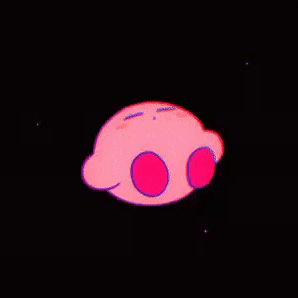To turn on the Steam FPS counter, click on Steam and open Settings:

Then, go to in game and set the placement of the FPS counter.
Put it somewhere where it will be visible on the video and not be blocked by other programs. Turning on high contrast color is recommended:

To get the FPS counter on the downpatched version of the game, click add game and add a non-steam game:
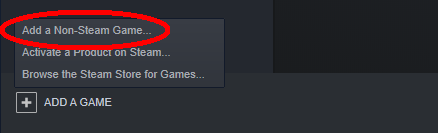
In the window that pops up, click browse, navigate to where you have the executable (Playtime_Prototype4) for the downpatched version, and click open. This should add the game to your library and, when launched through steam, it will show the FPS counter.
If the FPS counter isn't showing up on the recording, if you use OBS, double click on the source that you use to record Poppy Playtime and set the Capture Method to Windows 10. This capture method will still work on Windows 11.
If you didn't know, two days ago Twitch announced that Highlights will now have a 100 hour storage limit meaning that you can only have a total of 100 hours of highlights on your Twitch Channel.
The change doesn't come to effect until April 19th, but today we will be implementing som