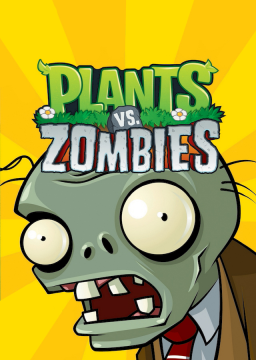Anyone who has played the Puzzle, Minigame, or Survivals more than one time through is familiar with the Continue Game menu. Unfortunately for us speedrunners, under normal conditions, this menu is extremely persistent: once you have selected Quit Game even just once on a level, it will never disappear, no matter how many times you beat the level. This menu unfortunately loses us precious seconds in the middle of our runs. However, it is possible to disable this menu entirely on all Puzzle, Minigame, and Survival levels.
The key to getting rid of the pesky menu is accessing the location on your computer where the Saved Game files are. This guide is mainly suited for Windows, but it may be possible on macOS as well. Depending on the version of the game you have and some other factors, there are multiple different possibilities as to where these are located. A few possibilities are listed below.
Utitlities > userdata > [long string of numbers] > [shorter string of numbers] > remote OS (C:) > Program Files (x86) > Steam > steamapps > common > Plants Vs Zombies
If neither of these file locations work, you can also try searching the file registry for "game1_0.dat" (no quotations). In most cases, they will be in a folder called "remote."
Now that you have located the game's Saved Game files, you must delete the associated files to the category you want to speedrun. The Puzzle Saved Game files are labeled as "gameX_51" through "gameX_70," with X referring to the profile you're using to play the game. Minigames are "gameX_16" through "gameX_35," and Normal Survivals are "gameX_1" through "gameX_5." It is safe to delete these specific files without impacting your main game's progress or accomplishments; these files only represent Saved Games that you can continue from for each Puzzle, Minigame, and Survival level. Do not delete every file, however, as some may be tied to key game progress.
Unfortunately, each time you select Quit Game on a Puzzle, Minigame, or Survival, these deleted files will reappear. However, there are several ways to prevent the menu from reappearing. The easiest, although fairly tedious, way to do this is to manually delete each file as it reappears. Simply creating a shortcut to the Saved Game files folder can make this relatively painless. Also, it is safe to delete these files even as the game is running, as they are only checked when you click on a Puzzle, Minigame, or Survival level. More advanced users can modify the folder's properties so the User permissions for writing to the folder are set to Deny, preventing any new files from being written and automating the process. However, this will also stop all saving of your progress, including things such as earning money or achievements. In order to re-enable this, simply set the permissions for writing to the folder back to Allow.
Edit: If you use Steam, it might also be helpful to disable Steam Cloud for PvZ as well to avoid inconsistencies with that!
I hope this guide was helpful. Discovering this process has vastly improved the All Puzzles run for me, and I hope it will have the same impact for all your endeavors with Puzzles, Minigames, and Survivals. Thanks to QuKirby for helping me discover key parts of it, and thanks to the PvZ community for being awesome!