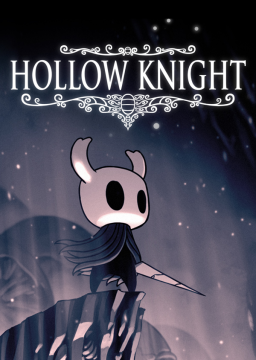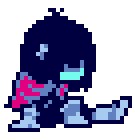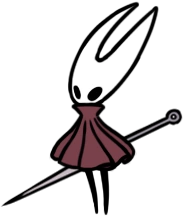*How to export a Twitch highlight to YouTube for resubmission
Actualizado por StratSus
If you previously submitted a run with video evidence in the form of a Twitch highlight, follow this guide to export that highlight to YouTube.
- If your YouTube account is not connected to your Twitch account, you can do so by heading to the Connections page in your account settings on Twitch.

- Head to your submitted run's page and go to the video link.

- Edit the video using the button in the bottom right.

- Click the Export button in the top left of the video window.

- Enter your desired title and description, then export. Make sure the video visibility is set to Public.
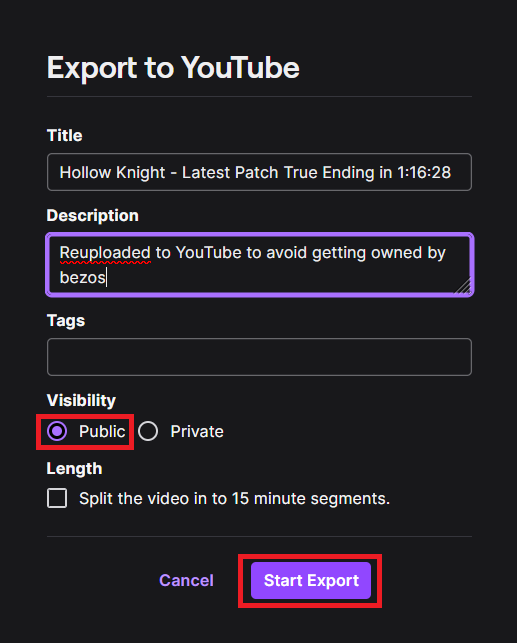
- Head to YouTube to your channel page, then click Manage Videos.

- Find the exported video in your YouTube page. This may take a few minutes from when you clicked Start Export.
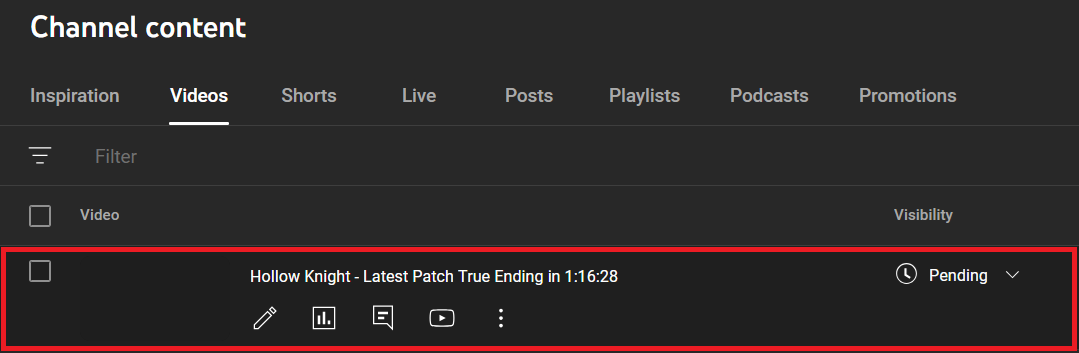
- Copy the link of the video, and resubmit your run using this link instead of the Twitch Highlight link.

And then you're done!
Resubmitting Twitch Runs
Today Speedrun.com have added a feature to help you see which of your runs are at risk of Twitch Highlight deletion (see ).
As mentioned in the [last post](
Corridas recientes