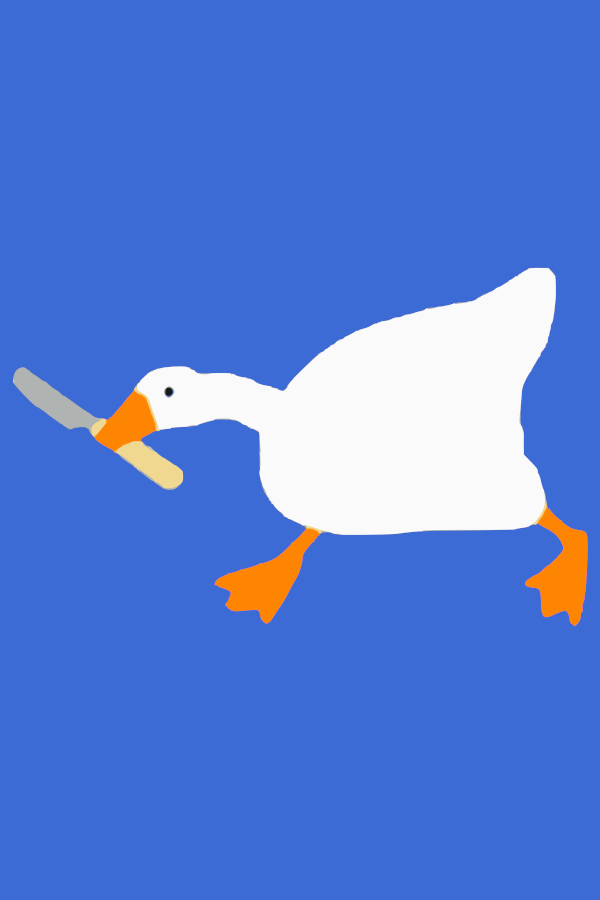There are now three options if you wanted to do all items category or just want to casually grab every item. I made the three different options to make it easier and more comfortable for the player.
This is the PDF file that is printable if you wanted this option. (includes checkboxes) https://www.speedrun.com/goosece/resources
I made a Google Sheets check list as well. (warning image heavy) https://docs.google.com/spreadsheets/d/1MPeH912Z3jcy84Jcrd_BBQgJurkvLtnnJ2B4IqrxoAw/edit#gid=891007496
All you have to do it click file at the top of the sheet, make a copy. Then you have access to your own checklist. Or you can download it as an Excel file and use offline. (Warning its 40mb so remember to use WIFI and not you phone data)
There are 3 sheets (tabs) the first page is the check list, second shows if there draggable push able and breakable and the third sheet shows all the items with images and co-ords of the locations for all. (will need TasGoose to show co-ords and is banned in normal runs!)
When using the checklist on sheet 1, if you click the checkbox on the right of the item, it will highlight the item cell green.
Finally, I have set up a web page for all items. This includes the name of the items and pictures of locations. (Warning image heavy, 40mb+ Use WIFI) https://honk.run/allitems.html
To check the item off the list you just click on the item word and it will strike the item name. I have tried to make it OBS friendly as possible. In the top left you will find a box with Hex code, you can either input your own Hex code or left click the box and change the background colour. This was so that you can enable a Chroma Key in OBS. There is no Local Storage on the page so if you accidentally close the page it will be a blank checklist, as it will not carry on from where you were. There is no option to change the text colour unfortunately. Maybe in another update? :)
In OBS add a new window capture. select Chrome. (if you cannot see Chrome or it black screens, go into the settings in Chrome > advance settings > scroll to the bottom and turn hardware acceleration to off) Next, right click the window capture you just added and select filter. In here you can add your Chroma Key and crop the Chrome window if you don't want show tabs, bookmarks etc. Or adjust the page to have a clean look on OBS.
Hope this helps, happy hunting!